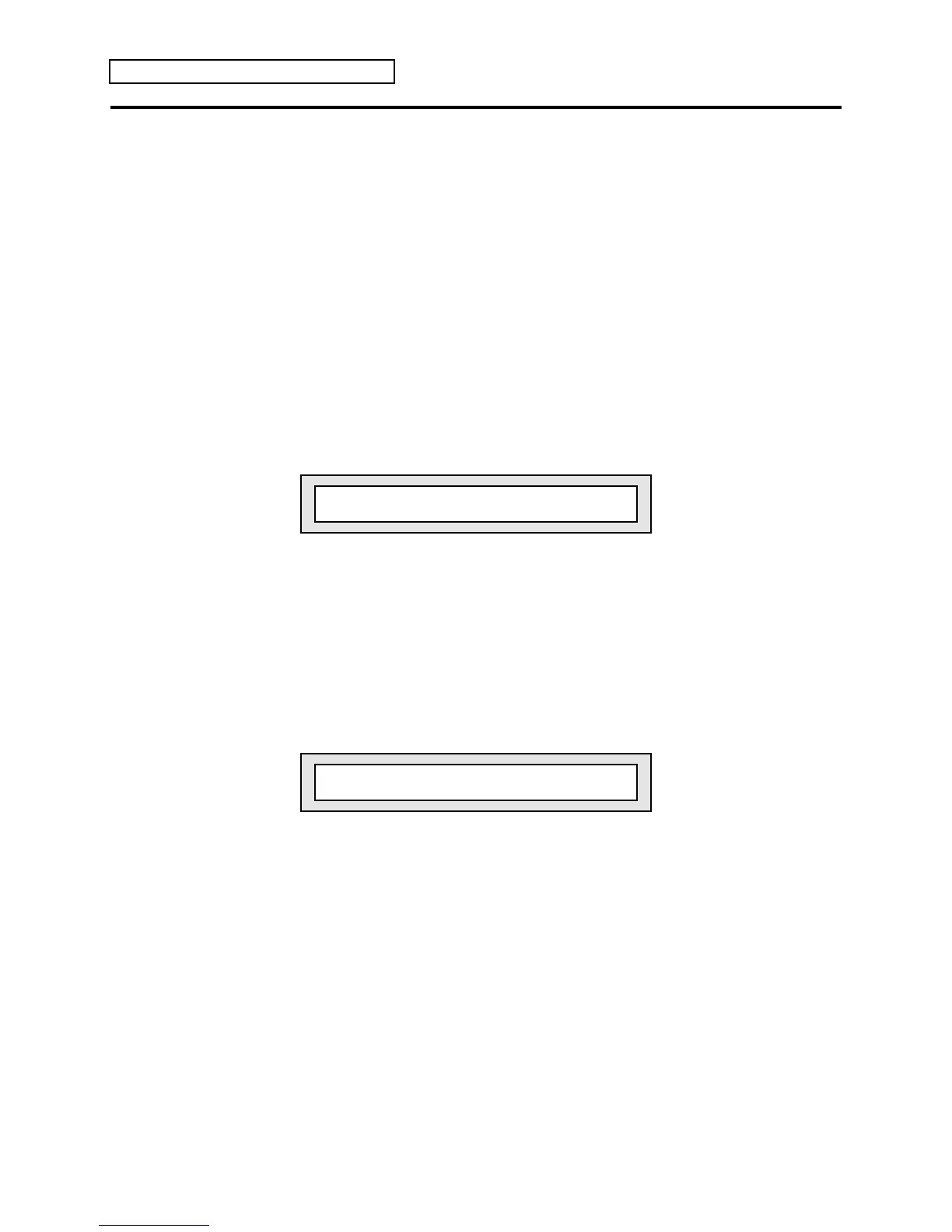Section 7 — Drum Sound Parameters
14 ENSONIQ KT Musician’s Manual
Creating a Custom Drum Kit
Let’s say you created a sequence using an r:DRUM ROM sound, but you don’t like certain voices
within that drum kit. How can you change it?
In this procedure, we will show you how you can edit the voices and their key ranges in your
sequenced drum kit, allowing you to create your own custom drum kit.
To Edit the Voices
1. Select the drum kit used in your sequence by pressing the corresponding track button. In this
example, we’ll use the “Rock Kit-EM” drum sound, found on page 80.
2. Press {SELECT_SOUND}.
3. Press the upper {8} button, followed by the lower {0} button to select “Rock Kit-EM.”
4. Whenever you want to do any editing to a sound, you must first place the KT into Edit Sound
mode. This is done by pressing the {EDIT_SOUND} button.
5. Press the upper {0} button, followed by the lower {0} button. The display shows:
Current Key Number Low Key High Key
m m m
Key=A0 A0 :G2# PUNCHY KICK
i
Wave Name
6. Decide which voice(s) you want to replace by playing the keyboard. The display will show
the current key number, the wave name, and the key range of that wave.
7. When you’ve decided which voice to replace, make sure it’s selected and on the display (by
pressing the appropriate key on the keyboard).
8. Press the upper {0} button, then the lower {1} button. The display looks something like this:
Wave Class
m
Wave=KICK-DRUM PUNCHY KICK
i
Wave Name
9. Use the Data Entry Slider and/or the {VALUE} buttons to scroll through the different waves
within the defined wave class to find the sound you want. If you want to select a wave from
a different wave class, press the {<} button once. The wave class value will be flashing, and
you can use the Data Entry Slider and/or the {VALUE} buttons to scroll through the
different wave classes.
If you press different keys on the keyboard, the display will show the wave class and wave
name for that particular voice range. By using the Data Entry Slider and the {VALUE}
buttons as described in step 8, you can change all 17 voices within each drum sound.
