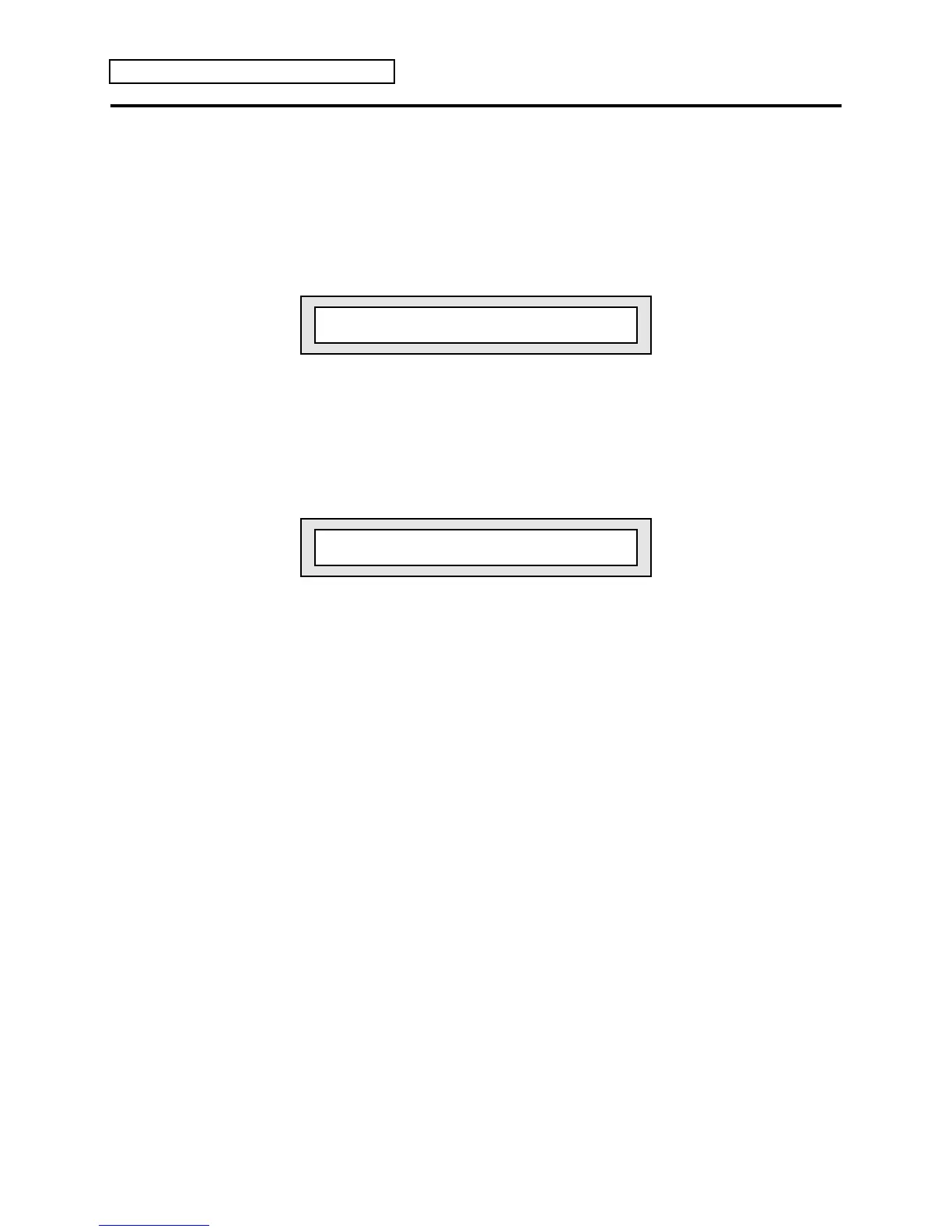Section 10 — Understanding the Sequencer
18 ENSONIQ KT Musician’s Manual
Mixing, Muting and Soloing Tracks (Track Volume Functions)
Once you have recorded a few tracks of a sequence, you will want to balance the levels of the
tracks, and maybe listen to them one or two at a time. This is done from Edit Track mode and
from the Mute Tracks page.
1. Select a track by pressing its {SEQUENCER/PRESET_TRACK} button.
2. Press the {EDIT_TRACK} button. The KT is now in Edit Track mode.
3. Press the lower {0} button. The display shows:
iSEQ 00 Trk01 P Vol=127 Pan=+00
On this page you can balance the levels of the tracks in your sequence.
4. Press each {SEQUENCER/PRESET_TRACK} button to adjust the volume of each track. Note
that this only sets the overall track volume level, and does not record real-time volume
changes. If you want to record real-time mix and pan changes, see “Mixing Down Sequence
and Song Tracks in Song Mode,” found later in this section.
5. Press the top {7} button to display the Track Mute Status parameter. On this page you can
solo and mute individual tracks.
iSEQ 00 Trk01 P Status= PPP-M-PM
iiiiiiii
Sequence Tracks 1 2 3 4 5 6 7 8
or Song Tracks 9 10 11 12 13 14 15 16
6. Press a {SEQUENCER/PRESET_TRACK} button or use the {CURSOR} buttons to select a
track for editing. The Data Entry Controls will now Mute or Solo the current track. P means
Play, M means Mute, and S means Solo. For tracks that have no recorded data, there will be a
dash (-) in the display (see the discussion of Track Mute Status in Section 11 — Sequencer
Parameters for details).
