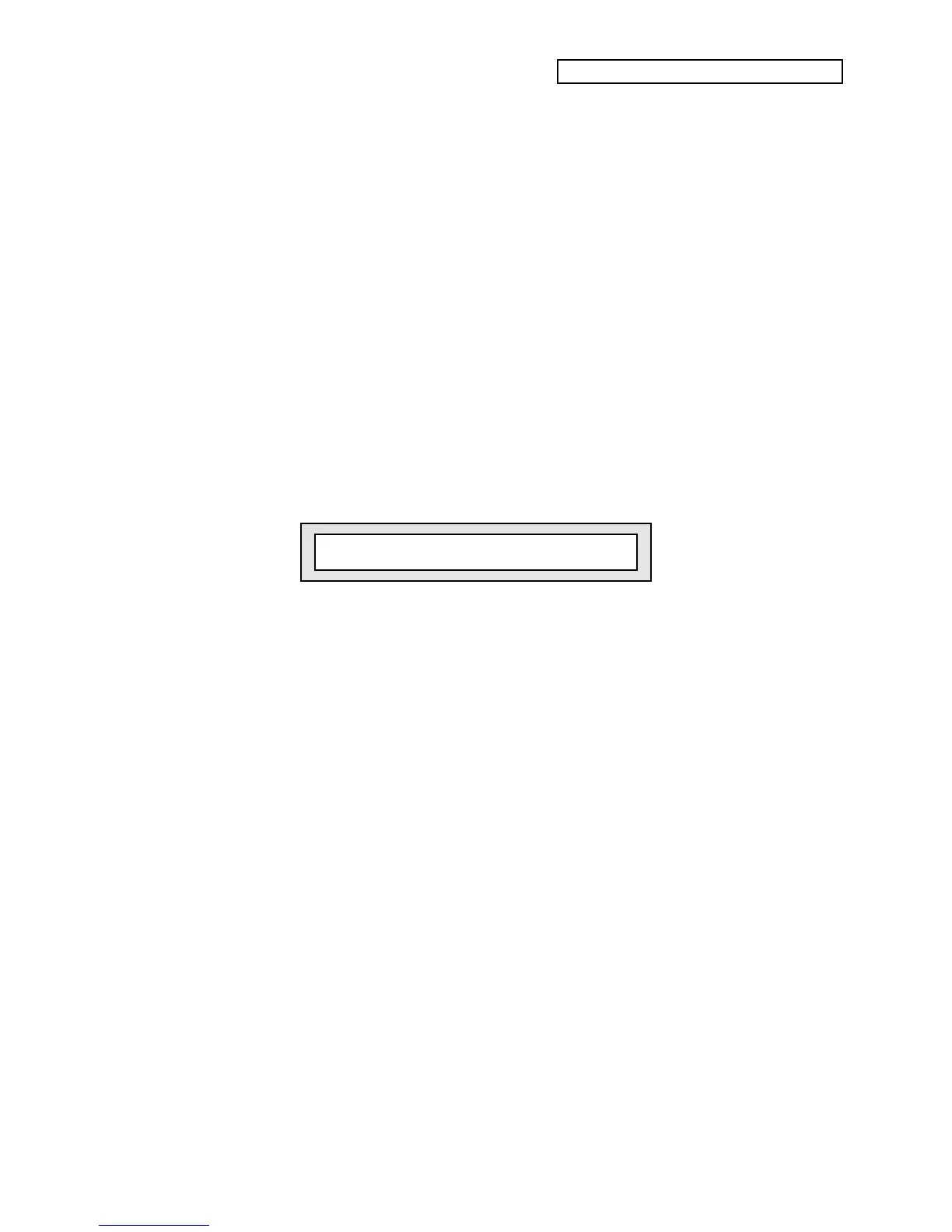Section 10 — Understanding the Sequencer
ENSONIQ KT Musician’s Manual 13
Record Additional Tracks:
After you have answered YES to the question “Trk1 Keep first ## bars?” all other recording,
including re-recording the first track, will follow the same basic routine. The length of the
sequence is now defined (by the length of the first track). The rest of the sequence tracks will
automatically have the same length.
1. Press the second {SEQUENCER/PRESET_TRACK} button, and select a second track (or leave
the first track selected if you want to record over it). The name of the program and all the
track parameters from the previous track are copied onto to the new track.
2. Select a sound for the track using the {REPLACE_TRACK_SOUND} button, as described
earlier, to put the sound of your choice on the selected track.
3. While holding down {RECORD}, press {PLAY} to begin recording. The click track will play
for one measure (assuming Countoff=RECORD or CLICK) and then the sequencer will enter
record mode. It will record whatever you play on the new track until:
• the end of the sequence is reached, or
• you press {STOP"CONTINUE} (or press the foot switch when set to STOP/CONT on
System•MIDI page 2).
4. At the end of the sequence, the KT will leave record mode and (assuming Loop=ON) enter
Audition Play mode. At that time, the Keep NEW/OLD page is shown:
Press ENTER to KEEP NEW TRACK
5. Press the {NO} button to hear the track as it was before you recorded the new track. The
display then reads “OLD” where it shows “NEW” in the above illustration. This is
invaluable when you begin to do second and third takes, since it allows you to compare the
tracks before deciding which to keep.
6. Press the {[} button to hear what you just recorded.
7. Press the {ENTER} button while the display reads “OLD” to leave the track as it was in
memory, and “trash” the one you just recorded. If the track was empty before recording,
pressing {ENTER} will leave it empty.
8. Press the {ENTER} button while the display reads “NEW” to save the new track into
memory, replacing whatever was on the track before.
The KEEP NEW/OLD Page
The Keep NEW/OLD page appears after all track recording and after most track command
functions. The KT always gives you a chance to audition changes to the track data before
deciding whether to keep them. You’ll find this capability to be of great use for those occasions
when you need to hear both versions back-to-back to make a decision.
