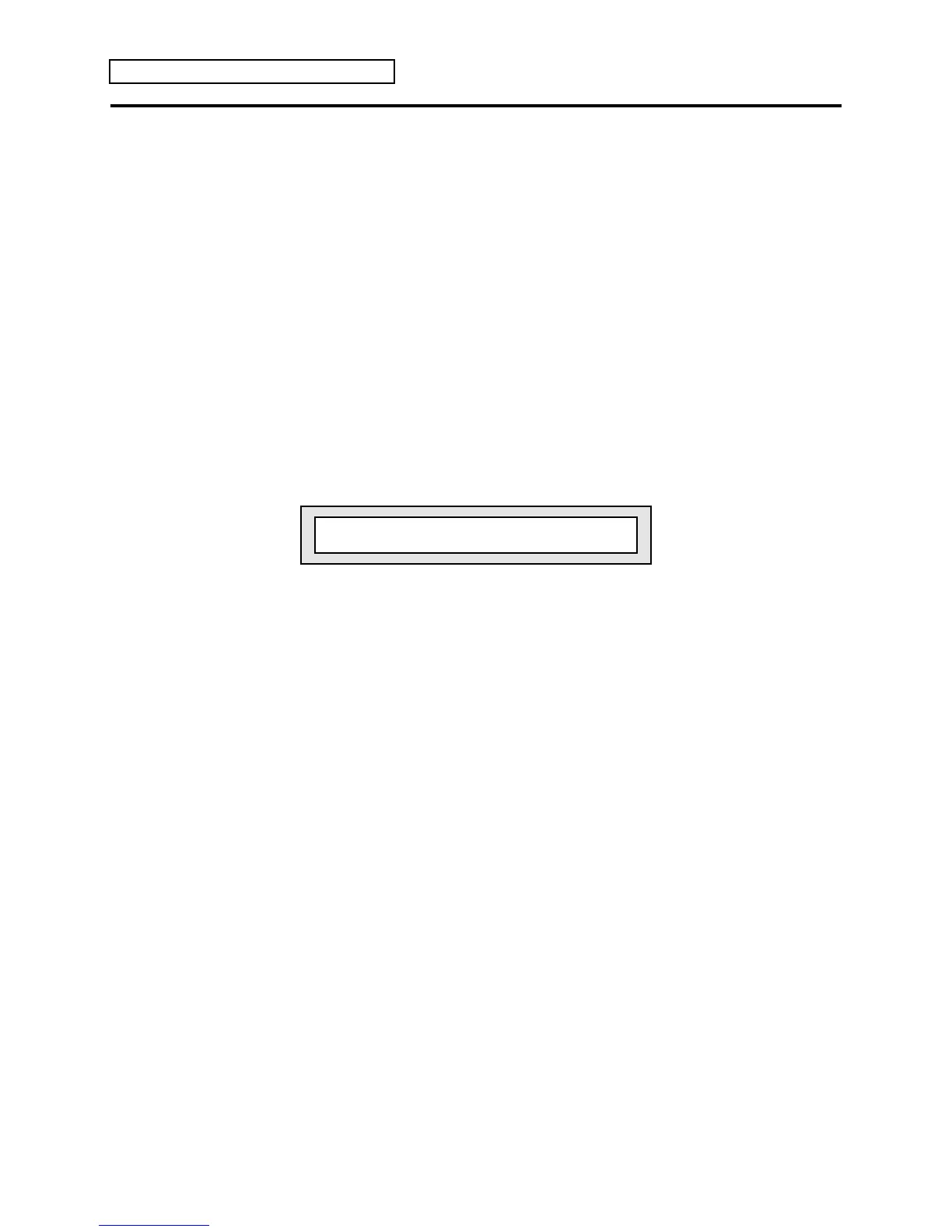Section 8 — Understanding Presets
12 ENSONIQ KT Musician’s Manual
About the “Save Changes?” Page
Along with the notes, controllers and program changes that are recorded on each track, there are
many other parameters that are saved with each sequence or song. These are:
• The name of the sequence or song
• The tempo of the sequence or song
• The sound assigned to each track
• All Edit Track parameters for each track of the sequence or song
• Which tracks are selected and layered on the tracks
• The setting of the LOOP parameter in the Sequencer Control pages
• The setting of the CLICK parameter in the Click pages
• Punch-In and Punch-Out points
Whenever you record a track of a sequence or song, these values are automatically saved — that
is, they will be remembered by the KT if you leave the sequence (by selecting another one) and
return to it later. However, if you change any of the above settings, and then select a new
sequence or song before you record any new track data, the following message may appear,
depending on the setting of the SaveChangesMode parameter (press {EDIT_SEQ/PRESET}, the
upper {1}, then the lower {5} button). See the description of this parameter for more information:
Save Changes? <SEQUENCE NAME>
• Pressing {YES} saves the sequence or song, with the current settings of all the parameters
listed above, into sequencer memory.
• Pressing {NO} leaves the settings of the parameters listed above as they were when you last
recorded a track.
In either case, the track data (notes, controllers and program changes) is always saved.
Sometimes it’s hard to remember, when you get this page, exactly what you changed. As a rule,
if you are happy with the sequence or song as it is, answer YES. If you have just been
experimenting with different tempos, programs, MIDI configurations, etc., and want to leave the
sequence as it was before your experiments, answer NO.
Tip: While in Select Sequence/Preset mode, there is one quick way to save any
changes you make to a Preset or Song. Simply press {ENTER} twice. You can also
rename the Preset or Song by pressing {ENTER} once, editing the name, and then
pressing {ENTER} again. Do not attempt this with a Sequence — it will invoke the Tap
Tempo feature (see the Tap Tempo description earlier in this section).
As mentioned above, you can avoid being asked to save changes by setting the Save Changes
parameter to U-SAVE MANUALLY. For live performance, and other applications in which you
want to experiment with tempo, track parameters, etc. without being bothered about saving the
changes, this is the preferred setting.
