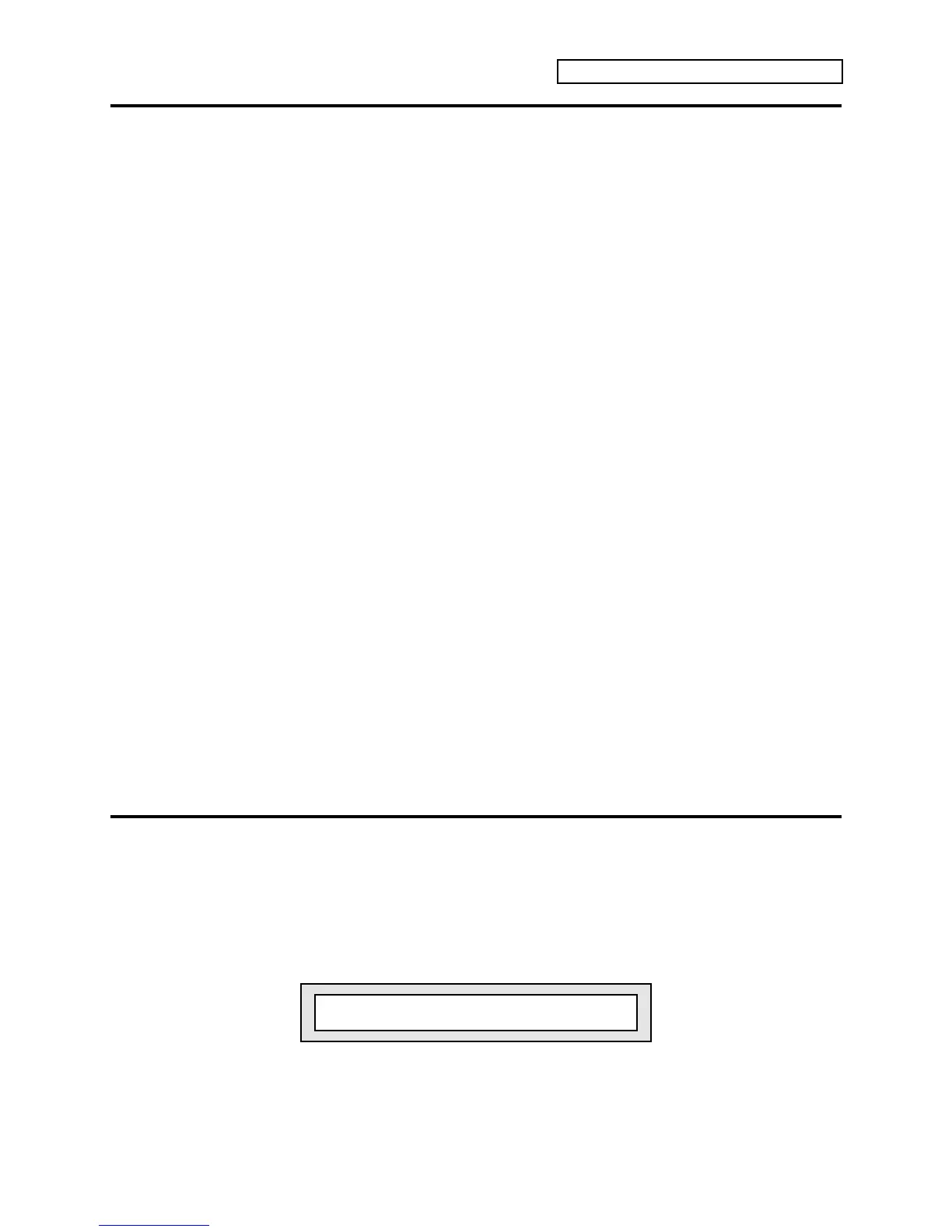Section 5 — Understanding Sounds
ENSONIQ KT Musician’s Manual 3
Saving a New Sound Into Memory
After creating a new sound, or editing a sound to better suit your needs, it must be saved into a
memory location to be available for future access. New or edited sounds can be saved into any
one of the 80 internal RAM sound locations (or to a card, as explained in Section 13 — Storage)
with the following procedure.
To Save a Sound
1. Check to make sure that the {EDIT_SOUND} LED is flashing. If not, press {COMPARE}. This
indicates that the sound you’re hearing is in the edit buffer.
2. Press the {SAVE} button. The display will read “Save SOUND <Sound Name>?” The name
listed is the name of the sound you began with when editing.
3. Select a name of up to 16 characters for your new sound using the Data Entry Controls. The
{CURSOR} buttons select the character to be edited (underlined), while the Data Entry Slider
and {VALUE} buttons scroll through the letters, numbers, and symbols that can be used to
name the sound. Moving the Data Entry Slider all the way down gives you a blank space.
Using dashes, periods and slashes between characters can make a sound name look better
when displayed on the Select Sound pages.
4. Press the {SAVE} button again. The display will read “ SaveTO <Location> <New-Name>.”
5. Select a memory location for your sound using both rows of {0} to {9} buttons and/or the
{VALUE} buttons. These buttons will display the names of the programs currently residing
in memory. If you have a formatted PCMCIA card installed, you can also press the {BANK}
button and select between i:INT, a:CARD, or b:CARD memory locations.
Look for a memory location that contains a sound that you no longer want or use. Sounds
that are in memory can be “auditioned” at this point by pressing the {COMPARE} button to
toggle between the sound listed on the display, and the sound in the edit buffer. Before
continuing, make sure the {EDIT_SOUND} LED is flashing. If not, press {COMPARE} again.
6. When a location has been found, press the {SAVE} button one last time. The display will
show a momentary “Saved.” message before returning to the current page.
Tip: If you would like your edited sound to be saved in its present memory location
(i:INT, a:CARD or b:CARD only), simply “double-click” the {SAVE} button in step 4
above. As in the above procedure, the display will momentarily read “Saved.” and
then return to the current parameter.
Copying an Existing Sound to Another Location
Sometimes you’ll want to take an existing sound, one that you haven’t been editing, and simply
copy it to another memory location. For example, you might want to put your six most
commonly used sounds in the same bank, for easy access during performance.
1. Select the sound you want to copy.
2. Press {SAVE}. The display shows:
Replace edit sound?
3. Press the {YES} button. The selected sound now resides in the edit buffer. Now proceed
from step three as described above to write the sound to the new location.
