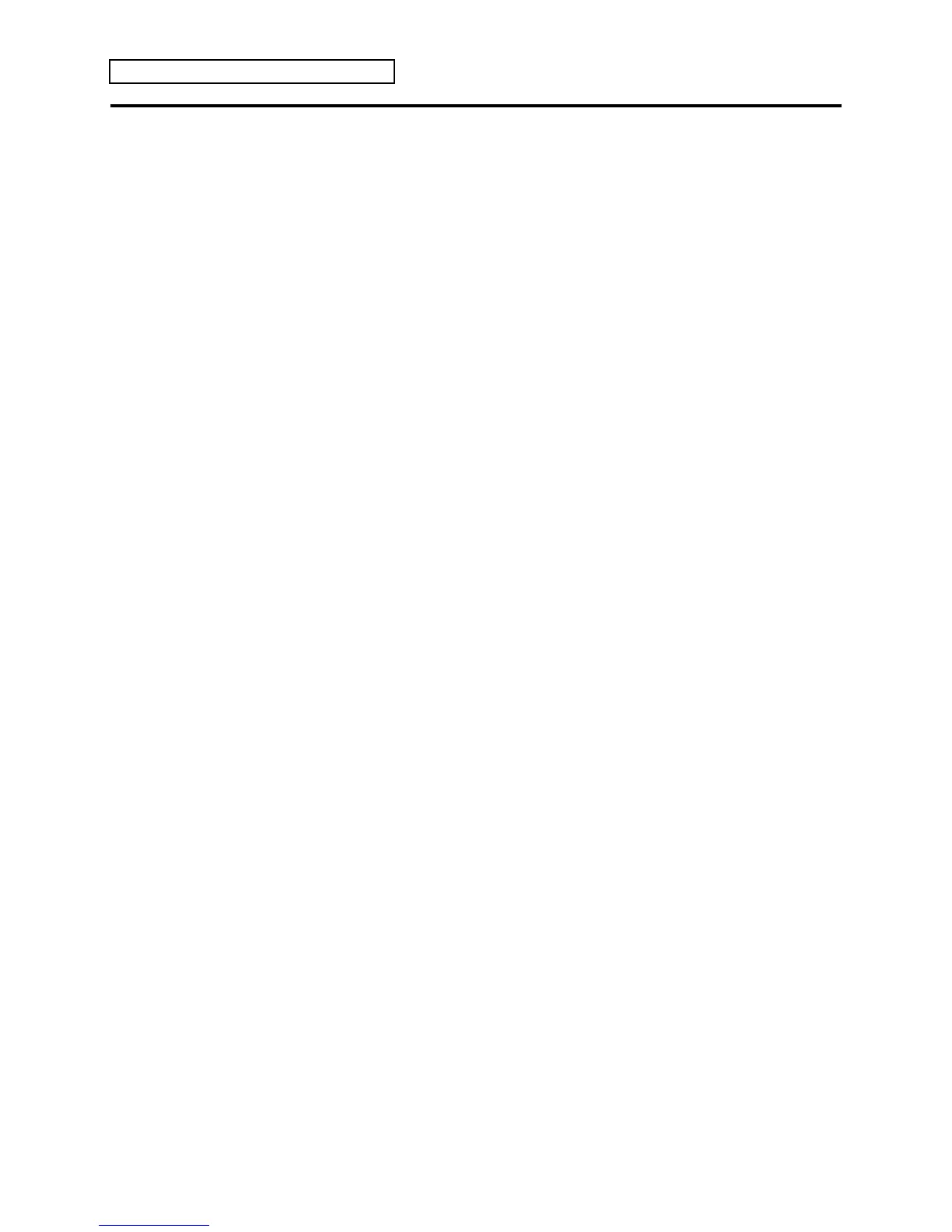Section 10 — Understanding the Sequencer
14 ENSONIQ KT Musician’s Manual
Re-recording a Track
The KT offers two methods for re-recording (or “punching in”) a specific part of a track. When
the Auto Punch function is OFF, you can punch in manually just by playing the keyboard to start
recording. When Auto Punch is ON the KT will enter and exit Record mode automatically at the
precise times that you specify on the Locate page (see the description of the Locate and the Auto
Punch parameters in Section 11 — Sequencer Parameters).
To Punch In manually on a track (Auto Punch=OFF on Sequencer Control page 2):
1. Press the {EDIT_SEQ/PRESET} button, the upper {0} button, then the lower {0} button.
2. Press the {SEQUENCER/PRESET_TRACK} button to select the track you want to record on.
3. Press {PLAY} to start the sequence or song playing.
4. Press {RECORD}. This puts the KT in Overdub Standby — “odub” appears in the upper right
corner of the display and the sequencer waits for you to play keys before going into record.
5. Start playing at the point where you want to punch in. When you play anything, the KT goes
into overdub (or record for a new track) and records what you play, leaving intact the part of
the track before the punch in. Unless you then press {STOP"CONTINUE}, new track data will
be recorded from the point where you punched in to the end of the sequence or song.
6. Press {STOP"CONTINUE}. You will see the Keep NEW/OLD page as shown earlier, letting
you audition the new or the old track before deciding which to keep.
To Punch In and Out automatically on a track (Auto Punch=ON):
1. Press the {EDIT_SEQ/PRESET} button, the upper {0} button, then the lower {3} button.
2. Set “Auto Punch = ON” with the Data Entry Controls.
3. Press the lower {1} button, and use the Data Entry Controls to define the exact bar, beat and
clock at which the KT will enter record.
4. Press the lower {2} button, and use the Data Entry Controls to define the exact bar, beat and
clock at which the KT will exit record.
5. Press the {SEQUENCER/PRESET_TRACK} button to select the track you want to record on.
6. While holding down {RECORD}, press {PLAY} to start the sequencer. It will begin to play,
but will not go into record until the Punch In time is reached. You can play along with the
sequence if you wish without being recorded.
7. When the Punch In time is reached, the sequencer will automatically enter record, and will
record whatever you play until the Punch Out time is reached.
8. At the Punch Out time, the sequencer automatically exits record and goes into Audition mode.
9. Audition the new track as usual from the Keep NEW/OLD page before deciding whether to
keep the new or the old track.
When AutoPunch=ON, the KT will record events only within the window of time specified by
the Edit times, no matter how you enter record. Thus, if you press {PLAY} then {RECORD}, the
KT will wait for you to play before entering record, but recording will only be triggered by notes
within the Edit times window. Notes played before the Punch In time or after the Punch Out
time will not initiate recording.
If Record = LOOPED (on Sequencer Control page 1) and AutoPunch=ON, the sequencer will
continue to go in and out of record at the Edit times each time the sequence repeats, for as long as
you let it play.
Tip: When the foot switch is set to control sequencer STOP/CONT, depressing the
foot switch while the sequencer is running in Overdub Standby mode (lower case
“odub”), forces the sequencer into Overdub Record mode (upper case “ODUB”). This
allows for hands-free punch ins without using punch times.
