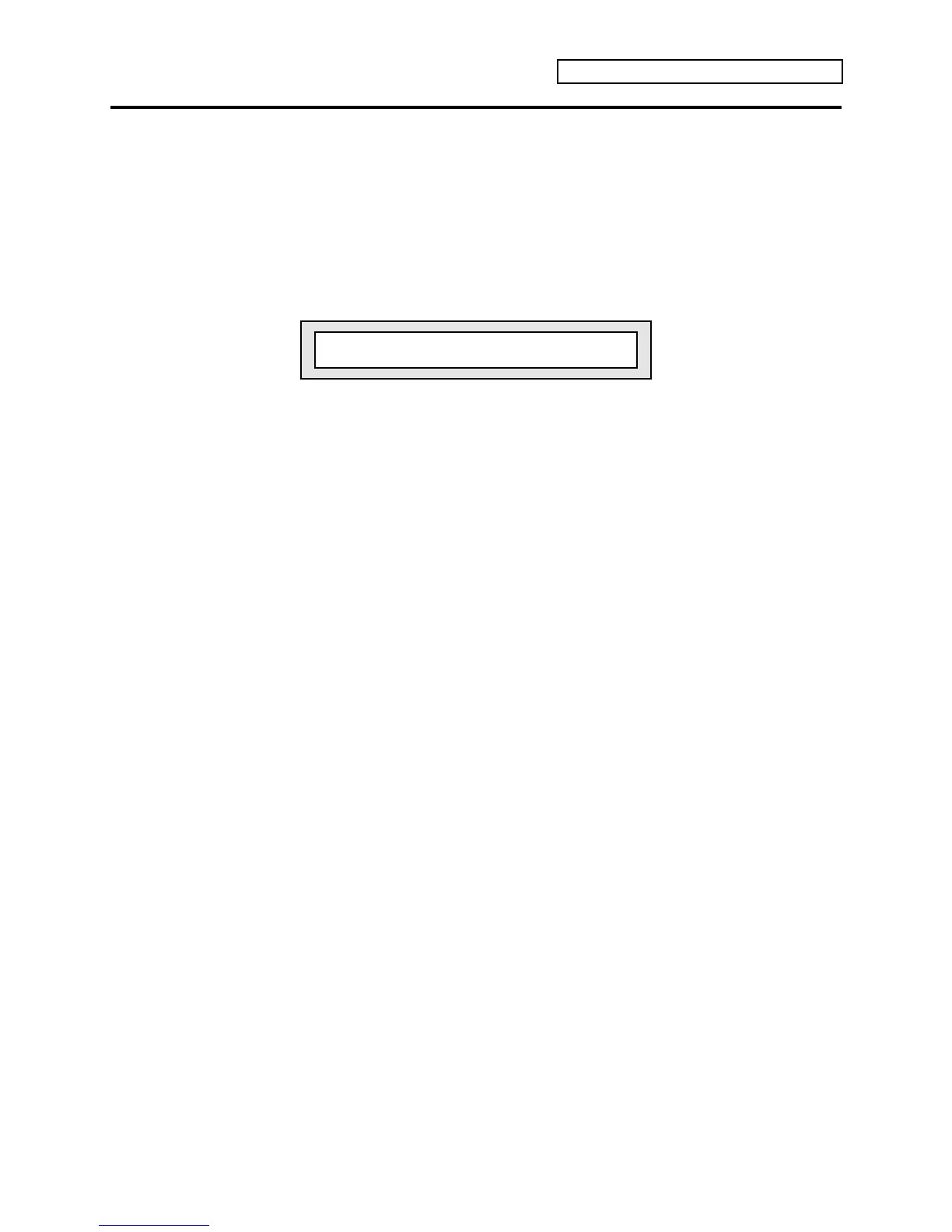Section 10 — Understanding the Sequencer
ENSONIQ KT Musician’s Manual 11
Recording a Sequence
Here we will describe recording a new sequence from scratch. First we will concentrate on
sequencing with the KT
alone, and then cover sequencing remote MIDI instruments.
Create a New Sequence:
1. Following the steps outlined earlier in this section, create a new sequence/preset.
2. Press a {SEQUENCER/PRESET_TRACK} button. The display will now read:
Selected Seq/Preset Track Sound Bank Location Sound Page Location
l m n
Trk01 i:INT 00 <Sound Name>
i
Track Sound Name
Note that if there was any data on the track, there would be an 1/8th note symbol following
the Selected Seq/Preset Track number on the top of the display.
Select a Track:
1. Track 1 is already defined and selected (there is always one track selected in a sequence) and
the current sound has been placed on the track. All other tracks are still -UNDEFINED-.
2. To begin recording the sequence with a track other than Track 1, press the
{SEQUENCER/PRESET_TRACK} button corresponding to that track. This defines the track
and puts the currently selected sound on it. Otherwise, you can just leave Track 1 selected
and start from there.
Select a Sound for the Track:
1. Press the {REPLACE_TRACK_SOUND} button.
2. Select a sound as you normally would, using the {BANK} and {0} to {9} buttons to locate the
sound you want. Each new sound is assigned to the track, replacing the previous one.
3. Press {REPLACE_TRACK_SOUND} again to exit Replace Track Sound mode, placing the
currently displayed sound on the track.
Check the “Click” and “Countoff” settings:
1. Press {EDIT_SEQ/PRESET}. Go to the Click page by pressing the upper {2} button, followed
by the lower {0} button. This page controls the functions of the KT’s internal metronome.
Select the “Click” parameter and set to “Click = RECORD.” This will provide a click track
when you are in record, but not during playback.
2. Select the Countoff page by pressing the upper {1} button, then the lower {0} button. Select
the “Countoff” parameter and set to “Countoff= RECORD”. This will play a one bar countoff
before recording (but not when playing back) all tracks.
