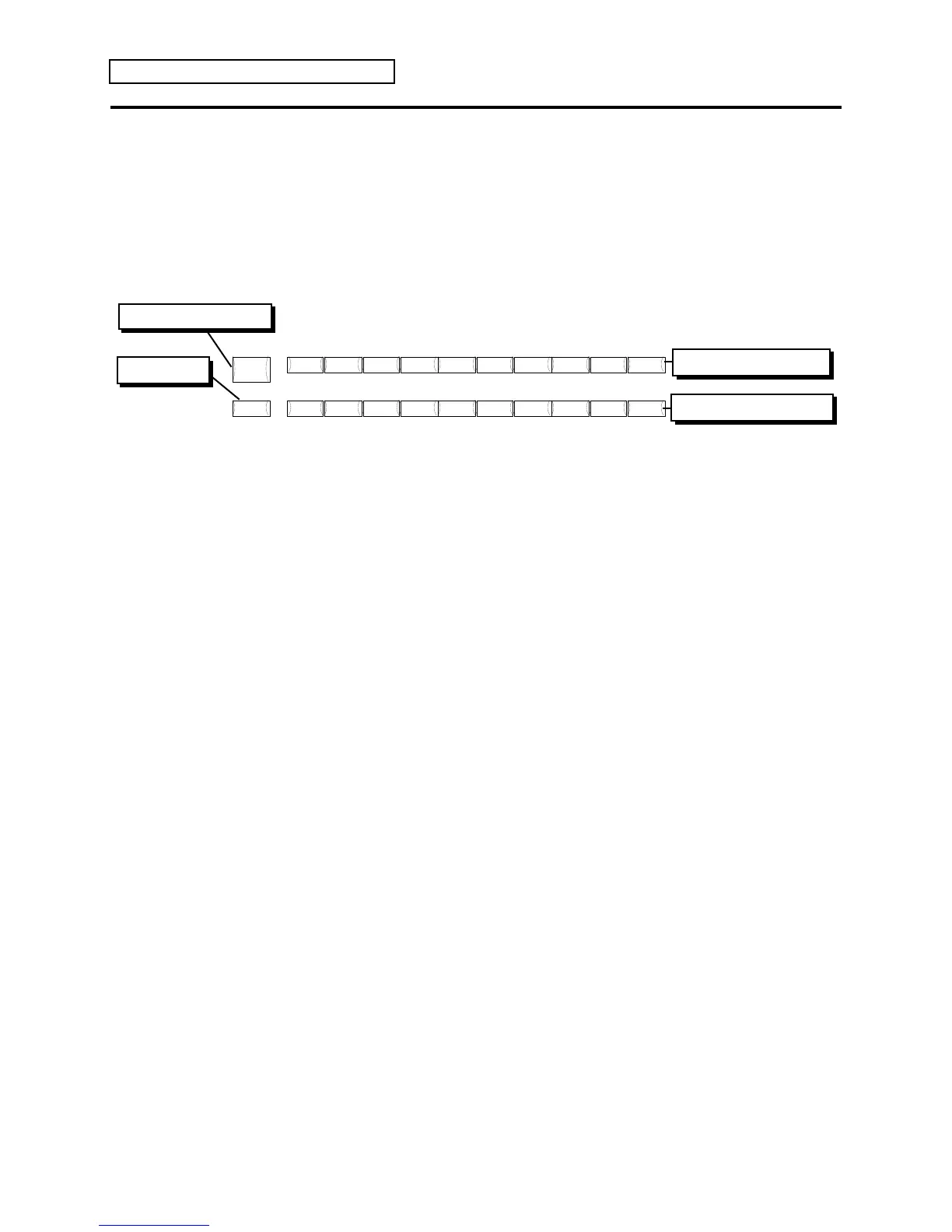Section 1 — Controls & Basic Functions
12 ENSONIQ KT Musician’s Manual
Selecting Sounds
To select a KT sound:
• Press {SELECT_SOUND}. This places the KT in Select Sound mode and the
{SELECT_SOUND} LED will light. Once in Select Sound mode, it is not necessary to press
the {SELECT_SOUND} button again to select a new sound.
When the {SELECT_SOUND} LED is on, the upper and lower {0} to {9} buttons are used to call
up the sounds in memory, one at a time, allowing you to select the one you want to play.
Song
Cmds
Sequence
Cmds
Track
Cmds
Quantize
Track
Mute
Tracks
Store
Seq Data
Store
Sound Data
Select
Sound
Click
Env 1 LFO Filters
Locate Sequencer
Control
Wave Pitch Env 2 Env 3 Output
Effects
Effects
1 2 3 4 5 60 7 9
Volume
Pan
Output
Bus
Key
Range
Transpose Channel
Program
MIDI
Status
Pressure
Type
Sustain
Pedal
Timbre Release
8
Bank
GM DrumsDrums
i
r
a
b
: INT
: ROM
: CARD
: CARD
Bank Button
Select Sound Button
Lower 0 to 9 Buttons
Upper 0 to 9 Buttons
• Press the upper {0} button, then the lower {0} button. You have just selected Sound #00.
• Press the upper {6} button, then the lower {5} button. You have just selected Sound #65. Try
selecting and playing a few different sounds.
Tip: You can also use the {VALUE} buttons to scroll through sounds. The
{VALUE} buttons will scroll through all sounds within the current bank (for example,
the i:INT Internal RAM sounds), and then will continue scrolling up through the
r:DRUM ROM sounds.
Selecting r:DRUM ROM Sounds
The r:DRUM ROM Sounds can be selected just as you would select Standard Sounds.
To select a r:DRUM Sound:
1. Press {SELECT_SOUND}.
2. Press the upper {8} button to select drum sounds that use the ENSONIQ drum map.
3. Press any of the lower {0} to {9} buttons to select between the ten ROM drum sounds that
use the ENSONIQ drum map.
4. Press the upper {9} button to select Drum sounds that follow the General MIDI Drum map.
5. Press any of the lower {0} to {9} buttons to select between the ten ROM drum sounds that
follow the General MIDI drum map.
