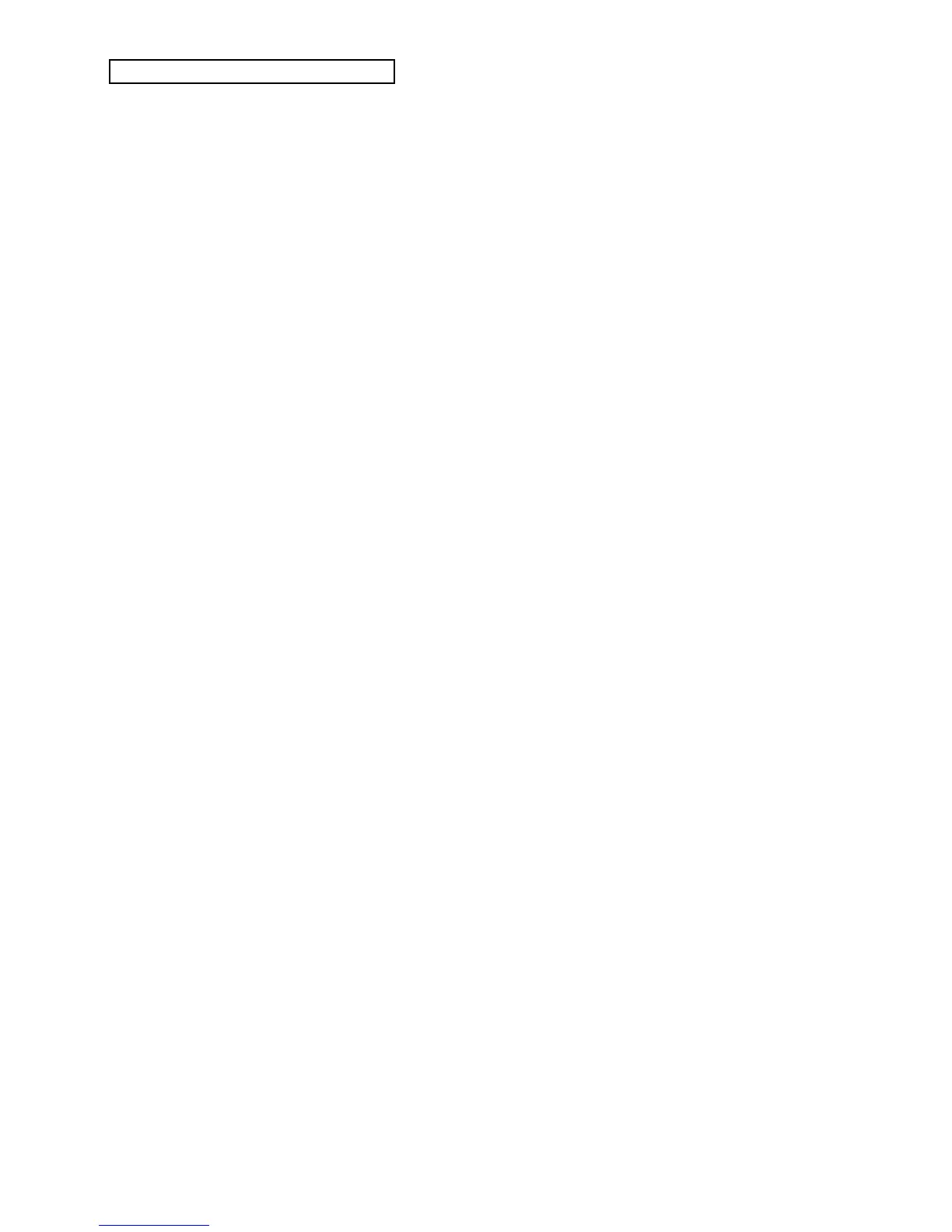Section 8 — Understanding Presets
8 ENSONIQ KT Musician’s Manual
Replacing the Sound along with its Effect on a Track
To copy a sound along with its effect onto a preset track (replacing the current preset effect with
the one in the sound), use the “Replace w/FX” function. This function works slightly differently,
depending on which mode it is performed from.
From Edit Sequence/Preset mode:
1. Press {EDIT_SEQ/PRESET}. The KT will enter Edit Sequence/Preset mode (LED on).
2. Press the {SEQUENCER/PRESET_TRACK} button of the track that you want to replace.
3. Double-click (press twice rapidly) the {REPLACE_TRACK_SOUND} button. Its LED will be
flashing.
4. Use the {BANK}, the {0} to {9}, and/or the {SOUNDFINDER} buttons to find the sound that
contains the effect you would like to install in the current preset.
5. Press {REPLACE_TRACK_SOUND} again to permanently install the newly selected sound and
its effect setting. This exits Replace Track Sound mode, and the KT will return to Edit
Sequence/Preset mode.
Tip: Holding the {EDIT_SEQ/PRESET} button down while pressing a Track button
causes the KT to enter into Replace Track Sound mode, copies the current sound in
Sounds mode onto a track, and copies its effect into the seq/song effect (like Replace
w/FX).
Replacing Additional Tracks
You can continue replacing track sounds, by skipping step #5, and doing the following:
6. Press another {SEQUENCER/PRESET_TRACK} button.
7. Use the {BANK}, the {0} to {9}, {VALUE}, and/or the {SOUNDFINDER} buttons to find the
sound that you would like to install into the newly selected track.
8. At this point, you can press another {SEQUENCER/PRESET_TRACK} button, and repeat
these steps for as many tracks as you would like to replace.
9. Press {REPLACE_TRACK_SOUND} to exit Replace Track Sound mode.
From Select Sequence/Preset mode:
1. Press {SELECT_SEQ/PRESET}. The KT will enter Select Sequences/Presets mode (LED on).
2. Select and/or double-click any combination of {SEQUENCER/PRESET_TRACK} buttons to
select and/or layer any desired combination of sounds. The track number shown in the
upper left corner of the display is the one that is selected for editing (the one we will be
replacing with a new sound and its effect settings).
3. Use the {CURSOR} buttons to select the track that you would like to replace. This allows you
to replace the sound on any track and install its effect setting into the preset, without
changing which tracks are selected and/or layered.
4. Double-click the {REPLACE_TRACK_SOUND} button. It’s LED will flash.
5. Use the {BANK}, the {0} to {9}, and/or the {SOUNDFINDER} buttons to find the sound that
contains the effect you would like to install into the current preset.
6. Press {REPLACE_TRACK_SOUND} again to install the newly selected sound and its effect
setting. This exits Replace Track Sound mode, and the KT will return to Select
Sequence/Preset mode. The newly installed sound’s effect setting becomes the current preset
effect. The layered combination of tracks will not change. This allows you to replace the
effect settings for a layered combination of tracks without changing which tracks are selected
and/or layered.
