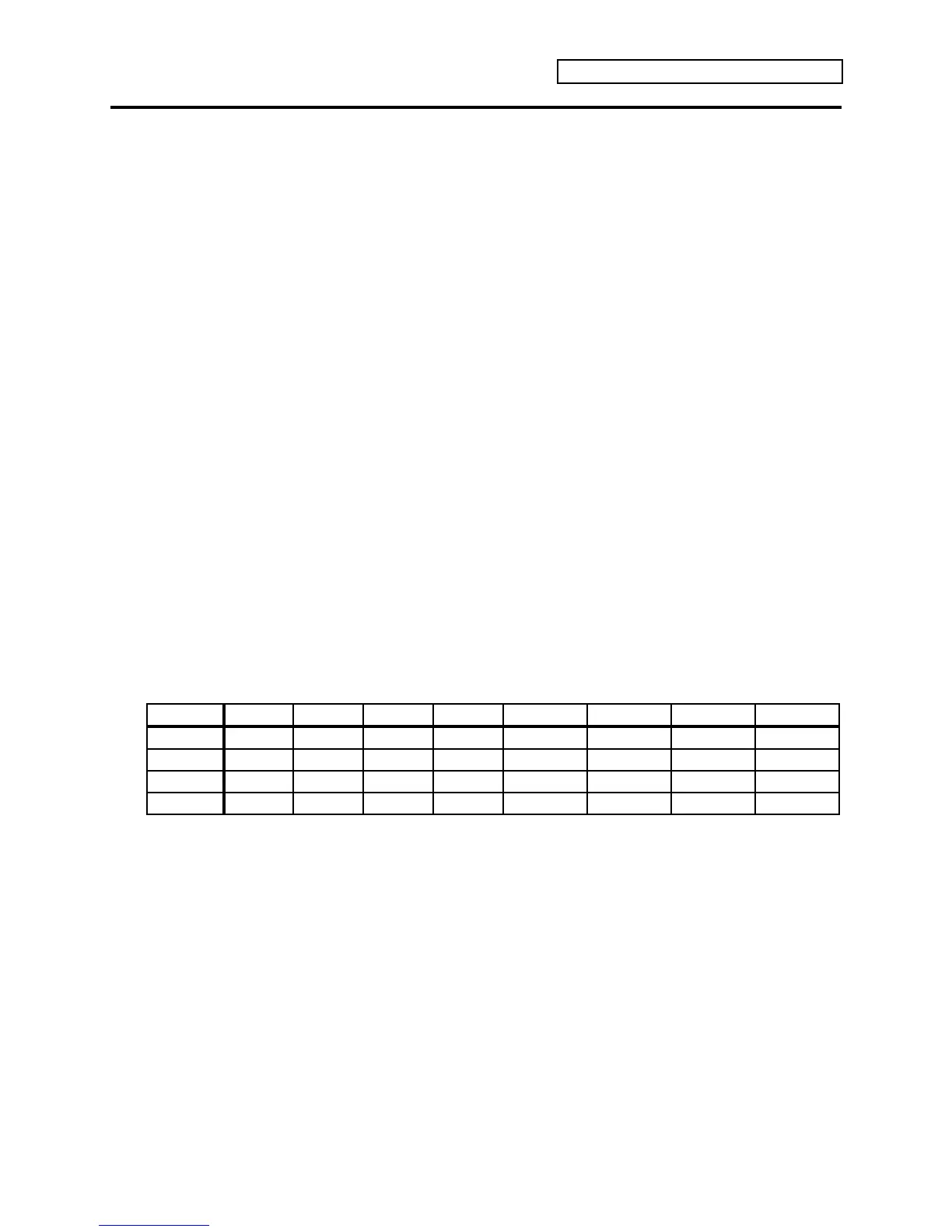Section 8 — Understanding Presets
ENSONIQ KT Musician’s Manual 13
Using the Make Default Preset Button
The {MAKE_DEFAULT_PRESET} button performs different functions depending on whether
you are in Select Seq/Preset or Edit Seq/Preset mode. The Make Default Preset function will
only work in the currently selected bank.
To Play The Demo
Holding down the {MAKE_DEFAULT_PRESET} button and pressing the {PLAY} button will
select r:ROM Song 70 and will start playback of the Demo Song. Changes made to the current
sequence will be automatically saved, as if SaveChangesMode=EDITS AUTO-SAVED.
To Make a Default Preset Template
When you are in either Select Sound or Edit Sound mode, or when you are in Edit Seq/Preset
mode and the currently selected bank is i:INT, pressing the {MAKE_DEFAULT_PRESET} button
will define a new i:INT preset location (if one is available). If all 70 locations have been defined,
the display will show “SORRY! No free Seq location.”
When the current Seq/Preset mode bank is a:CARD or b:CARD, pressing the
{MAKE_DEFAULT_PRESET} button will define a new preset location in the current CARD bank
(if one is available). If all 70 locations have been defined, the “SORRY! No free Seq location”
message will be displayed.
When the current Seq/Preset mode bank is r:ROM, pressing the {MAKE_DEFAULT_PRESET}
button will change the Seq/Preset mode bank to i:INT, and then will define a new i:INT preset
location (if one is available). If all 70 locations have been defined, the “SORRY! No free Seq
location” message will be displayed.
If the current Seq/Preset Track parameters have been edited, the “Save Changes?” prompt will
be displayed before the current Seq/Preset settings are overwritten with the Default Preset
settings. (Remember: the “Save Changes?” prompt can be disabled with the SaveChangesMode
parameter ({EDIT_SEQ/PRESET}, the upper {1}, then the lower {5} button). The new preset that
is created is automatically configured as the Default Preset template, as shown here:
Track 1 2 3 4 5 6 7 8
Status LOCAL LOCAL LOCAL LOCAL *EXT* *EXT* *EXT* *EXT*
Key Zone Full Full Lower Upper Full Full Lower Upper
Channel Base Base Base Base Base Base Base Base
Sound Current Previous Current Current (silent) (silent) (silent) (silent)
The Default Preset template serves as a standard starting place for MIDI Master Keyboard
operations. It is configured as follows:
• The sound that was selected in Sounds mode when the {MAKE_DEFAULT_PRESET} button
was pressed is copied to Tracks 1, 3, 4, 5, 7 and 8. Its effects settings will be loaded into the
ESP.
• The second-to-last sound that had been selected in Sounds mode will be copied to Tracks 2
and 6. This provides instant access to layering possibilities.
• All Track MIDI Channels will default to the Base Channel, as set on System•MIDI page 4.
• Tracks 1-4 MIDI Status will default to Status = LOCAL.
• Tracks 5-8 MIDI Status will default to Status = *EXT*.
• If System•MIDI page 4 Base Channel Status = LOCAL, the Default Preset will have only
Track 1 selected.
• If System•MIDI page 4 Base Channel Status = BOTH, the Default Preset will have Track 1
layered with Track 5.
