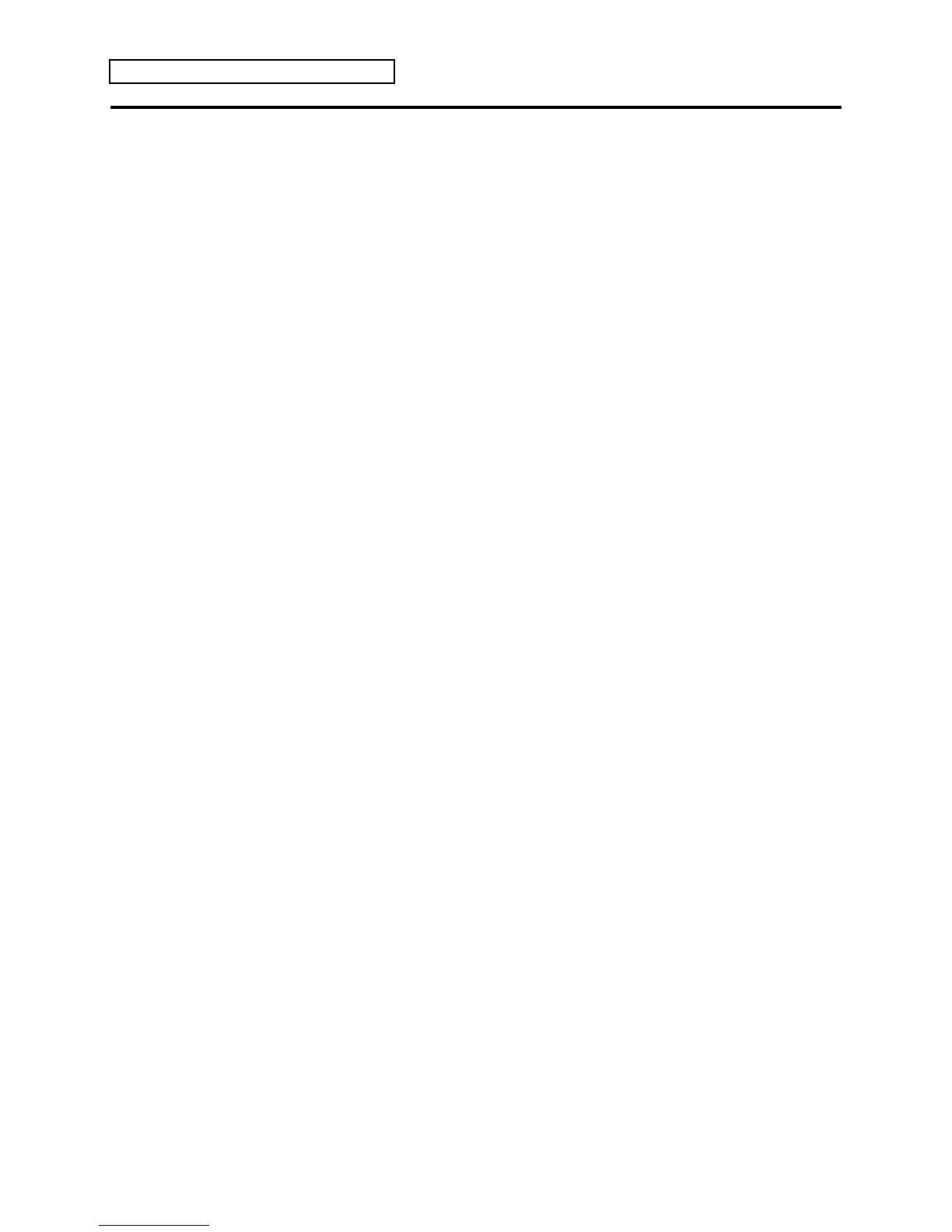Section 5 — Understanding Sounds
6 ENSONIQ KT Musician’s Manual
Selecting Edit (Drum) Sound Mode
Because the KT has two types of sounds, it also has two Edit Sound modes: one that pertains to
Standard sound editing, and one for editing Drum sounds. To create or edit a Drum sound, you
must use Edit (Drum) Sound mode. There are two methods for getting there:
Change Sound Mode Command:
This method for switching Edit Sound modes is useful when you are already in Edit Sound
mode. Located in both Edit (Standard) Sound mode and Edit (Drum) Sound modes, this
command allows access into the other Edit Sound mode.
When a Standard Sound is selected:
1. Pressing {EDIT_SOUND}, the upper {0}, then the lower {8} button. The display shows
“Press ENTER to Change SoundMode.”
2. Press {ENTER}. The display momentarily shows “Command successful!” and then switches
to Edit (Drum) Sound mode, with Wave page 00 selected. This places the default drum map
into the edit buffer.
When a Drum Sound is selected:
1. Pressing {EDIT_SOUND}, the upper {0}, then the lower {5} button. The display shows
“Press ENTER to Change SoundMode.”
2. Press {ENTER}. The display momentarily shows “Command successful!” and then switches
to Edit (Standard) Sound mode, with Wave page 00 selected.
Selecting a Drum Sound First:
This method for sound mode hopping is the simple process of selecting sounds. The currently
selected sound determines the Edit Sound mode. You can enter the Edit (Drum) Sound mode by
first selecting a drum sound.
1. Press {SELECT_SOUND}, then either the upper {8} or {9} button.
2. Press {EDIT_SOUND}.
You have just entered Edit (Drum) Sound mode, with the selected drum sound in the edit
buffer.
