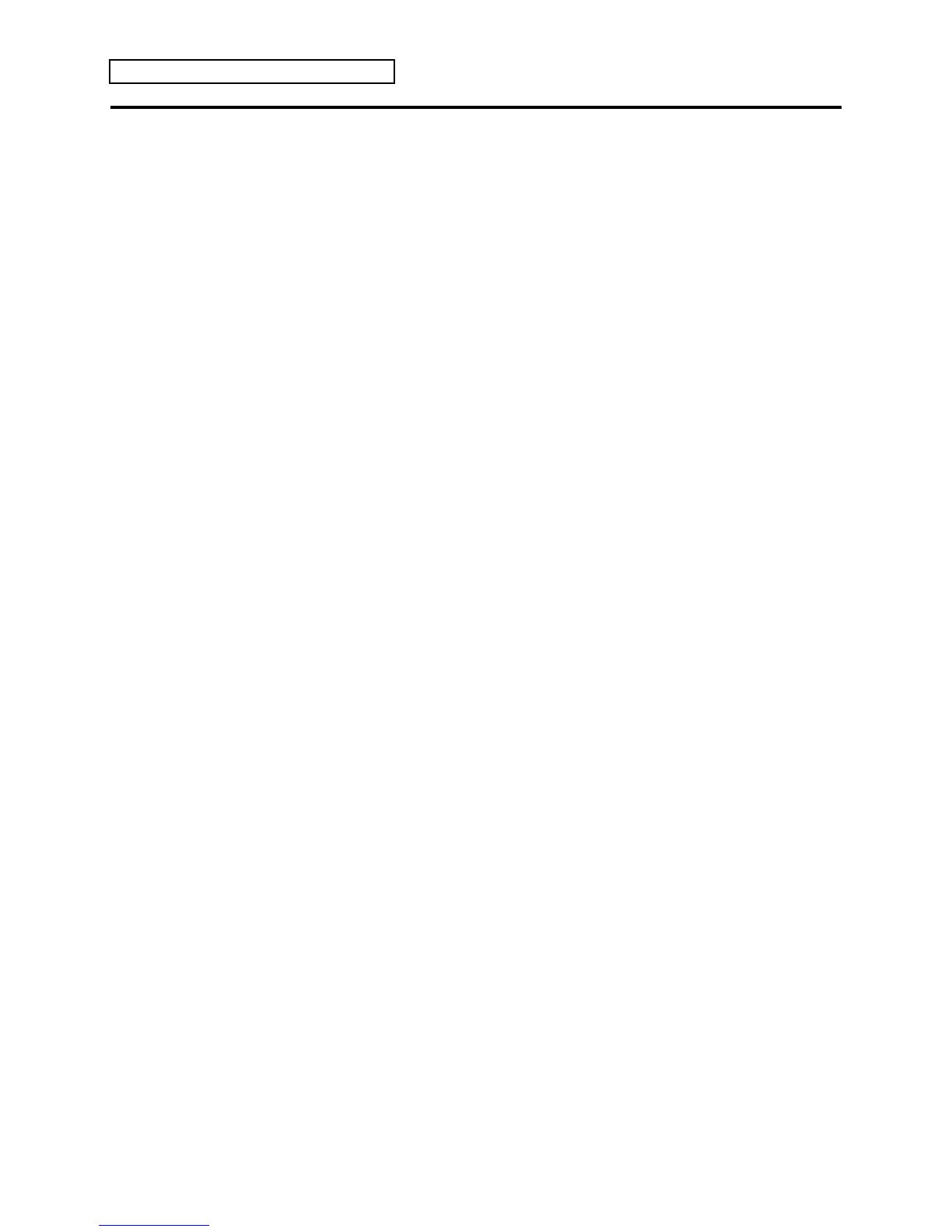Section 8 — Understanding Presets
4 ENSONIQ KT Musician’s Manual
Three ways to create a preset
There are three basic ways to create presets on the KT: using the {MAKE_DEFAULT_PRESET}
button, building them from “scratch,” or modifying an existing preset. Each is described below.
To create a preset using the default preset
The KT comes with a default preset template (see the heading in this section called “Using the
Make Default Preset button” for the technical details of this template), and you may want to
simply insert your own sounds into the template, which contains two layered tracks (tracks 1 and
2), a split (tracks 3 and 4), and four tracks dedicated to external MIDI sounds (tracks 5-8). You
may also want to copy the template to another location and then customize the copy to more
closely suit your needs. Here’s how to do this:
1. From Select Sound mode, press the (MAKE_DEFAULT_PRESET} button. The KT responds
by selecting a new internal memory location for your preset. It will place the last two
selected sounds into the default preset template. For a complete description of the default
preset’s settings, see the heading titled “To Make a Default Preset Template” located in this
section.
2. Once the default preset template is loaded, make adjustments to it just as you would when
editing any other preset.
3. Save your preset when you are finished making changes by using the {SAVE} button. Once
saved, your customized template will be loaded each time you select its location in internal
memory.
To Build your own preset
Using layers, splits, or a combination of the two, you can build your own presets with the
internal and ROM sounds in the KT. Each sound you select for use in your preset track can be
assigned to perform in a specific way using the track parameters described in the Preset Track
Parameters section of this manual. Here’s a brief description of how to build your own preset:
1. Press the (SELECT_SEQ/PRESET} button. The KT will display the last preset, sequence, or
song that was selected.
2. Using the upper {0} through {6} buttons and the lower {0}through {9} buttons, select a new
location for your preset. Press {ENTER} when you’re done. The next display asks you to
confirm your choice. Press {ENTER} one more time.
3. A display appears asking you to set the time signature. Since the KT doesn’t know whether
you’re creating a sequence or a preset (which are similar processes), press {ENTER} twice to
confirm both parts of the time signature. The next display asks you to name your preset.
Note: If you are going to use your preset as the basis for a sequence, you must set the
time signature here. Since we are only creating a preset, with no intention of recording
with it, keep the time signature at the default setting of 4/4.
4. Using the {<} and {>} buttons, the Data Entry Slider, and the {CURSOR} buttons to spell out
the name of your preset. Press {ENTER} when you’re finished. The display will show the
name of your preset and its location.
5. Press Sequencer/Preset Track button {1}. The display shows the name of the last sound that
was selected.
6. Press the {REPLACE_TRACK_SOUND} button. Notice that the {SELECT_SOUND} button is
flashing, meaning that the KT is ready for your to select a new sound for use in track #1 of
your preset.
7. Select a sound for the first track of your preset using the upper and lower {0} through {9}
buttons, and the {BANK} button (if the sound you want is in a different bank).
8. Press the {REPLACE_TRACK_SOUND}. The sound you selected is now placed on track 1 of
