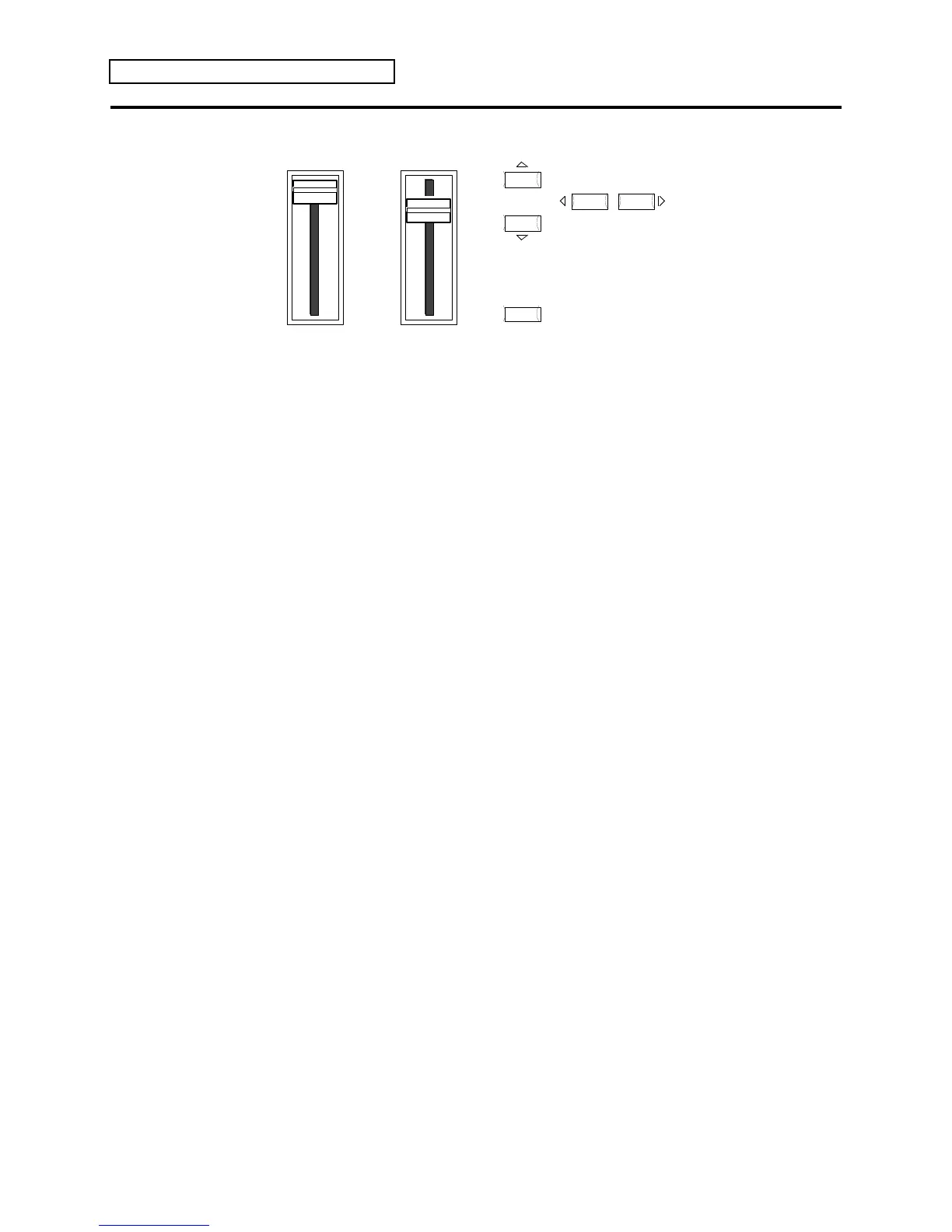Section 1 — Controls & Basic Functions
18 ENSONIQ KT Musician’s Manual
Using Parametric Programming
Volume Data Entry
Enter
Value
Previous
Next
SoundFinder ™
Cursor
Yes
No
The method used to modify or edit sounds, presets, and system parameters is called Parametric
Programming. This may sound complicated, but don’t worry. Once you’ve grasped a few basic
concepts, you’ll find that operating the KT is quite simple, given its many capabilities.
You may have already encountered some form of parametric programming on other
synthesizers. What this means is that instead of having a separate knob or slider for every
function, you have one master Data Entry Slider and a pair of {VALUE} buttons ({[} and {]})
that adjust the value of whichever parameter you select. This approach has many advantages,
the most obvious is that it greatly reduces the amount of hardware — knobs, switches, faders, etc.
— needed to control a wide variety of functions (if the KT had a separate control for each
function, it would literally have hundreds of knobs).
Changing a Parameter (Data Editing)
The value of the currently selected parameter on a page is always flashing. Once you have
selected a parameter to be modified, use the Data Entry Slider or the {VALUE} buttons to adjust
its value:
• Moving the Data Entry Slider will scroll the entire range of available values. If you move the
slider slowly, it will change the parameter relative to the current value. Moving it quickly
will cause the parameter to jump to the absolute value that corresponds to the position of the
slider.
• Pressing the {VALUE} buttons will increase or decrease the value one step at a time.
Continuing to hold down either button will cause it to accelerate, and run quickly through
the values.
• When you are editing multiple voices simultaneously, with the EditVOICE parameter set to
“ALL” ({EDIT_SOUND}, upper {0}, lower {0}), the {VALUE} buttons will edit the parameter
values for each voice relative to each other, rather than to the exact value displayed.
Tip: There is a quick way to center or “zero out” the value of any parameter that
has a center value (+00), as the Octave parameter does. While holding down a
{VALUE} button, press the other {VALUE} button, then quickly release both buttons.
This automatically sets the parameter value to its center value.
If you select another page, change some parameter on that page, and then return to the Pitch
page ({EDIT_SOUND} upper {1}, lower {0}), the parameter you had last selected will still be
flashing. The KT always “remembers” which parameter was last selected on a given page.
Be sure that the parameter you want to edit is selected before moving the Data Entry Slider
and/or the {VALUE} buttons. There is always a parameter selected on any given page.
