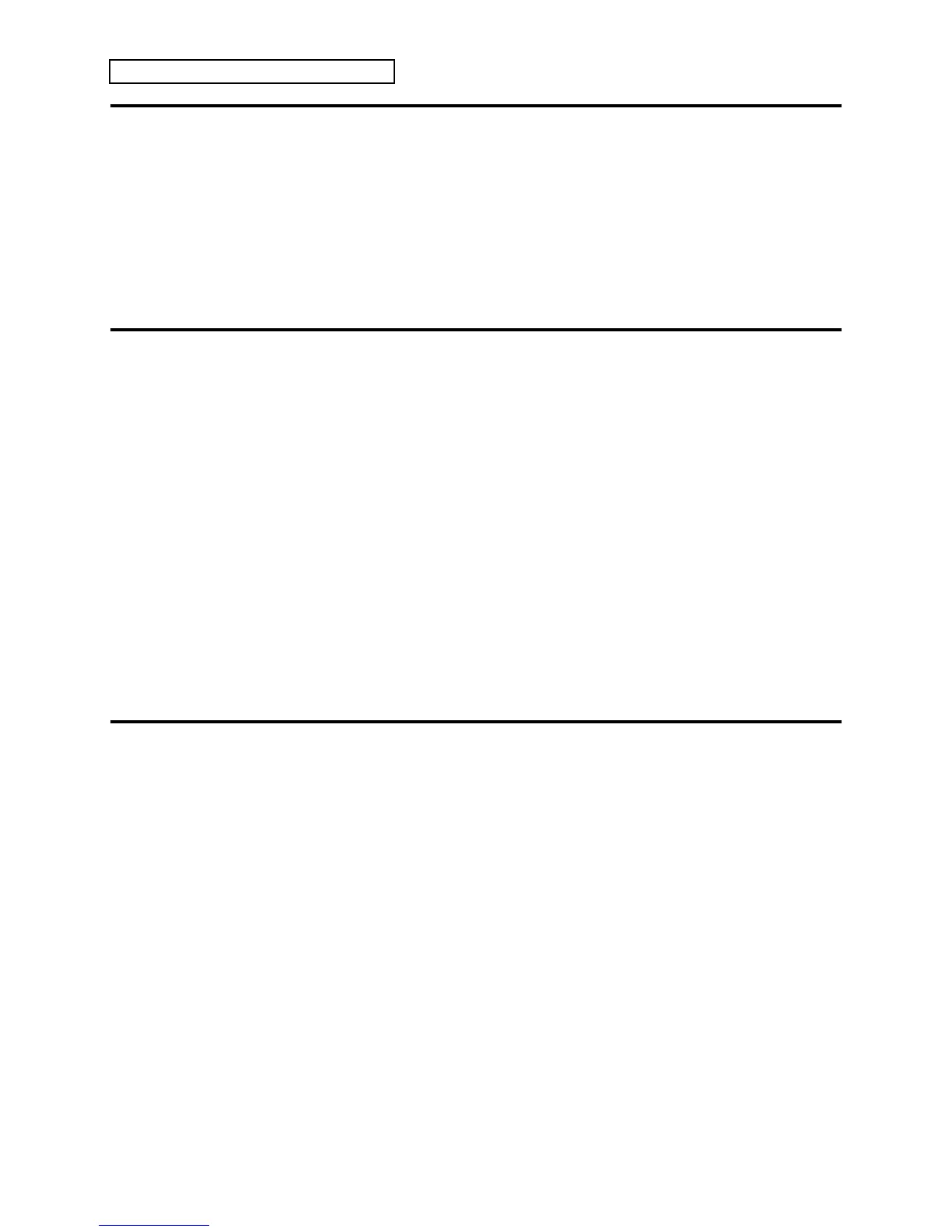Section 5 — Understanding Sounds
2 ENSONIQ KT Musician’s Manual
Using the Compare Button/LED
When you change any parameter in a sound, the LED in the {EDIT_SOUND} button will begin
flashing. It will remain flashing until you select another sound, or save (write) the newly edited
sound into memory, or to a card. This is a constant reminder that something in the sound has
been changed.
To hear the original, unchanged sound, press the {COMPARE} button. The {EDIT_SOUND} LED
will remain solidly lit without flashing, you will hear the original sound, and the display shows
its original settings. Press {COMPARE} again to return to your edited sound. You can toggle
back and forth between the original and the edited sound as often as you like.
Using the Edit Buffer
You can edit a sound while keeping the original sound intact, because the edited version is kept in
a special area of memory called the Edit Buffer. Whenever you change any parameter of a sound,
the altered sound is put in the edit buffer, replacing whatever was previously there. Only one
sound at a time can reside there — the edit buffer always contains the results of your last edit.
When you press {COMPARE}, you are alternating between the sound in the original memory
location and the sound in the edit buffer. We refer to the sound in the edit buffer as the Edit
Sound.
You can return to the edit sound, even after selecting another sound (as long as you don’t change
any parameters there) by pressing the {COMPARE} button. This puts you back in the edit buffer,
and any changes you make will affect the edit sound.
The rule of thumb is this: Whichever sound you hear, that’s what you’re editing.
If you like the results of the changes you have made to a sound, you should rename it and save
the new sound permanently, to another location. The procedure for this is covered under
“Saving a New Sound Into Memory” later in this section.
To Abandon Your Edits
If you decide, while editing a sound, that you’re not happy with what you’ve done, and you
want to start over with the original sound:
• Press the {COMPARE} button so the {EDIT_SOUND} LED remains solidly lit. Then you can
start editing the sound again from scratch. You will lose the edits to the sound you were
working on before.
