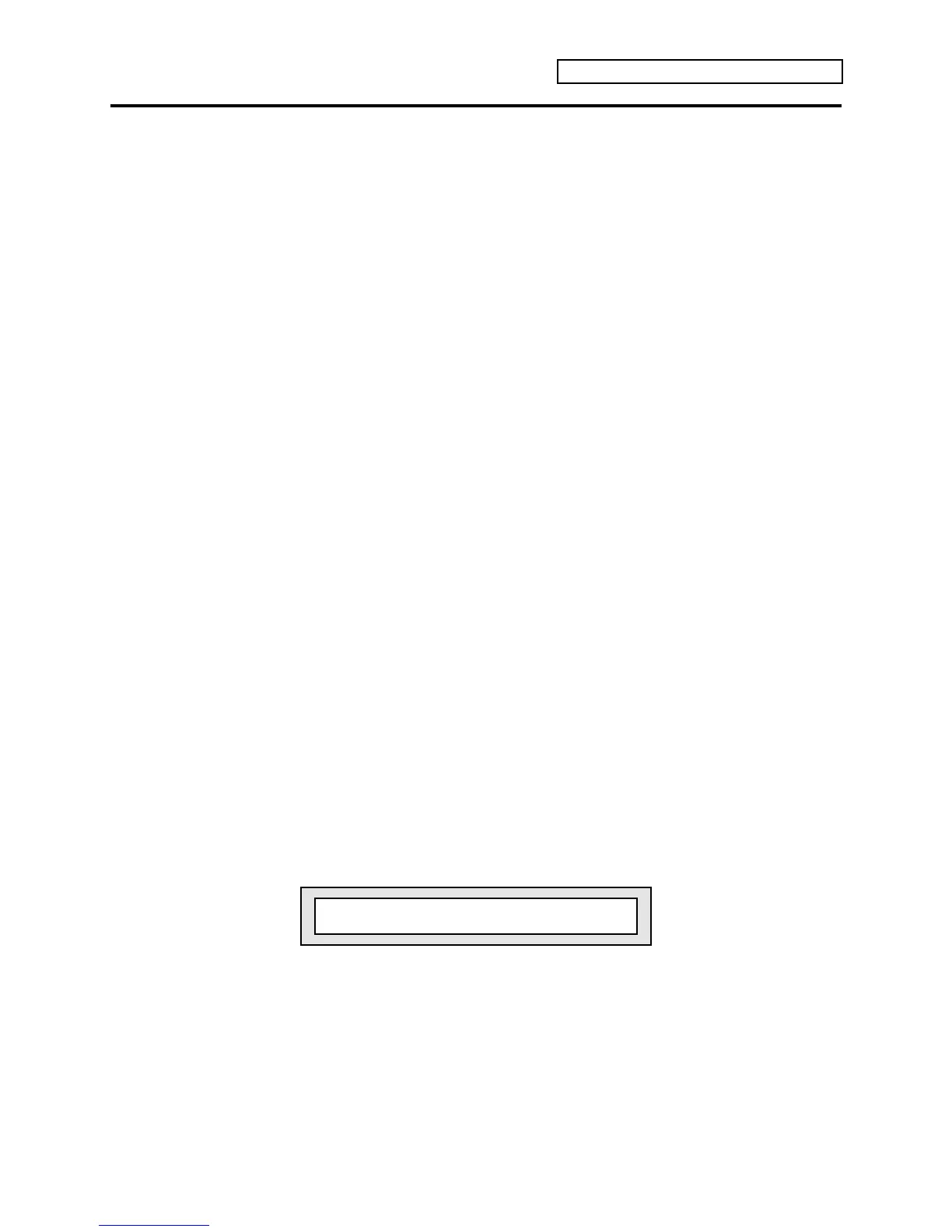Section 10 — Understanding the Sequencer
ENSONIQ KT Musician’s Manual 15
Playing along with a Sequence/Auditioning New Sounds and Effects
In Select Sequence/Preset mode, you can play a multi-timbral lead along with sequencer
playback by double-clicking (layering) the {SEQUENCER/PRESET_TRACK} buttons.
The preferred way to audition new sounds, or to just play along while the sequencer is running,
is to use the {REPLACE_TRACK_SOUND} button, as described in Section 8 — Understanding
Presets.
Tip: When a sequence is playing, pressing {SELECT_SOUND} will load the effect
algorithm for the current sound into the effects processor, replacing the sequence effect.
This does not change the sequence; but by selecting different sounds, you can audition
the sequence with different effects.
Recording Program Changes into the Sequencer
The KT sequencer can record program change events that, when played back, will automatically
change the sounds assigned to sequence or song tracks at the point(s) that the program change
events were recorded.
To record program change events onto a sequence or song track:
1. Select a sequence or song that has at least one track with recorded note data.
2. Press {EDIT_SEQ/PRESET}, the upper {1}, then the lower {1} button, and set the record
mode to Record= ADD.
3. Press the upper {0}, then the lower {0} button. The display shows Locate page 00.
4. Select the track that you want to record program change events on by pressing its
{SEQUENCER/PRESET_TRACK} button.
5. Press {PLAY}, then press {RECORD} to enter “Overdub” Standby recording. The display
shows “odub” in the upper right corner. The KT is now waiting for a note or program
change event to begin recording.
6. Press {REPLACE_TRACK_SOUND}. We do not recommend double-clicking the
{REPLACE_TRACK_SOUND} button (Replace w/FX), as this will permanently change the
sequence or song effect.
7. Use the {BANK}, {SOUNDFINDER}, {VALUE} and/or the upper {0} to {9} buttons to locate
the sound that you want to change to. The sound name will be displayed, and you will hear
the new sound (the sound has not been changed permanently yet).
8. At the point where you want the sound on the track to change, press the lower {0} to {9}
button for the location where the sound resides. This is the second digit on the upper right
side of the display (as shown below):
Press this lower {0} to {9} button
m
Trk01£ i:INT 35 <Sound Name>
The KT enters Overdub Record mode, and records a program change event onto the track at
the point that you pressed the lower {0} to {9} button. The display will return to Locate page
00. If you do not press a lower {0} to {9} button before the sequence or song ends (or loops),
a program change will not be recorded, and the original sound on the track will be restored.
Repeat from step 7 and continue if this should happen.
9. Press {STOP"CONTINUE}, and then press {ENTER} to KEEP NEW TRACK.
10. Now when you press {PLAY}, the original sound on the track will play up to the point that
you recorded the program change; it will then change to the new sound (the one selected in
step 8 ) at the point that you pressed the lower {0} to {9} button.
