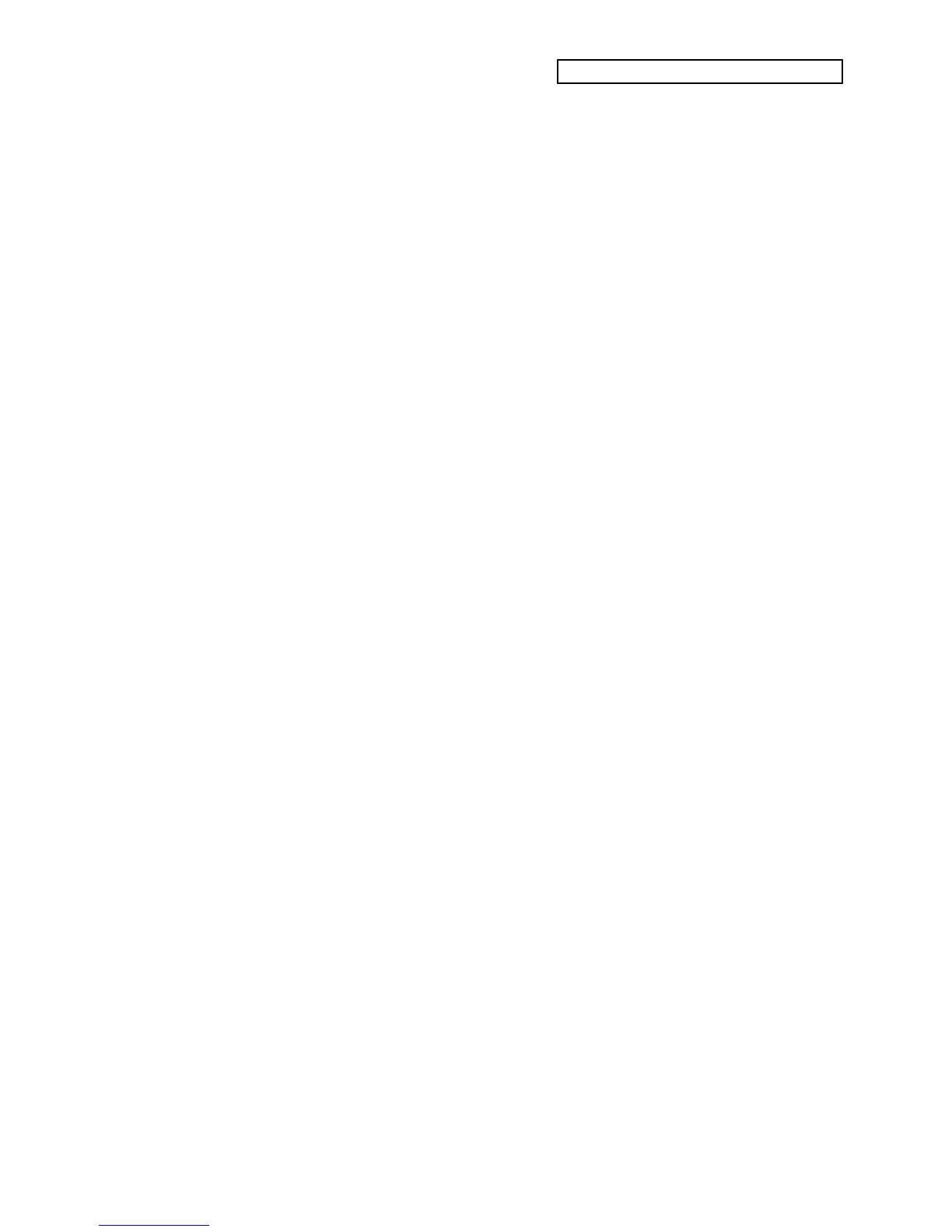Section 8 — Understanding Presets
ENSONIQ KT Musician’s Manual 5
your preset.
9. At this point, you have many options. You could “layer” up to eight sounds, one on each
track, by first selecting a sound for each track and then double-clicking on the second, third,
and higher preset track buttons, each of which selects and “stacks” the sound onto the lower
layers. You could split the keyboard, having different sounds play in selected key ranges by
adjusting the key range for each track in the preset.
When editing the individual tracks within a preset, you can use all of the functions listed
under the lower {0} through {9} buttons (each controls a different aspect of the track) and the
upper {8} button (it changes the effect associated with the preset). Your imagination is the
only limit! Finally, consider using the Layer Lock feature as you make edits. It lets you hear
the current combination of selected and layered tracks while in the edit track mode so that
you can evaluate the overall result of your changes.
10. When you’re done, save your preset by pressing the {SAVE} button twice (once to confirm
the name of the preset, which you could change at this time, and once to save the preset.)
To modify an existing preset
When you have a preset that you already like, but want to create something only slightly
different and still keep the original, consider copying it to a new location. You can then rename it
and modify it as necessary. Here’s how:
Note: You cannot copy presets that reside in the ROM area of memory, only those
that reside in the Internal area (i.e. ones that you created), or on a RAM card. ROM
presets can be imported, however. See Section 11—Sequencer Parameters for details.
1. In Select Seq/Preset mode, select the preset that you want to modify.
2. Press the {COPY_PRESET} button. The display asks you to select the preset that you want to
copy. Since you’ve already done this, simply press{ENTER}. A display will appear asking
you to select a location for the preset.
3. Specify a new location for the preset using the Data Entry Slider and/or the {[} and {]}
Value buttons, and press {ENTER} when you’re done. The KT prompts you to name the
preset.
4. Use the data entry controls to enter a new name if desired, and press {ENTER}. The KT
copies, renames, and then selects the new location that you specified.
5. Your preset is now ready for editing. As you make changes to each individual preset track,
consider listening to the effect of your individual edits on the overall preset by using the
Layer Lock feature. If you want to replace one sound in a preset, use the
(REPLACE_TRACK_SOUND} button. Double-click on this button to replace a track along with
its effect.
6. When you’re done, save your preset by pressing the{SAVE} button twice (once to confirm
the name of the preset, which you could change at this time; and once to save the preset).
