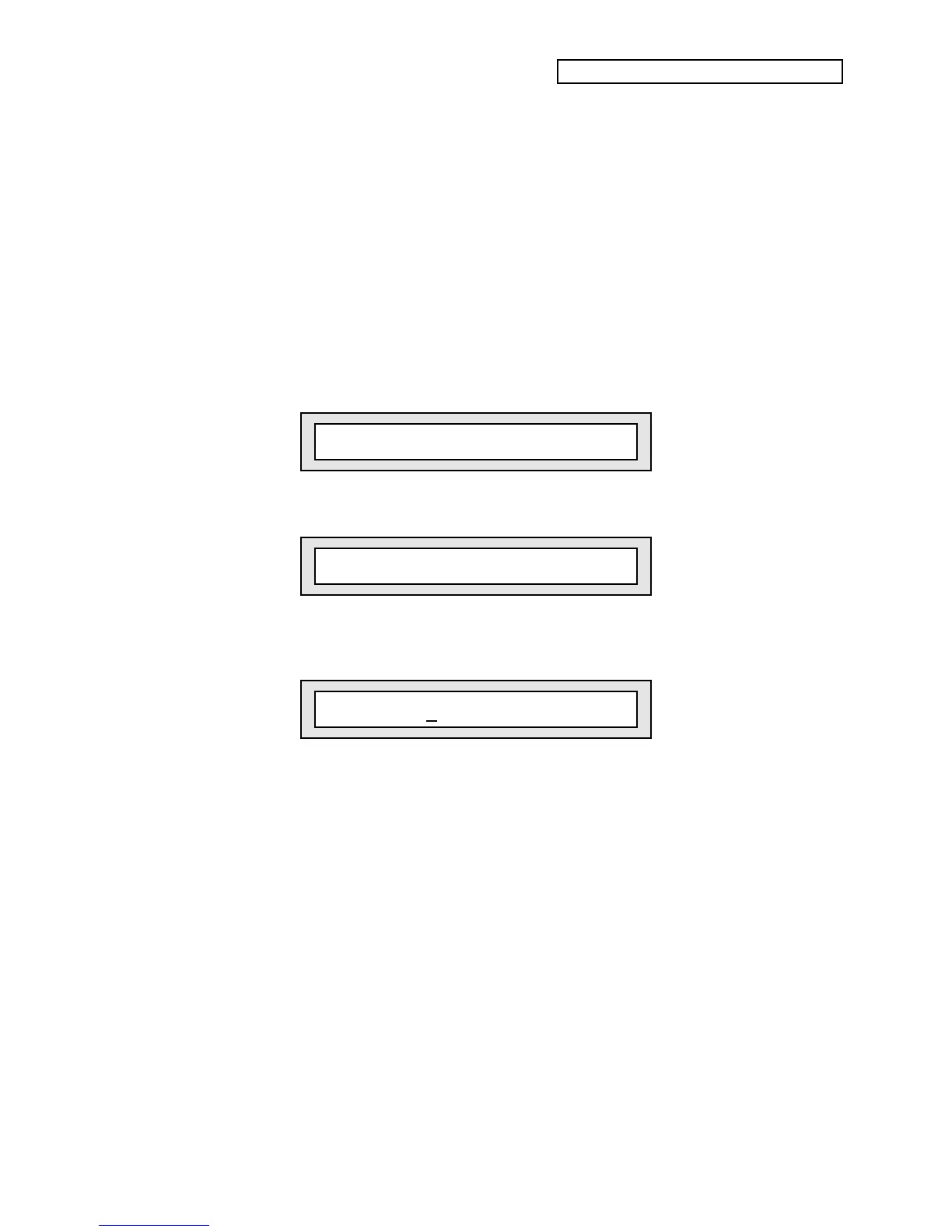Section 8 — Understanding Presets
ENSONIQ KT Musician’s Manual 15
To Copy Preset Data
When in Select or Edit Seq/Preset mode, pressing {MAKE_DEFAULT_PRESET} will perform the
Copy Preset function, as labeled on the front panel beneath the button. The Copy Preset function
will copy the Preset data from the currently selected Preset, Sequence, or Song to any other
*EMPTY SEQ/PSET* or *EMPTY SONG* memory location within the same bank. The Copy
Preset function does not, however, copy the time signature or any unsaved edited changes from
the source to the destination. If you want to make an edited version of the current preset settings,
we recommend copying it first, and then editing the copied version. The destination preset will
behave like a Default Preset template, as described above.
When a sequence is selected, you can copy the sequence preset data to any undefined sequence.
When a song is selected, you can copy the song preset data to any undefined song.
To Copy Preset Data to an Undefined Preset/Sequence or Song Location (in the same bank):
1. Choose any defined sequence or preset.
2. Press the {MAKE_DEFAULT_PRESET} button. The display will show:
Copy FROM Preset <Sequence Name>
The display shows the currently selected sequence.
3. Press {ENTER}. The display shows:
TO Sequence Location = ##
4. You can now use the Data Entry Slider or the {VALUE} buttons to select any undefined
preset location.
5. Press {ENTER} once more. The display shows:
New Name = Sequence-##
6. On this page, you can rename the copied preset. The name of the copy defaults to the name
of the sequence selected in step #1. You can now use the Data Entry Slider or the {VALUE}
buttons to select various letters, numbers, and icons to create a name and use the {CURSOR}
buttons to choose which character to edit.
7. When a new name has been written, press the {ENTER} button to complete the command.
The display will briefly read “Command Successful!” to acknowledge the operation.
