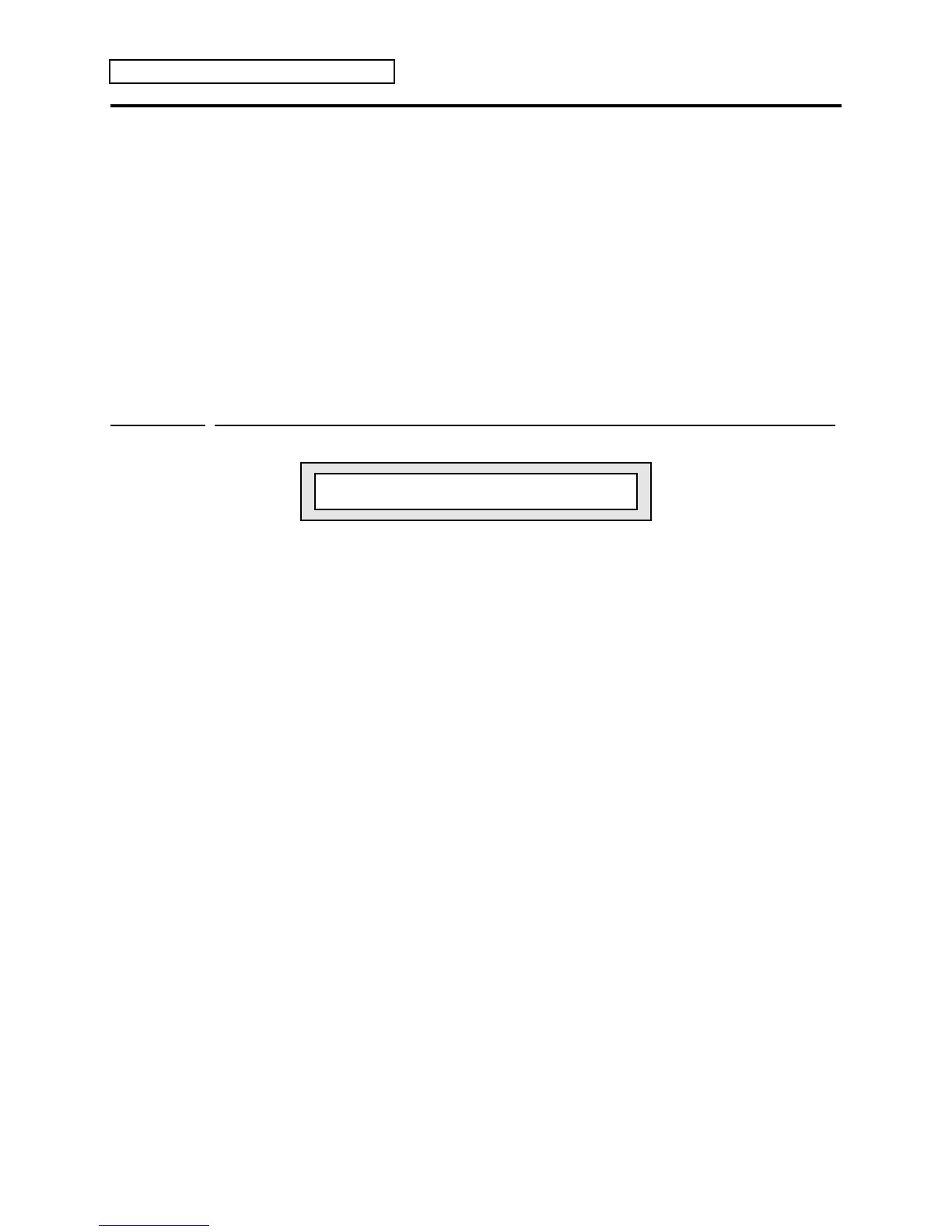Section 9 — Preset/Track Parameters
4 ENSONIQ KT Musician’s Manual
Performance Tip — Creating Keyboard Splits
One of the most common uses of presets is a keyboard split, in which your left hand plays an
“accompaniment” sound and your right hand plays a “solo” sound. This is easy to set up on the
KT by layering the two sounds and assigning them different key ranges. You can save this
arrangement as a preset so that any time you select that preset, you’ll recall the keyboard split.
Since each track in the keyboard split has its own Transpose value, you are not limited to bass
notes on the piano just because it’s on the bottom of the keyboard. Just set the KeyRange to the
keys you want to play, and then transpose the sound up or down until it’s playing in the range
you want.
Once you have a keyboard split, you can change any of the sounds without affecting the split
points by using the {REPLACE_TRACK_SOUND} button.
Edit Track
page 3
Transpose
iPSET01 Trk01 - Transpose=+0 +00
i i
Octave Semitone
Transpose Octave Range: -4 to +4 octaves
Semitone Range: -11 to +11 semitones
The Transpose function provides a way to transpose tracks in real time without changing the
data in the track. Each track can have its pitch transposed (raised or lowered) by octaves and
semitones within an eight octave range. The transpose setting affects both the pitch played by
local KT voices and the key number transmitted via MIDI. Note that this is completely
independent of the {TRANSPOSE_KEYBOARD} button on the front panel.
☞ Warning: Do not transpose a track whose status is MIDI or BOTH while holding keys down
or while the sequencer is running. This could cause the MIDI key-up events to be missed by
a receiving external MIDI device, causing notes to “hang.”
