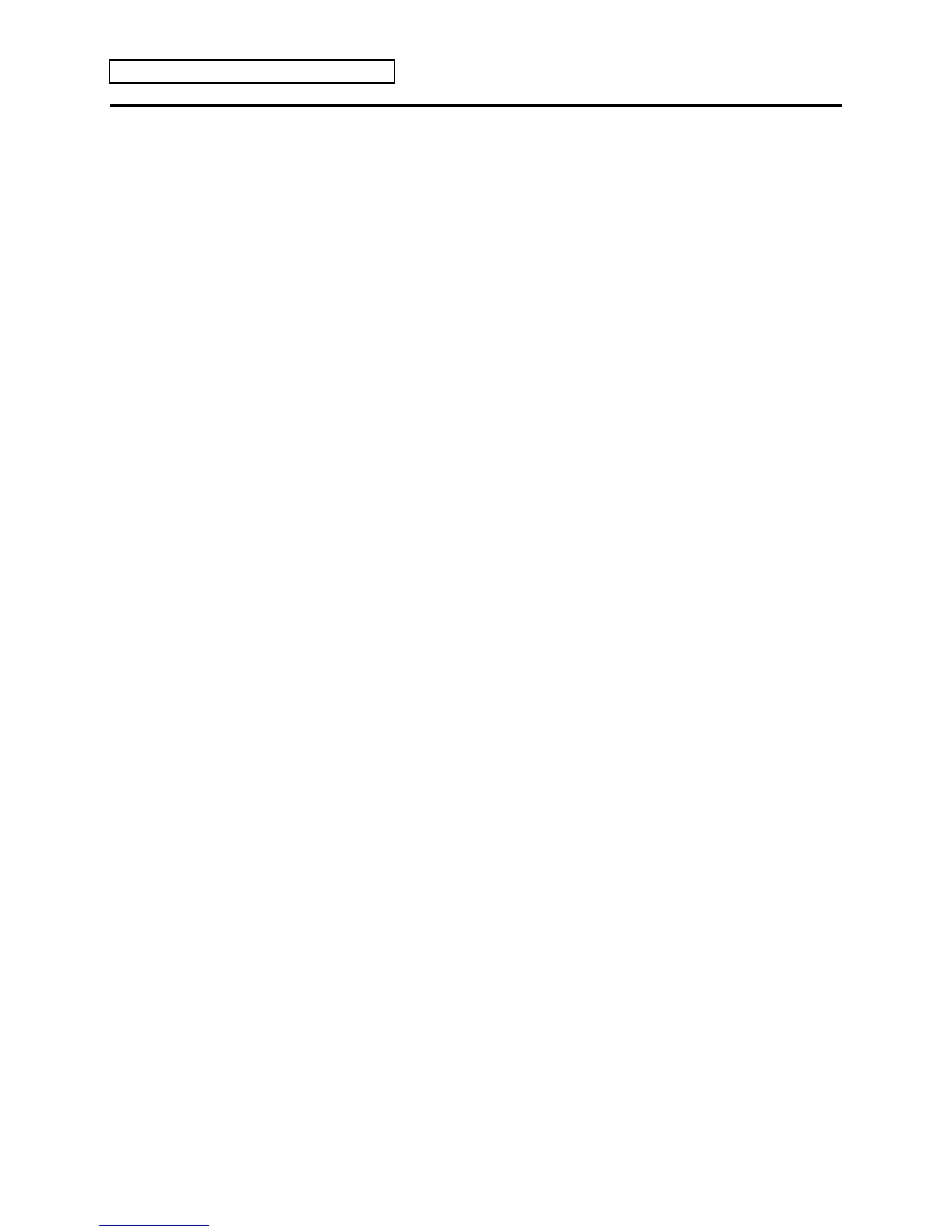Section 7 — Drum Sound Parameters
16 ENSONIQ KT Musician’s Manual
Saving Your Edited Drum Kit
Once you’ve settled on your ultimate drum sound, you need to save it so that it will always be
available. Here’s how:
1. Press the {SAVE} button. The display will read “Save SOUND <Rock Kit>?” This display
allows you to rename your edited drum sound. The name listed is the name of the sound
you began with when editing. We recommend renaming your edited sound so that you do
not confuse it with the original r:DRUM ROM sound.
2. Select a name of up to 16 characters for your new sound using the Data Entry Controls. The
{CURSOR} buttons select the character to be edited (underlined), while the Data Entry Slider
and {VALUE} buttons scroll through the letters, numbers, and symbols that can be used to
name the sound (moving the Data Entry Slider all the way down gives you a blank space).
Note that using dashes, periods, and slashes between characters can make a sound name look
better when displayed on Sound Bank pages.
3. After you’ve written your edited sound’s name, press the {SAVE} button.
4. Select a memory location for your sound using the {BANK} button to toggle between the
i:INT, a:CARD, and b:CARD banks, and the {0} to {9} buttons (remember page locations 80-
99 are ROM Drum sounds, and can’t be used). These buttons will display the names of the
sounds currently residing in the selected bank’s memory. Look for a memory location that
contains a sound that you no longer want or use. Sounds that are in memory can be
“auditioned” at this point by pressing the {COMPARE} button to toggle between the sound
listed on the display, and the sound in the edit buffer.
5. When a location has been found, press the {SAVE} button. The display will show a
momentary “Saved.” message before returning to the current parameter.
Now that your “Ultimate Drum Kit” has been created and saved, you need to load it into the
original track in your sequence, so that the sequencer track will recognize the newly edited
sound’s location. To do this:
1. Press the {SEQUENCER/PRESET_TRACK} button that has the original drum track.
2. Press the {REPLACE_TRACK_SOUND} button.
3. Press the{BANK} and {0} to {9} buttons to select the memory location where the newly
edited drum sound is stored.
4. Press the {REPLACE_TRACK_SOUND} button again to install the newly edited drum sound
into the sequencer track.
