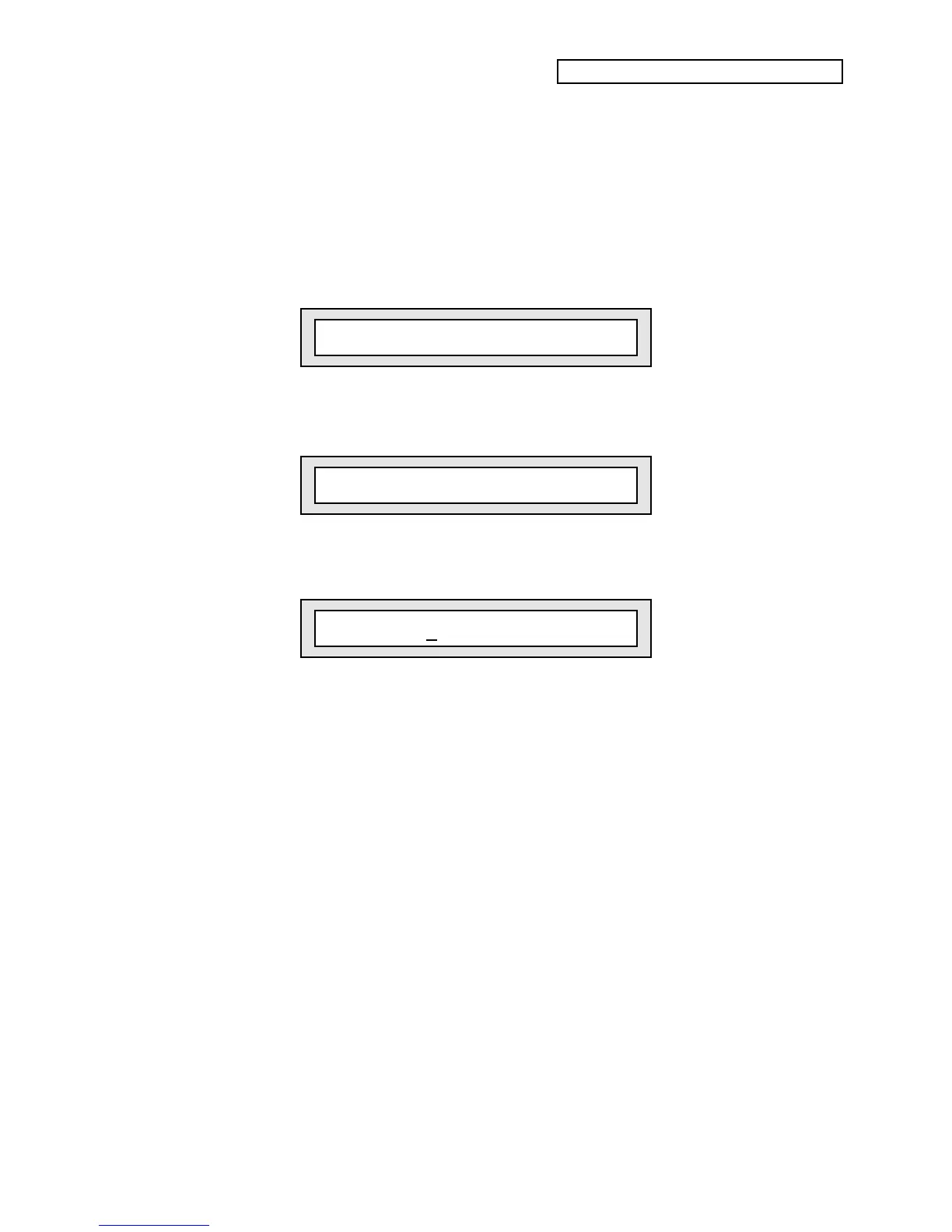Section 10 — Understanding the Sequencer
ENSONIQ KT Musician’s Manual 9
To Create a New Song:
1. Press the {SELECT_SEQ/PRESET} button to enter Select Sequence/Preset mode.
2. Press the {BANK} button until the upper left corner of the display shows either “i” (for
i:INT), “a” (for a:CARD), or “b” (for b:CARD). Remember, you can’t create a song in r:ROM
(Read Only Memory).
3. Press any top row button from {7} to {9} to select the song locations.
4. Using the lower {0} to {9} buttons, select any undefined song location (pages 70 to 99).
Remember, pages 00 through 69 contain sequences, and 70 through 99 contain songs. When
you select an undefined location, the display will show the following prompt:
Press ENTER to Make new Song=##
i
currently selected location
5. Press the {ENTER} button. The display shows:
New Song Location = ##
6. The Data Entry Slider or {VALUE} buttons will now scroll through all available unused song
locations (when creating a sequence the arrows scroll through unused sequence locations).
Once a location has been chosen, press {>} or the {SAVE} button. The display shows:
New name = Song-##
7. Again, use the Data Entry Slider or {VALUE} buttons to select various letters, numbers, and
symbols to create a name and use the {CURSOR} buttons to choose which character to edit.
8. Now that you’ve selected a location and name for your song, press the {ENTER} button
again. The display will briefly read, “Command Successful!”
