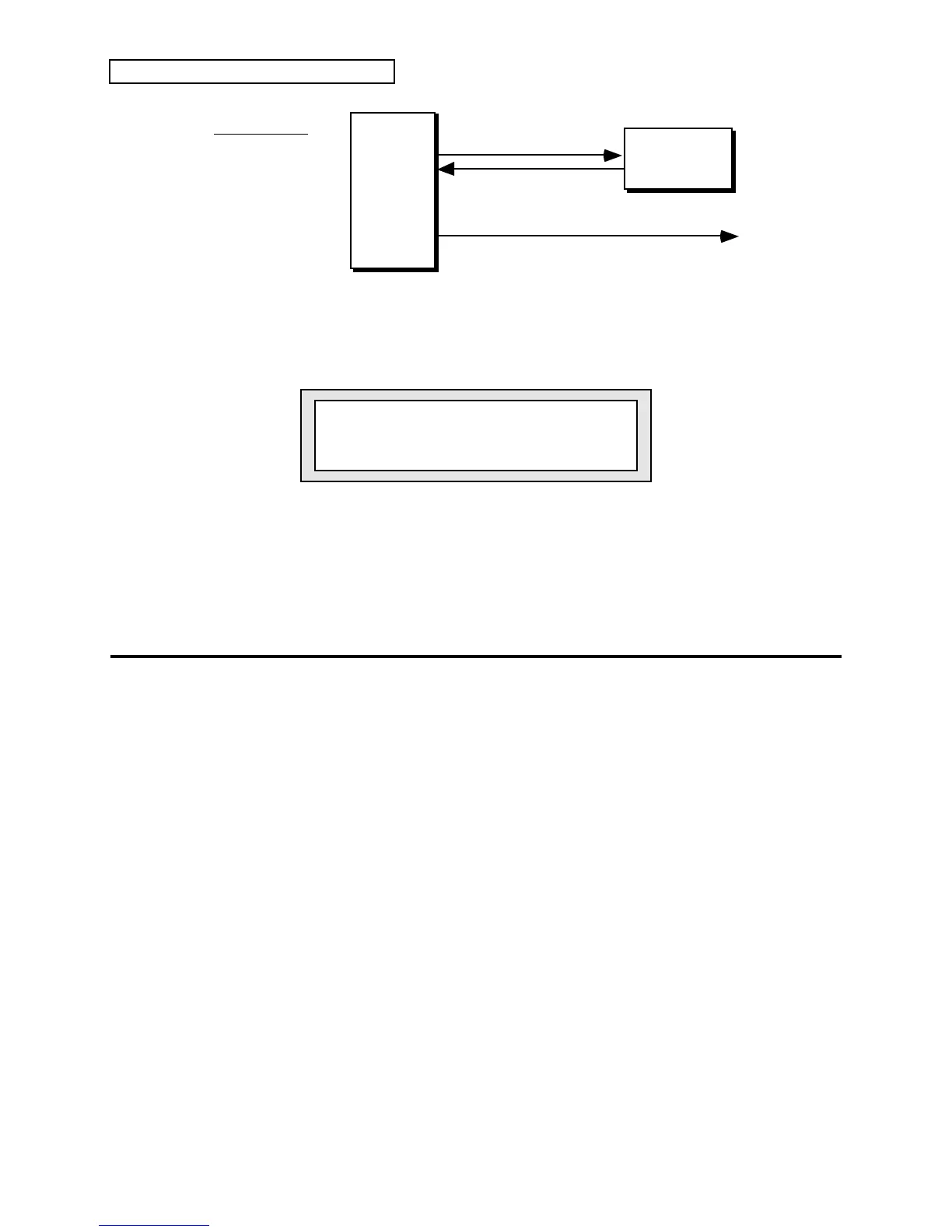Section 12 — The MIDI Connection
6 ENSONIQ KT Musician’s Manual
MIDI Out
MODE=MULTI
Track 1 Chan=1
Track 2 Chan=2
Track 3 Chan=3
Track 4 Chan=4
Track 5 Chan=5
Track 6 Chan=6
Track 7 Chan=7
Track 8 Chan=8
To additional remote MIDI devices
MIDI OutMIDI In
MIDI In
MIDI Thru
KT
External MIDI
Sequencer
If you do not want to use these default settings, you can change the MIDI channel assignments.
Here’s how:
1. Press {EDIT_TRACK}, followed by the lower {4} button. The following Edit Track page
appears:
iSEQ 00 Trk01 P
Chan=01 Prog=000
2. After selecting a track by pressing its {SEQUENCER/PRESET_TRACK} button, you can use
the {VALUE} buttons to change each track’s channel assignment, if desired.
Note: Only one track can receive on a given MIDI Channel. If two (or more) tracks are
set to the same MIDI Channel, the lower-numbered track will receive on that channel
and any higher-numbered track(s) set to the same channel will not receive at all.
Using the KT with a Drum Machine
There are basically three ways to use the KT with a drum machine or another rhythm sequencer:
• Sync the drum machine’s clock to the KT
• Sync the KT’s clock to the drum machine
• Sequence the drum machine’s internal sounds from the KT (just as you would an external
synthesizer)
To Sync a Drum Machine to the KT:
1. Connect the MIDI Out of the KT to the MIDI In of the drum machine.
2. Set the drum machine to sync to MIDI clocks.
3. Set the drum machine to receive on an unused MIDI channel, OMNI Off; or disable channel
information. You don’t want the drum machine playing KT sequence data intended for other
instruments. MIDI Clocks, Start, Stop, and Continue are System real-time commands, and
are sent and received regardless of MIDI channel or mode.
4. The drum machine should now sync to the KT’s clock. Pressing {PLAY} or
{STOP"CONTINUE} will start, stop, and continue the drum machine, assuming it receives
those commands.
To Sync the KT to a Drum Machine:
1. Connect the MIDI Out of the drum machine to the MIDI In of the KT.
2. Press {EDIT_SEQ/PRESET}, the upper {1} button, then the lower {2} button.
3. Using the Data Entry Controls, select the Clock parameter and set it to “Clock=MIDI.”
