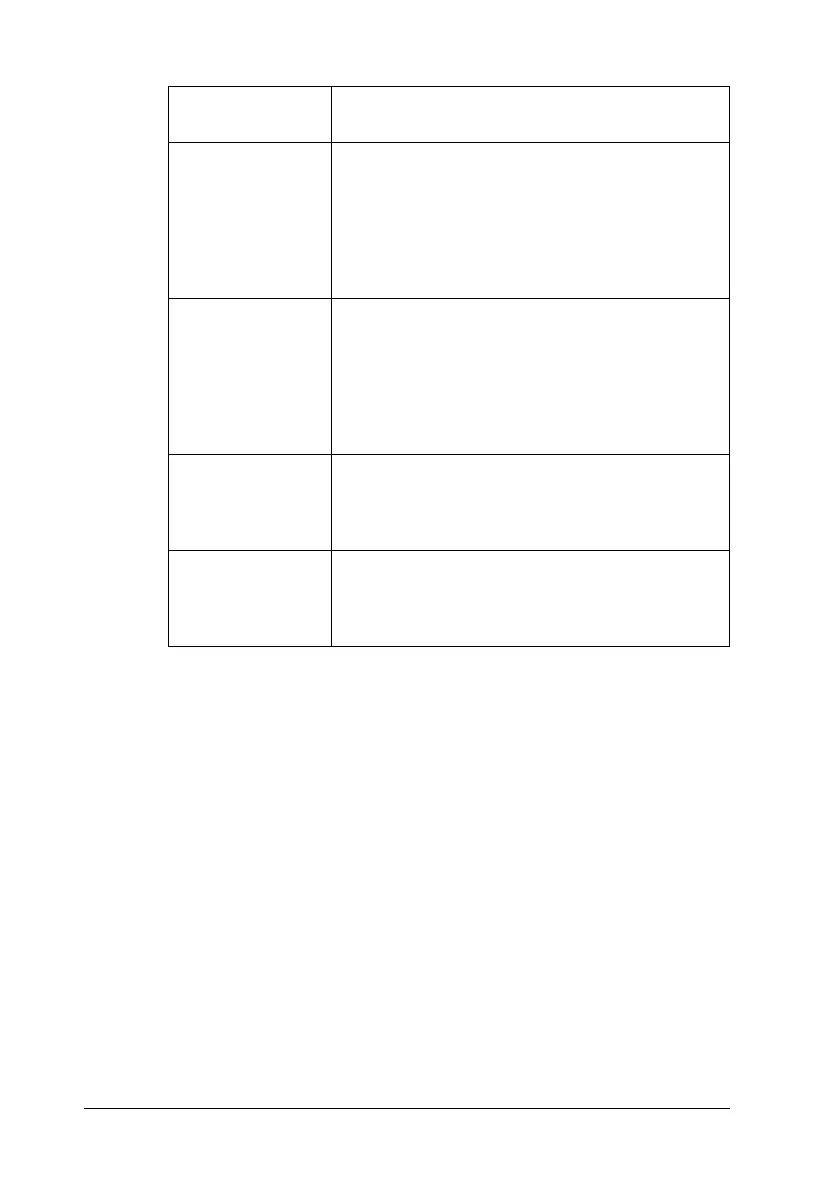168 Scanning
4. Click OK.
EPSON Scan starts scanning.
Note:
If you want to return to the standby dialog box, press the Pause
button. If you want to display the standby dialog box before
scanning, check the Show this dialog box before next scan
check box.
5. The scanned image is automatically saved in the specified
location.
Multi-TIFF (*.TIF) A TIFF format where multiple pages are saved to
the same file. When you scan documents using
the Auto Document Feeder, they are all stored
in the same file. (With other formats, each
document is saved in a separate file.) However,
to open the Multi-TIFF files, you need an
application supporting this format.
PDF (*.PDF) A document format that is independent of
platforms. To use PDF documents, you need
Adobe Acrobat
®
Reader
®
or Acrobat. When
you scan documents using the Auto Document
Feeder, multiple pages are saved to a single file.
When you save color or grayscale images in PDF,
you can select a compression quality.
PICT (*.PCT)
(Mac OS X only)
A standard image file format for Mac OS X. Most
Mac OS X applications including word
processing applications can read and prepare
images in this format.
TIFF (*.TIF) A file format created for exchanging data
among many applications, such as graphic and
DTP software. When scanning black-and-white
images, you can specify the compression type.
Format
(File Extension)
Explanation
