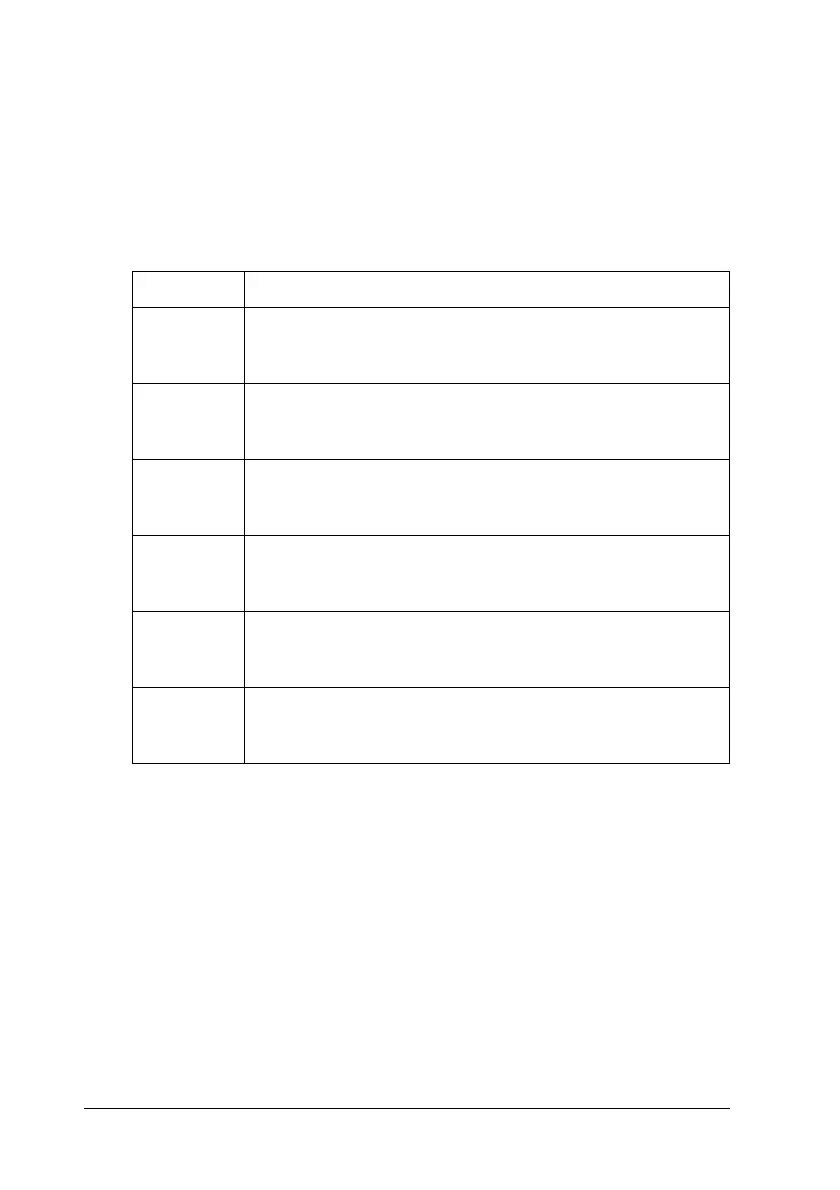314 Using the Control Panel
Paper Jam WWWWW
The location where the paper jam occurred is displayed at WWWWW.
WWWWW indicates the location of the error.
If a paper jam occurs at two or more locations simultaneously, the
corresponding multiple locations are displayed.
Paper Out tttt sssss
There is no paper in the specified paper source (tttt). Load paper
of the size (sssss) into the paper source.
Location Description
Jam C Paper is jammed at cover C. For instructions on how to
remove jammed paper at cover C, see “Jam C (cover C)”
on page 364.
Jam E Paper is jammed at cover E. For instructions on how to
remove jammed paper at cover E, see “Jam E (cover E)” on
page 368.
Jam F Paper is jammed at cover F. For instructions on how to
remove jammed paper at cover F, see “Jam F (cover F)” on
page 369.
Jam MP Paper is jammed at the MP tray. For instructions on how to
remove jammed paper at the MP tray, see “Jam MP (MP
tray)” on page 374.
Jam LC Paper is jammed at the paper cassette. For instructions on
clearing this type of paper jam, see “Jam LC/G (optional
paper cassette and cover G)” on page 376.
Jam G Paper is jammed at cover G. For instructions on how to
r em o ve j am me d pa p er at co v er G, s ee “ Ja m L C /G (o p ti o na l
paper cassette and cover G)” on page 376.
