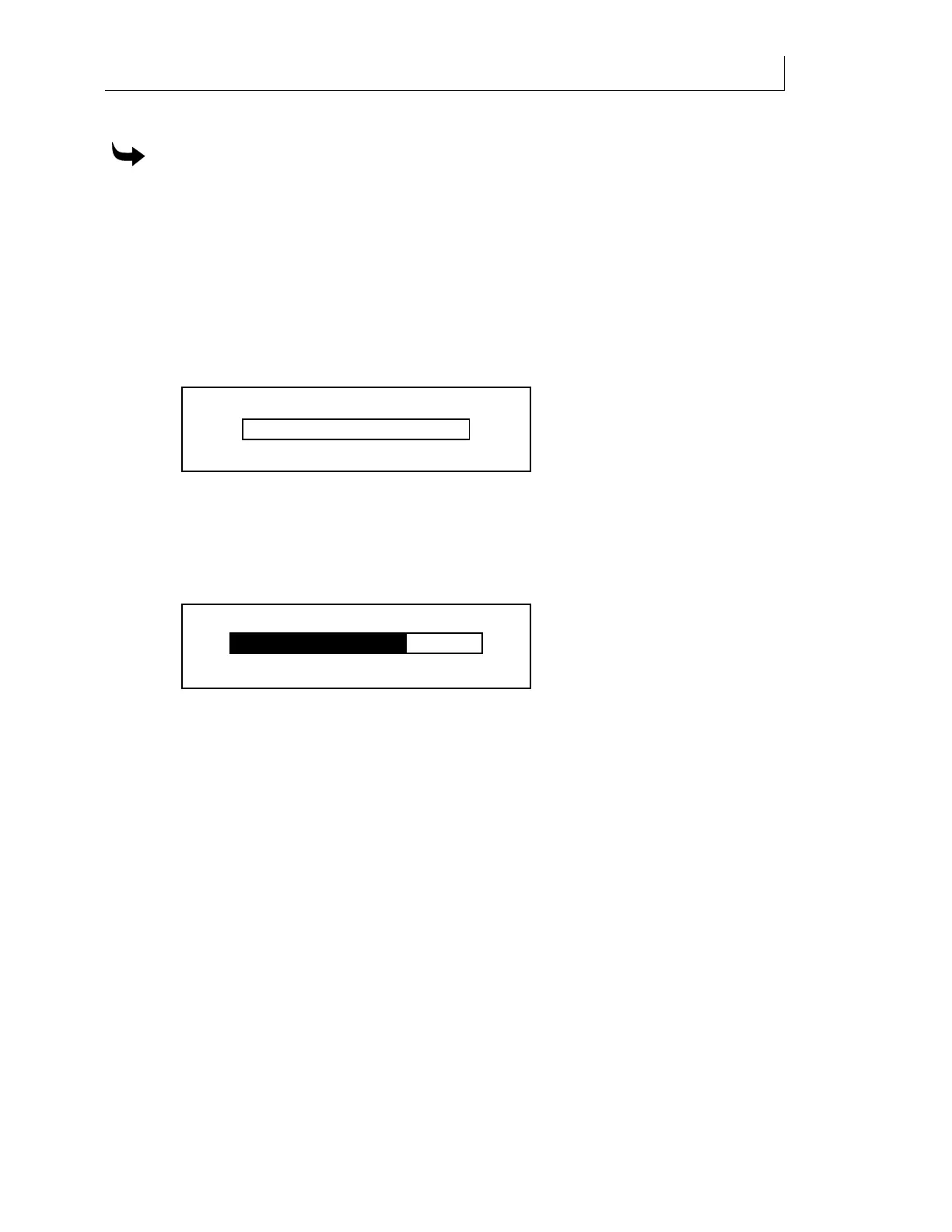CHAPTER 5
76
Printing Jobs on the GERBER SOLARA ION
4/29/10 Rev G
For complete details on Continuous mode, see “Continuous mode” on page 67.
To print multiple Roll-to-Roll jobs
1 Press the ROLL-TO-ROLL key on the control panel until the Cont. LED lights. The
ROLL-TO-ROLL key toggles between Single and Cont. mode. (The ROLL-TO-ROLL
key is not active for flatbed-only printers.)
2 Load the material in the printer. See “Loading the material” on page 42.
3 Send the job
from your RIP software to the printer. When the job is received at the
printer, the screen displays the
Ready: job name message and the estimated duration of
printing. Press the key to display additional information about the job including
requested material and size. Job information is only available after the job is received
and while Printing or Warming.
4 Turn on (or off) the vacuum as required for the material being printed using the
LOAD/UNLOAD key.
5 Verify that the correct material for all the jobs you wish to print is loaded in the printer
and press the RUN JOB key on the control panel. The first job begins printing and the
Printing - <job name> screen displays.
6 When the job begins to print, the job status line scrolls to display additional job
information and the progress bar updates.
Every ten minutes while the printer is on it clears the printhead nozzles by spitting ink
in the waste ink tray. If the printer is actively printing, it pauses at the end of a swipe
and moves carriage to the spitting location and clears the printheads. After spitting,
printing resumes.
7 After completing the job, the screen returns to
Printer Ready. When the next job is
received it will begin printing automatically. If you send another job to the printer
while it is actively printing, it will begin as soon as the current job is done.
The UV lamps and vacuum (if it is active) remain on for 10 minutes after a job is
completed and then will automatically shut off. If the next job arrives after the 10-
minute period the lamps will initiate the warm-up sequence prior to printing. The
vacuum does not automatically resume and must be manually activated using the
LOAD/UNLOAD key.
Start Duration 20 Min
10:22
Printing - <job name>
Duration 20 Min
Ready - <job name>
0%