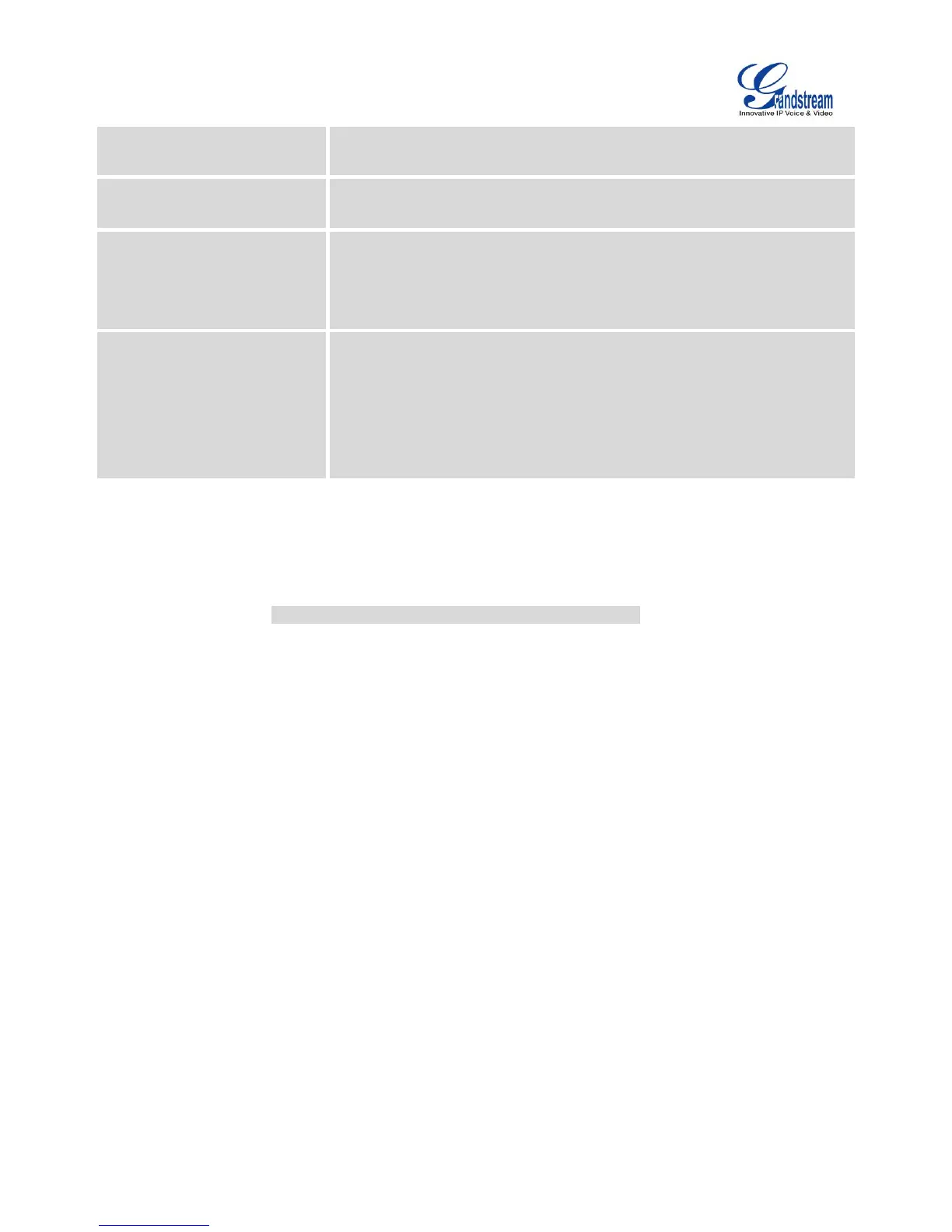Firmware Version 1.0.1.12
UCM6510 IP PBX User Manual
If the above two are missing, the "Global Outbound CID" defined in
web GUI->PBX->Internal Options->General will be used.
Configure the new name of the caller when the extension has no CallerID
Name configured.
Enable automatic recording for the calls using this trunk (for SIP trunk
only). The default setting is disabled. The recording files are saved in
external storage device if plugged in and can be accessed under web
GUI->CDR->Recording Files.
Enable to detect Fax signal from the trunk during the call and send the
received Fax to the default Email address in Fax setting page under web
GUI->PBX->Internal Options->Fax/T.38.
Note:
If enabled, Fax Pass-through cannot be used.
DIRECT OUTWARD DIALING (DOD) VIA DIGITAL TRUNKS
Please refer to section [DIRECT OUTWARD DIALING (DOD) VIA VOIP TRUNKS].
DIGITAL TRUNK TROUBLESHOOTING
After configuring the digital trunk on the UCM6510 as described above, if it doesn't work as expected,
users can go to capture signaling trace on the UCM6510 web UI for troubleshooting purpose.
Depending on the signaling selected for the digital trunk, users can go to the following pages to capture
trace:
PRI Signaling Trace: web GUI->Maintenance->Troubleshooting ->PRI Signaling Trace
SS7 Signaling Trace: web GUI->Maintenance->Troubleshooting ->SS7 Signaling Trace
MFC/R2 Signaling Trace: web GUI->Maintenance->Troubleshooting ->MFC/R2 Signaling Trace
E&M Trace: web GUI->Maintenance->Troubleshooting->E&M Immediate Record Trace
Here is the step to capture trace:
1. Click on "Start" to start capturing trace. The output result shows "Capturing..."
2. Once the test is done, click on "Stop" to stop the trace.
3. Click on "Download" to download the trace.
