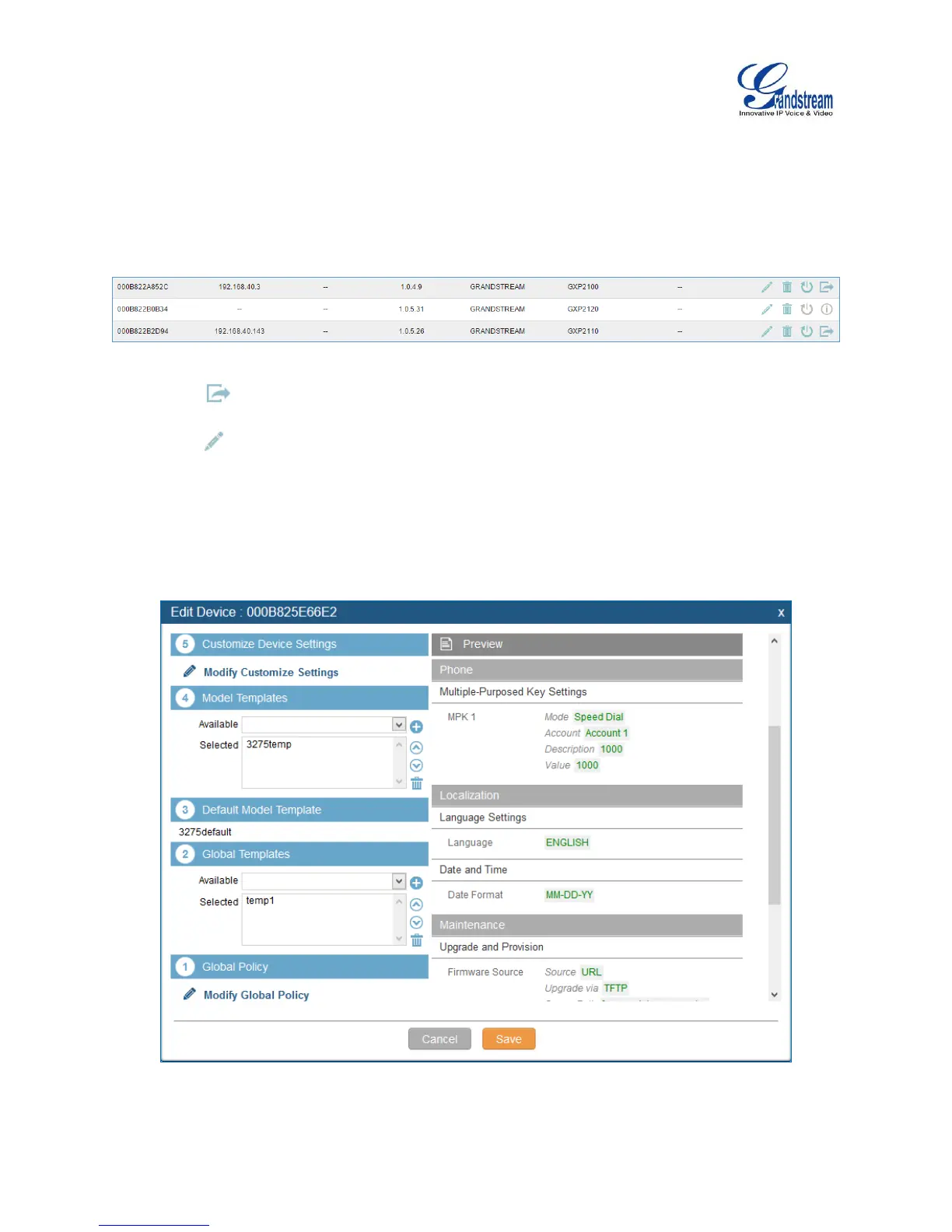Firmware Version 1.0.1.12
UCM6510 IP PBX User Manual
MANAGE DEVICES
The device manually created or discovered from Auto Discover will be listed in the web UI->PBX->Zero
Config->Zero Config page. Users can see the devices with their MAC address, IP address, vendor,
model and etc.
Figure 41: Manage Devices
1. Click on to access the web UI of the phone.
2. Click on to edit the device configuration.
A new dialog will be displayed for the users to configure “Basic” settings and “Advanced” settings.
“Basic” settings have the same configurations as displayed when manually creating a new device, i.e.,
account, line key and MPK settings; “Advanced” settings allow users to configure more details in a
five-level structure.
Figure 42: Edit Device
