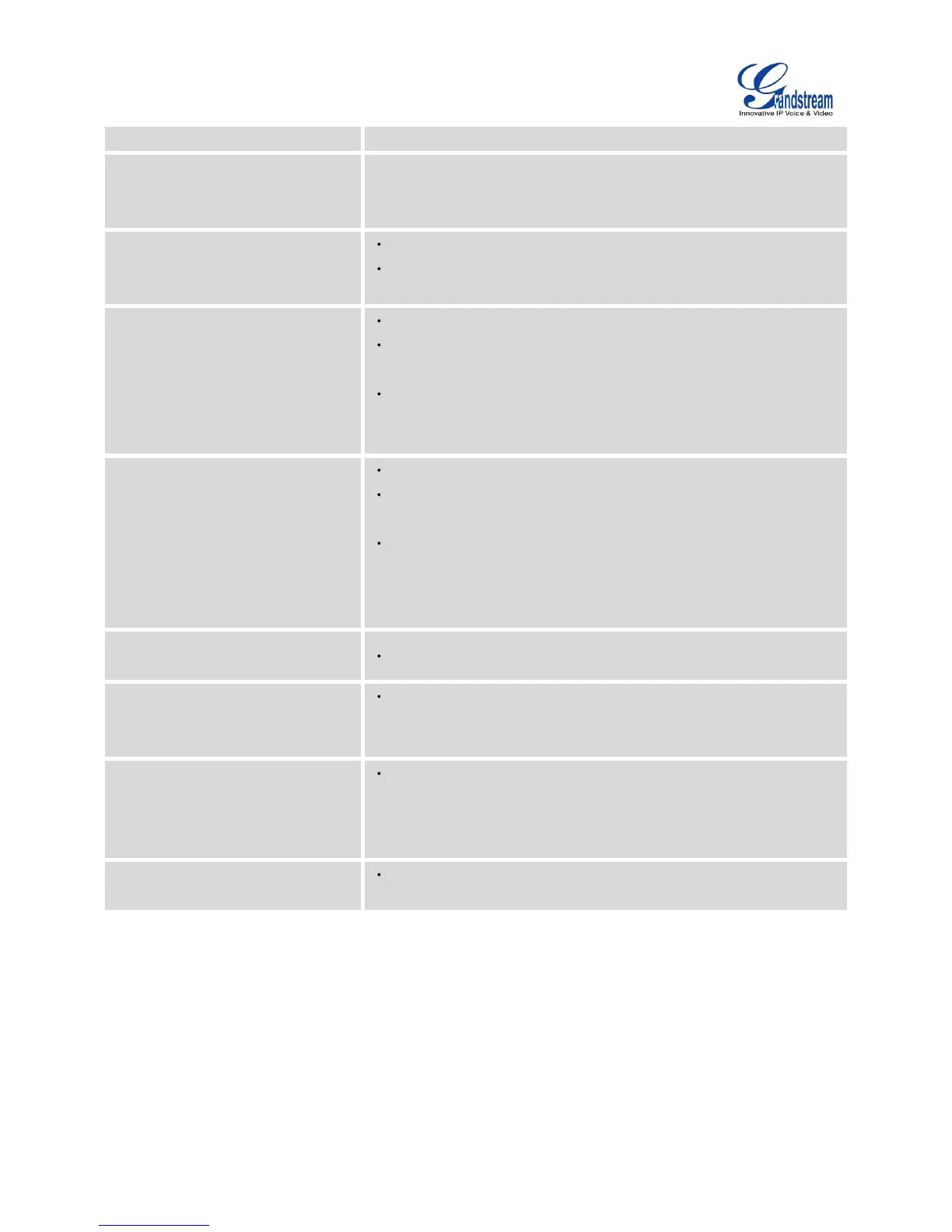Firmware Version 1.0.1.12
UCM6510 IP PBX User Manual
follow the voice prompt to enter the number.
To remove a number from current blacklist for inbound route, dial
*41 and follow the voice prompt to remove the number.
To pick up a call for any extension xxxx, enter the code followed
by the extension number xxxx.
This code is for the pickup group which can be assigned for
each extension on the extension configuration page.
If there is an incoming call to an extension, the other extensions
within the same pickup group can dial *8 directly to pick up the
call.
Direct Dial Voicemail Prefix
Default Code: *
This code is for the user to directly dial or transfer to an
extension's voicemail.
For example, directly dial *5000 will have to call go into the
extension 5000's voicemail. If the user would like to transfer the
call to the extension 5000's voicemail, enter *5000 as the
transfer target number.
Check this box to enable spy feature codes.
This is the feature code to listen in on a call to monitor
performance. Monitor’s line will be muted, and neither party will
hear from the monitor’s extension. The default setting is *54.
This is the feature code to speak to one side of the call (for
example, whisper to employees to help them handle a call). Only
one side will be able to hear from the monitor’s extension. The
default setting is *55.
This is the feature code to join in on the call to assist both
parties. The default setting is *56.
CALL RECORDING
The UCM6510 allows users to record audio during the call. If "Auto Record" is turned on for extension or
trunk, the call will be automatically recorded when there is established call with the extension or trunk.
Otherwise, please follow the instructions below to manually record the call.
