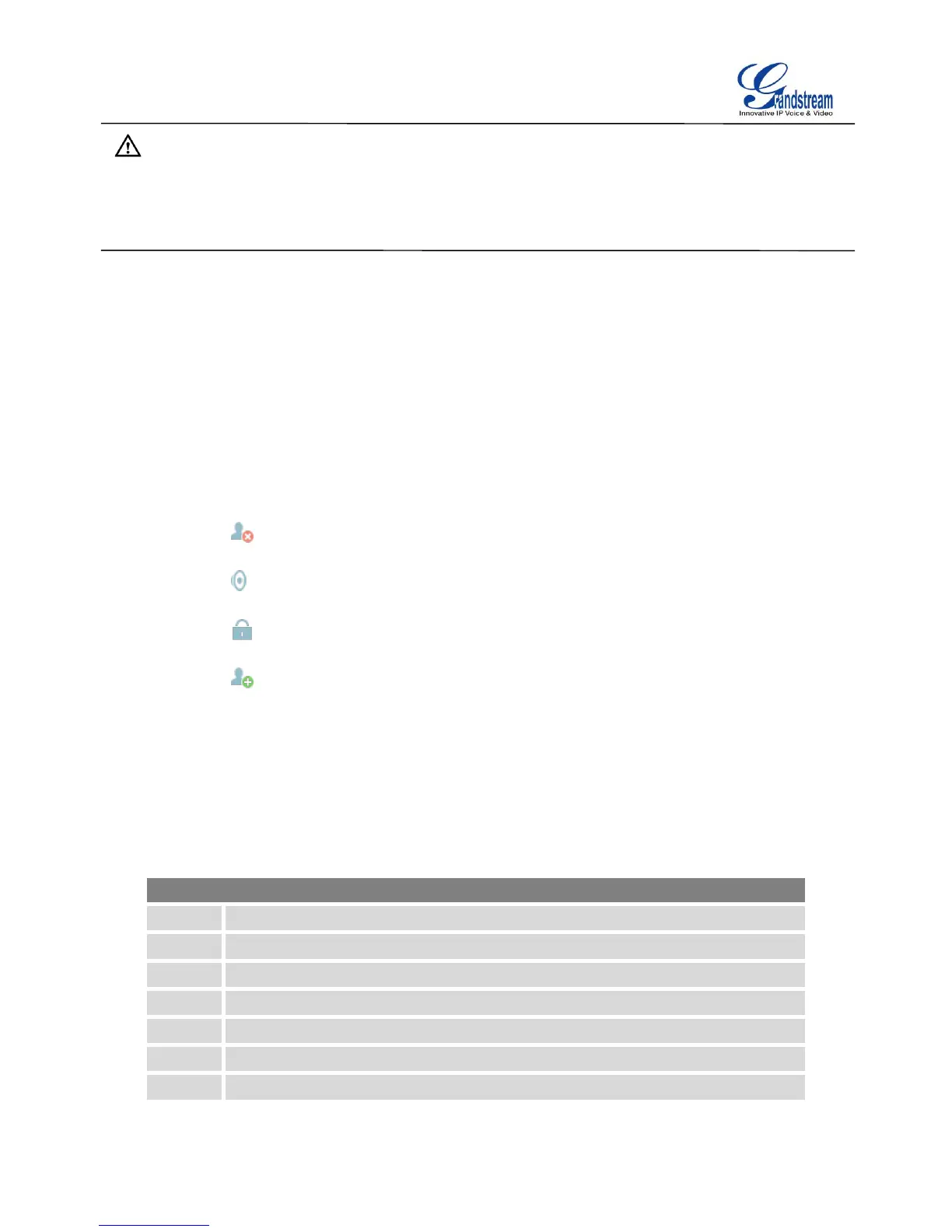Firmware Version 1.0.1.12
UCM6510 IP PBX User Manual
Note:
Conference administrator can always invite other parties from the phone during the call by entering 0 or 1.
To join a conference bridge as administrator, enter the admin password when joining the conference. A
conference bridge can have multiple administrators.
DURING THE CONFERENCE
During the conference call, users can manage the conference from web GUI or IVR.
Manage the conference call from web GUI.
Log in UCM6510 web GUI during the conference call, the participants in each conference bridge will
be listed.
Click on to kick a participant from the conference.
Click on to mute the participant.
Click on to lock this conference bridge so that other users cannot join it anymore.
Click on to invite other users into the conference bridge.
Manage the conference call from IVR.
If "Enable Caller Menu" is enabled, conference participant can input * to enter the IVR menu for the
conference. Please see options listed in the table below.
Table 48: Conference Caller IVR Menu
Conference Administrator IVR Menu
Lock/unlock the conference bridge.
Kick the last joined user from the conference.
Decrease the volume of the conference call.
Increase the volume of the conference call.
