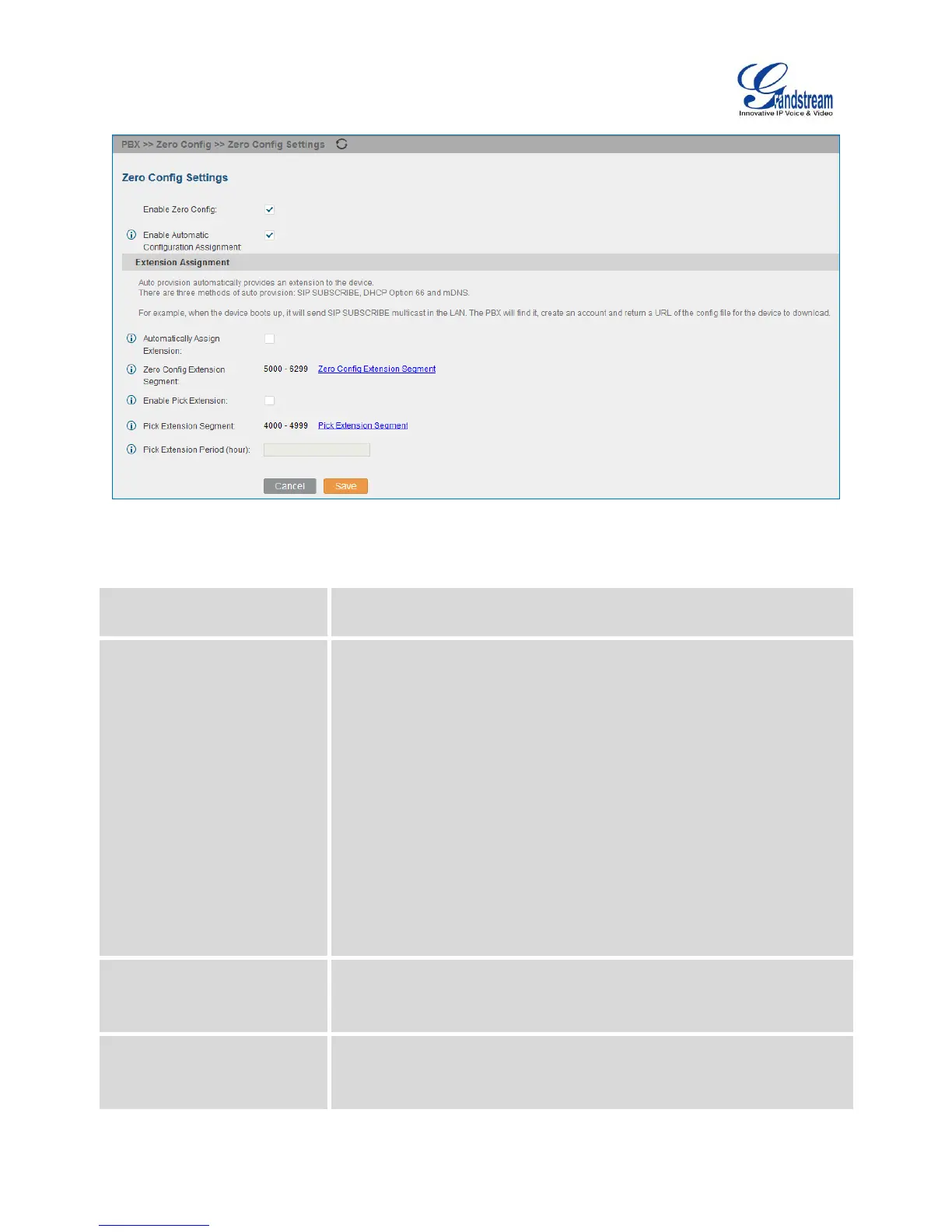Firmware Version 1.0.1.12
UCM6510 IP PBX User Manual
Figure 33: Auto Provision Settings
Table 19: Auto Provision Settings
Enable or disable the Zero Config feature on the PBX. The default setting
is enabled.
Enable Automatic
Configuration Assignment
By default, this is disabled. If disabled, when SIP device boots up, the
UCM6510 will only send the configuration path to the device when you
have any manual configuration on the device. This manual configuration
includes:
- Any configuration under BASIC and CUSTOM page of the device
in Zero Config page
- If any global or model template (expect for the default template) is
selected for the assigned device in Zero Config page.
Note:
When disabled, SIP devices can still be provisioned by manually sending
NOTIFY from the UCM6510 which will include the XML config file URL for
the SIP device to download.
Automatically Assign Extension
If enabled, when the device is discovered, the PBX will automatically
assign an extension within the range defined in "Zero Config Extension
Segment" to the device. The default setting is disabled.
Zero Config Extension
Segment
Click on the link "Zero Config Extension Segment" to specify the extension
range to be assigned if "Automatically Assign Extension" is enabled. The
default range is 5000-6299. Zero Config Extension Segment range can be
