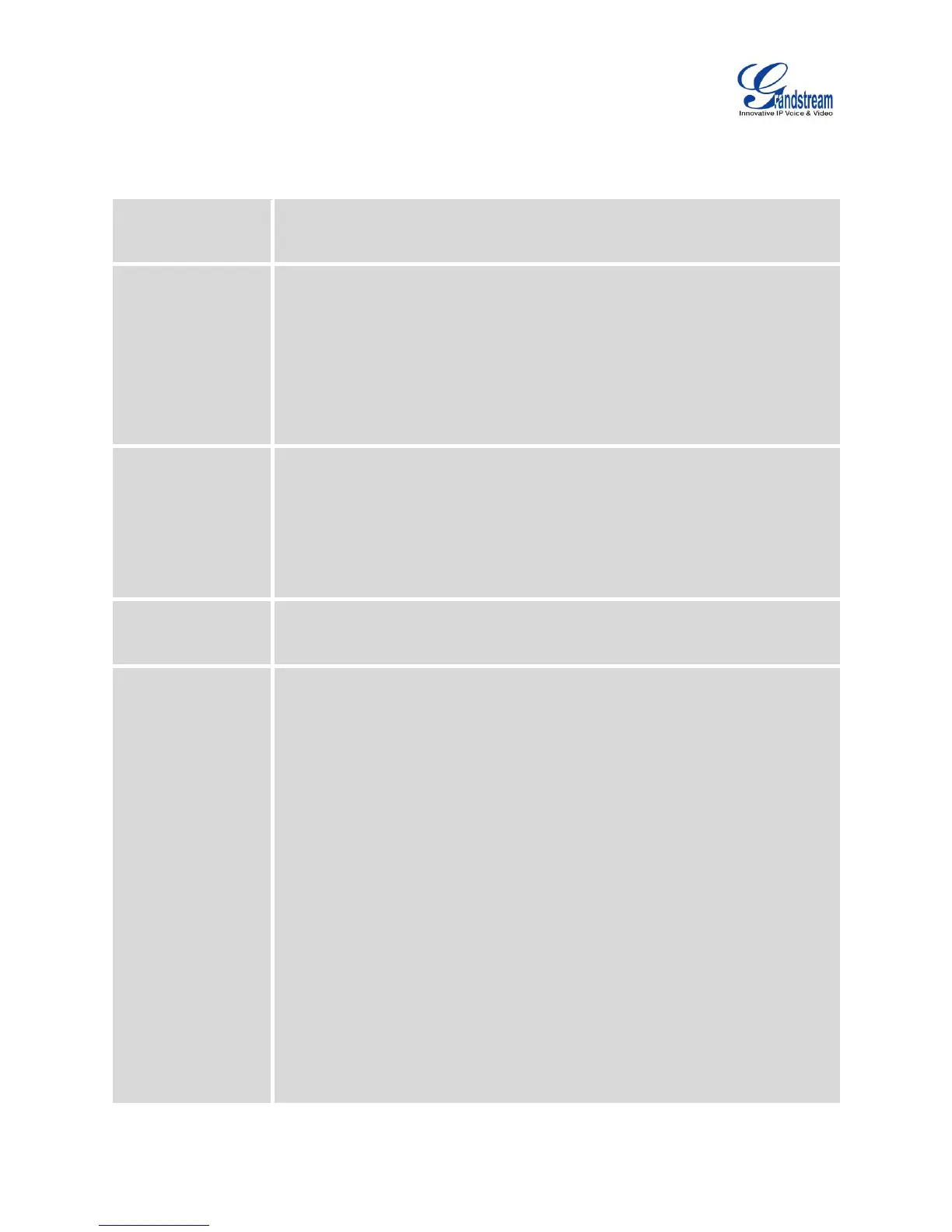Firmware Version 1.0.1.12
UCM6510 IP PBX User Manual
The following table shows the LCD menu options.
Table 3: LCD Menu Options
Hardware: Hardware version number
Software: Software version number
P/N: Part number
WAN MAC: WAN side MAC address
LAN MAC: LAN side MAC address
Uptime: System up time since the last reboot
WAN Mode: DHCP, Static IP, or PPPoE
WAN IP: IP address
WAN Subnet Mask
LAN IP: IP address
LAN Subnet Mask
WAN Mode: Select WAN mode as DHCP, Static IP or PPPoE
Static Routes Reset: Click to reset the static route setting
Reboot
Factory Reset
LCD Test Patterns
Press "OK" to start. Then press "Down" button to test different LCD patterns.
When done, press "OK" button to exit.
Fan Mode
Select "Auto" or "On".
LED Test Patterns
Select "All On" "All Off" or "Blinking" and check LED status for USB, SD,
T1/E1/J1, Phone 1/Phone 2, Line 1/Line 2 ports. After the LED test, select
"Back" in the menu and the device will show the LED actual status again.
RTC Test Patterns
Select "2022-02-22 22:22" or "2011-01-11 11:11" to start the RTC (Real-Time
Clock) test pattern. Check the system time from LCD idle screen by pressing
"DOWN" button, or from web GUI->System Status->General page. After
the test, reboot the device manually and the device will display the correct
