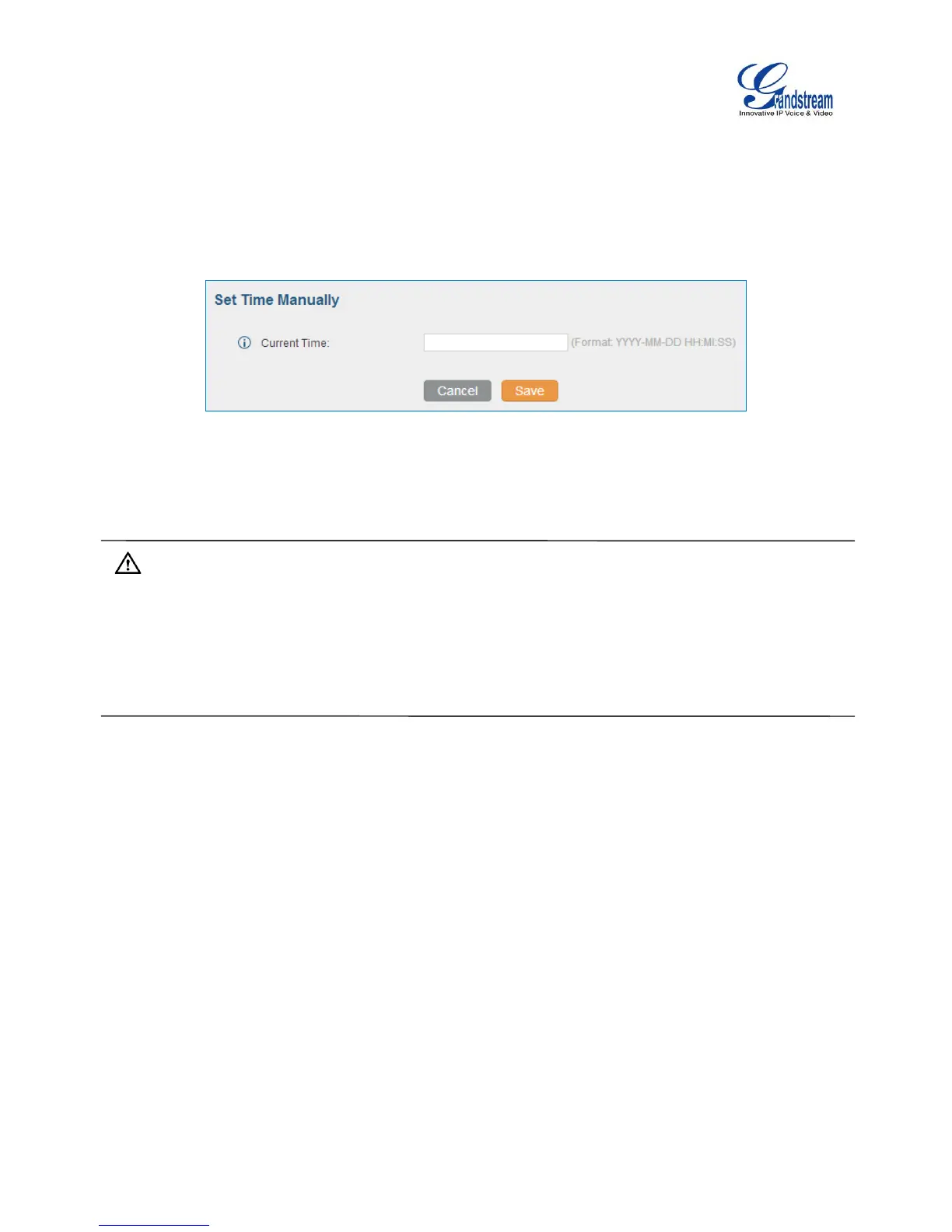Firmware Version 1.0.1.12
UCM6510 IP PBX User Manual
SET TIME MANUALLY
To manually set the time on the UCM6510, go to Web GUI->Settings->Time Settings->Set Time
Manually. The format is YYYY-MM-DD HH:MI:SS.
Figure 26: Set Time Manually
Note:
Manually setup time will take effect immediately after saving and applying change in the web UI. If users
would like to reboot the UCM6510 and keep the manually setup time setting, please make sure "Remote
NTP Server", "Enable DHCP Option 2" and "Enable DHCP Option 42" options under Web
GUI->Settings->Time Settings->Time Auto Updating page are unchecked or set to empty. Otherwise,
time auto updating settings in this page will take effect after reboot.
OFFICE TIME
On the UCM6510, the system administrator can define "office time", which can be used to configure time
condition for extension call forwarding schedule and inbound rule schedule. To configure office time, go to
Web GUI->Settings->Time Settings->Office Time. Click on "Create New Office Time" to create an office
time.
