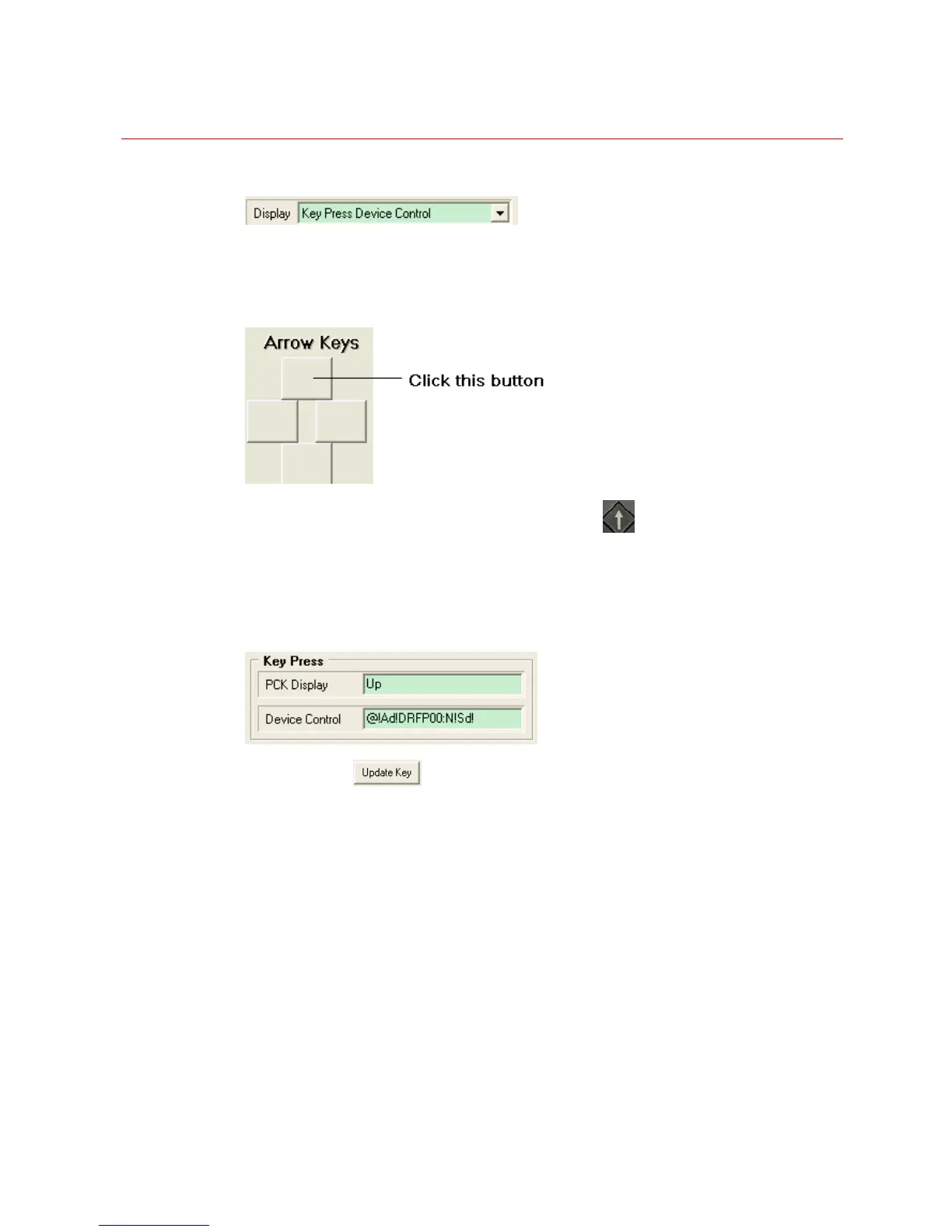SYSTEM CONFIGURATION
124
Figure 3-63 the Display textbox
.
2. Click on the button you would like to configure on the software’s interface, see Figure
3-64.
Figure 3-64 Clicking on the button to be configured
3. Enter the text to be displayed on the keyboard when
key is pressed in the PCK
Display textbox, for example “Up”, see Figure 3-65.
4. Enter the command format in the Device Control textbox, see Figure 3-65. Refer to
for detailed information about
Figure 3-65 Key Press Configuration
5. Click on the
button to save the configuration.
If Key Press Device Control is selected from the drop down list in step 1, the interface
would look like after all the steps have been performed.
