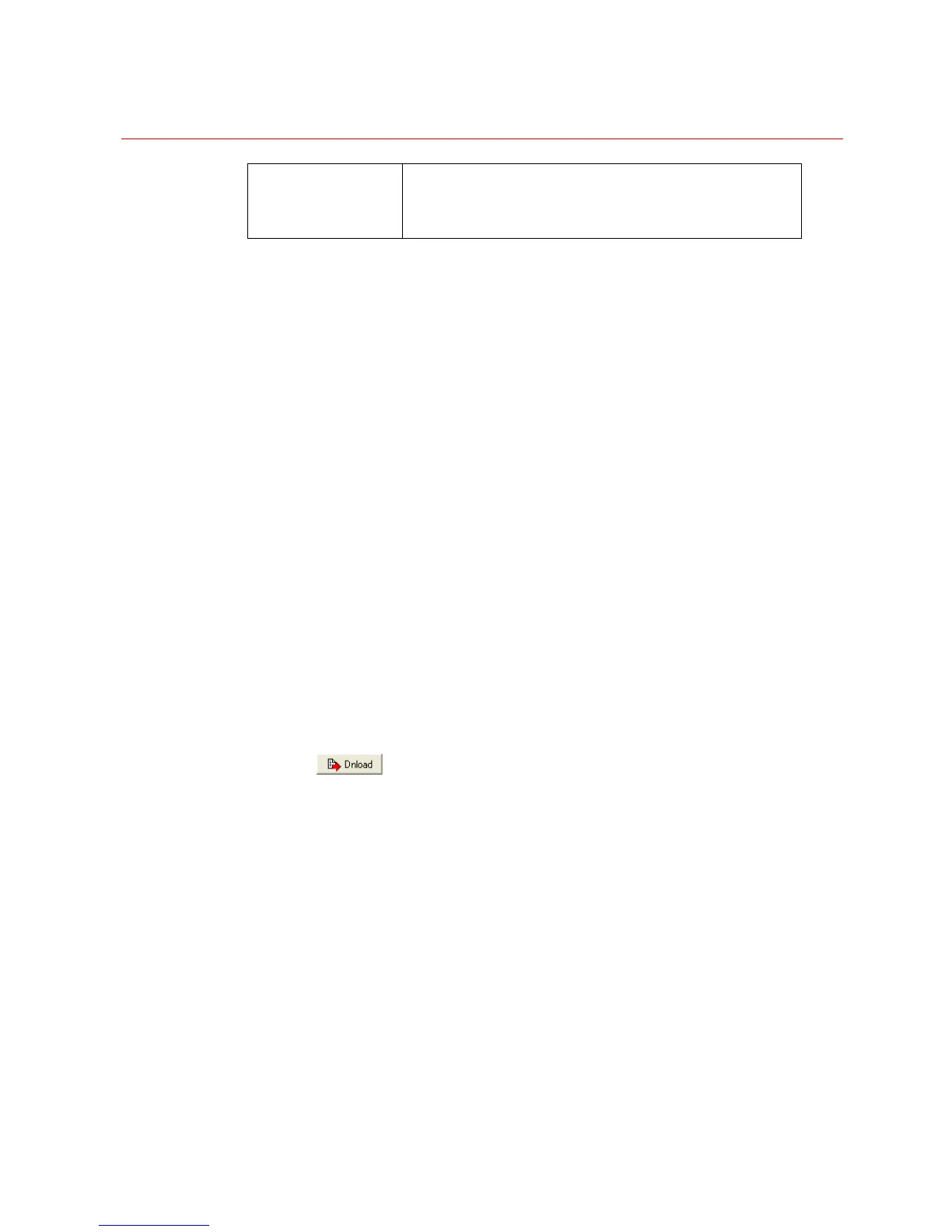SYSTEM CONFIGURATION
70
ALARM NOTES
Free-form field for adding information about the alarm.
(i.e., “Door Status Monitor on Main Lobby Entry doors” OR
“Normally Closed contact activates Sequence 4 on
opening.”)
Steps for configuring an Alarm
1. From the Alarms screen, select General.
2. Select the Alarm Number to configure.
3. Enter the Alarm Description (i.e., ALM 5 – Main Lobby Entry).
4. Check the Enabled box to enable monitoring of the alarm.
5. To activate a sequence upon opening of the contact, check the Contact Open
Enabled box, assign a Priority and select/edit a Sequence.
6. To activate a sequence upon closing of the contact, check the Contact Closed
Enabled box, assign a Priority and select/edit a Sequence.
7. Enter pertinent notes regarding the alarm in the Alarm Notes field.
8. If the Alarm is in an Alarm Queue, associate a specific camera with this alarm by
checking the Auto Sequence Enabled box and selecting a camera using the drop
down box for either the Camera Number or Camera Name.
9. If the Alarm is in an Alarm Queue and a sequence is to be activated when the alarm
is acknowledged (Accepted), check the box to Enable the Accept Sequence
function. Select a Sequence using the drop down box for either the Sequence
Name or Sequence Number.
10. If the Alarm is in an Alarm Queue and a message is to be displayed when an alarm is
activated, check the box to Enable the Default Message and select a Message
using the drop down box for either Message Name or Message Number.
11. Select
to save/download all information from the current page.
Alarms Access
The Alarms Access tab is used to configure access to the alarms.
