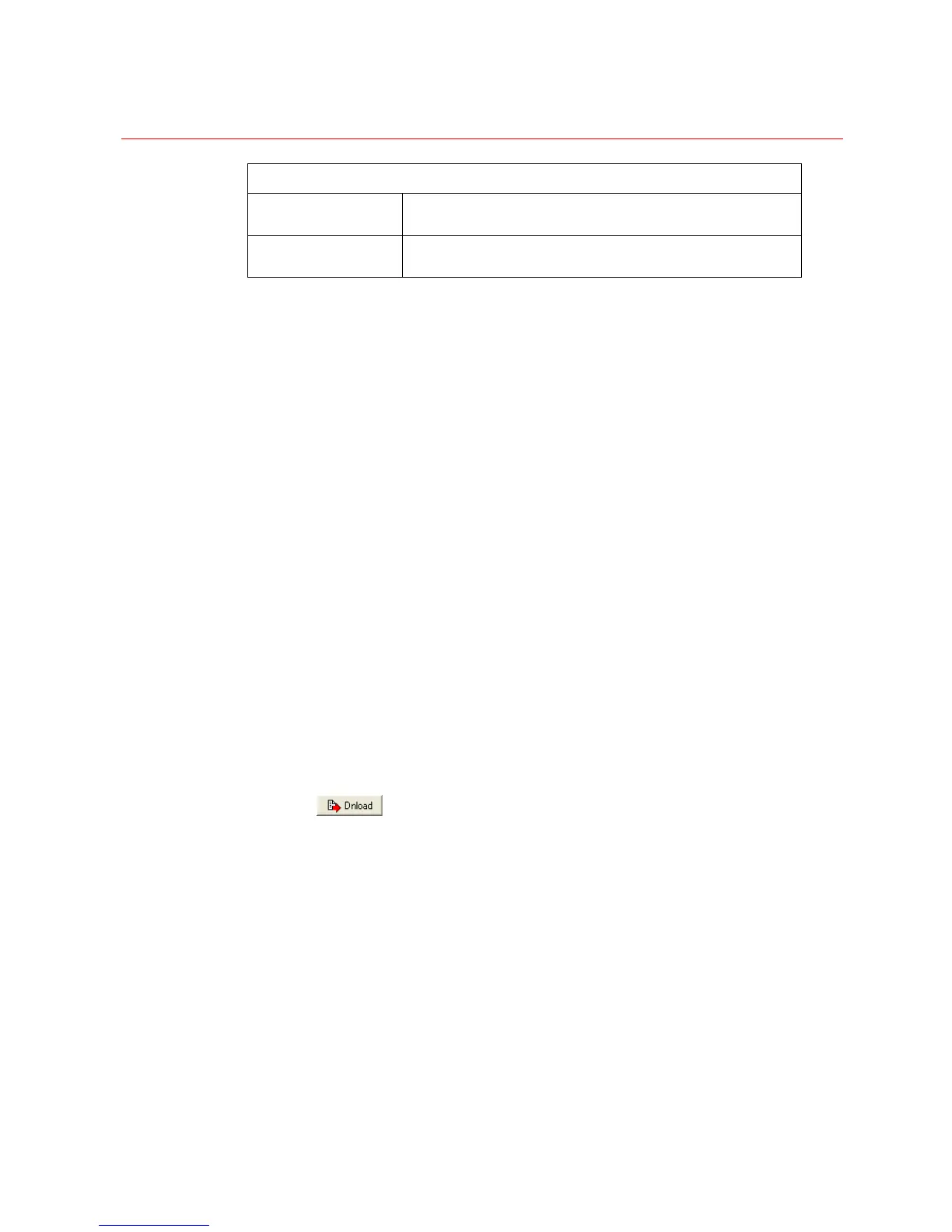SYSTEM CONFIGURATION
52
DEDICATED VCR
Type Type of device as determined by the device configuration
tab. Standard VCR = Type 1. Mux = Type 2.
Address Control address for the VCR/Device associated with this
input.
Steps for Configuring Video Input Details
1. On the Inputs screen, select the Detail tab on the right side of the window.
2. Select the Input Number to be used for this input.
3. Enter the Physical I/P address of the input connection.
4. Select whether the input is a Static (fixed) or PTZ camera.
If PTZ is selected, enter the PTZ Address. If the PTZ is connected via PIT44 through
Com 3, the Board Addr is useless.
6. If audio is associated with this input, check the box to Enable audio and
enter the physical address of the audio input.
7. To enable automatic Video Loss detection, check the Enabled box,
set the Priority, and select a Sequence to run when video loss is detected.
Edit the Sequence if needed.
8. To enable automatic Video Restore detection, check the Enabled box,
set the Priority, and select a Sequence to run when video loss is detected.
Edit the sequence if needed.
9. To enable an Alternate View for this input, check the Enabled box and
set the Channel of the alternate view/input.
10. To associate a Dedicated VCR or device with this input, select the device
Type and Address. The type definition of device and the device command frame,
please refer section Device in this chapter.
Disable this option by selecting Disabled.
11. Enter Notes about this input in this free-form field. It is helpful to include camera
model number, lens, and location of power supply.
12. Select
to save/download all information from the current page.
Input Title
The Inputs Title tab is used to enter all logical characteristics for the video input.
Input Title can be entered here as text on the Titled Video Output Module or on the PVT
channel.
