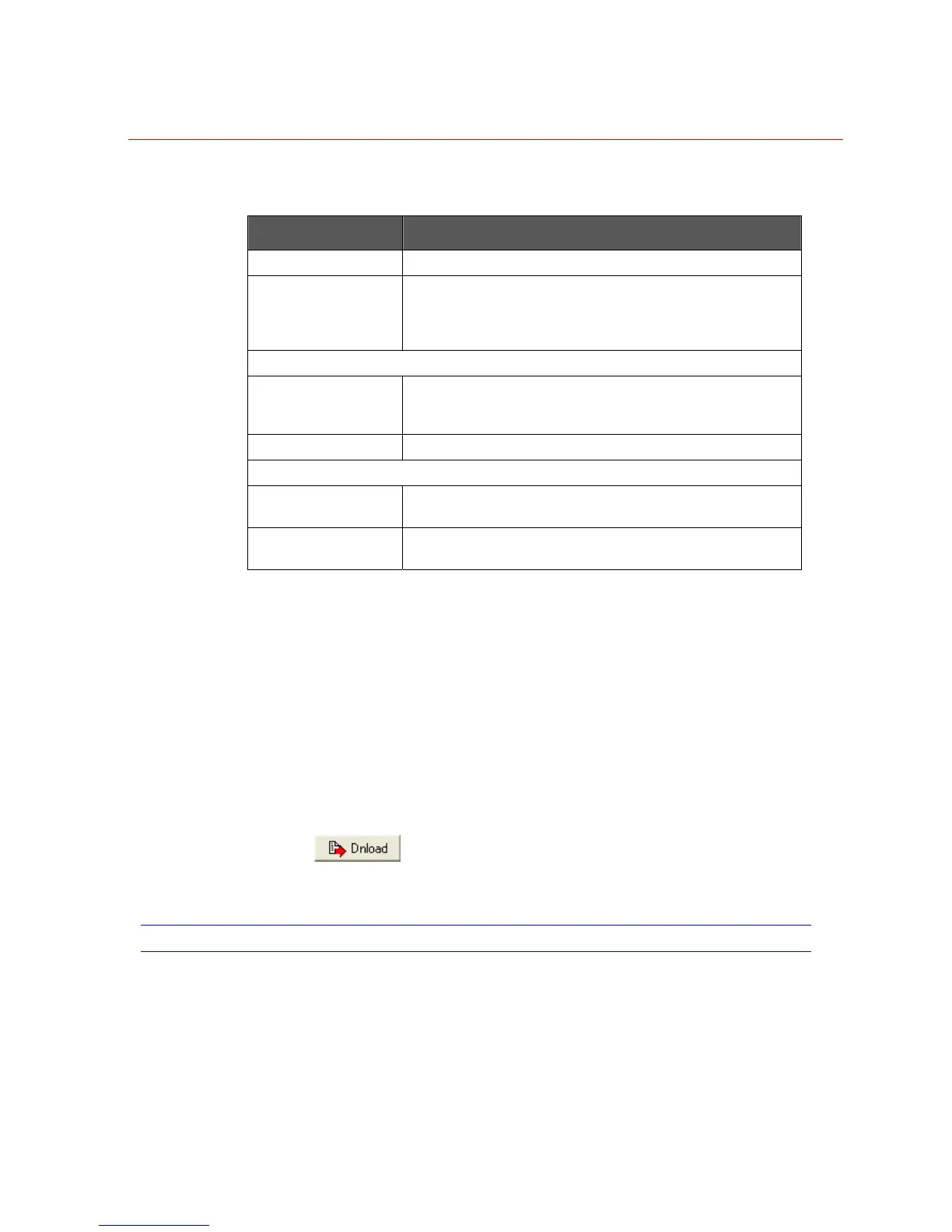Honeywell
65
Field Definitions
Field Description
Scene Number Number assigned to the scene being defined.
Scene Name Name associated with this scene. The Scene Name can be
up to 50 characters. The Scene Name is used for reference
and reporting. The scene name is not outputted on the PVT
channel.
VIEW (Defined as Primary, 2, 3, or 4)
Camera Used to identify the camera to be displayed when the scene
is called. Camera can be selected using either the camera
number or camera name drop-down box.
Position PTZ preset that will be called when the scene is selected.
AUDIO (Associated with each view)
Enabled Enable to select whether there is an audio input associated
with this view.
Input If audio is enabled, identify the jack number for the audio
input.
Steps for Defining Scenes
1. On the Scenes screen, select the Scene Number to be defined.
2. Enter/edit the scene Name.
3. Determine the Primary View and enter the camera number or name.
4. If applicable, enter the camera (PTZ) position.
5. If this view has audio associated with it, check the Enabled box and enter the jack
number for the audio Input.
6. Repeat steps 2-5 to define Views 2, 3, and 4 for this scene.
7. Select
to save/download all information from the current page.
8. To define additional scenes, repeat steps 1-7.
GROUPS
Groups
The fields necessary to define a group are on the Groups tab.
