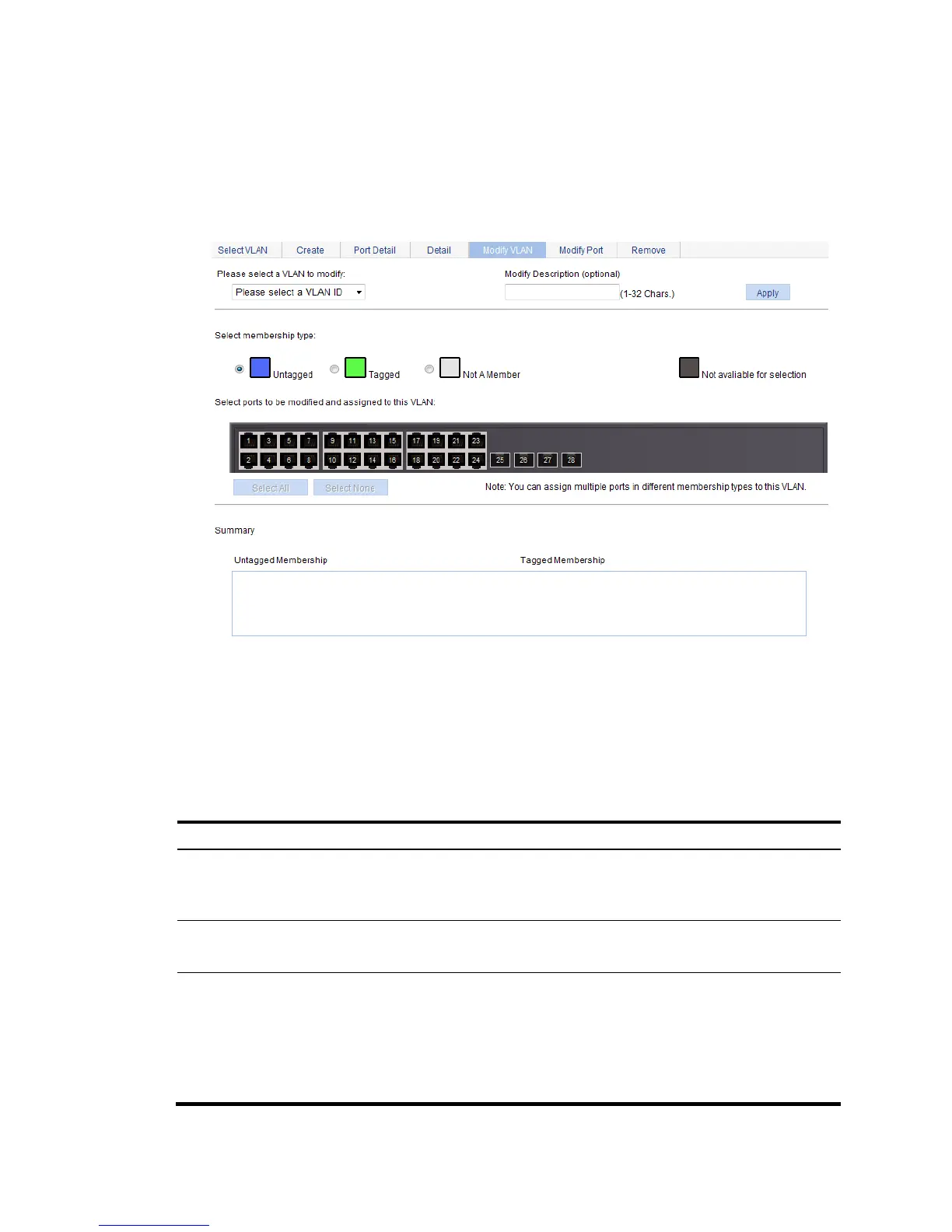143
Modifying a VLAN
1. From the navigation tree, select Network > VLAN.
2. Click Modify VLAN to enter the page for modifying a VLAN.
Figure 138 Modifying a VLAN
3. Modify the member ports of a VLAN as described in Table 41.
4. Click Apply.
A progress dialog box appears.
5. Click Close on the progress dialog box when the dialog box prompts that the configuration
succeeds.
Table 41 Configuration items
Item Descri
Please select a VLAN
to modify
Select the VLAN to be modified.
The VLANs available for selection are existing VLANs selected on the page for
selecting VLANs.
Modify Description
Modify the description string of the selected VLAN.
By default, the description string of a VLAN is its VLAN ID, such as VLAN 0001.
Select membership
type
Set the member type of the port to be modified in the VLAN:
• Untagged—Configures the port to send the traffic of the VLAN after removing the
VLAN tag.
• Tagged—Configures the port to send the traffic of the VLAN without removing the
VLAN tag.
• Not a Member—Removes the port from the VLAN.
