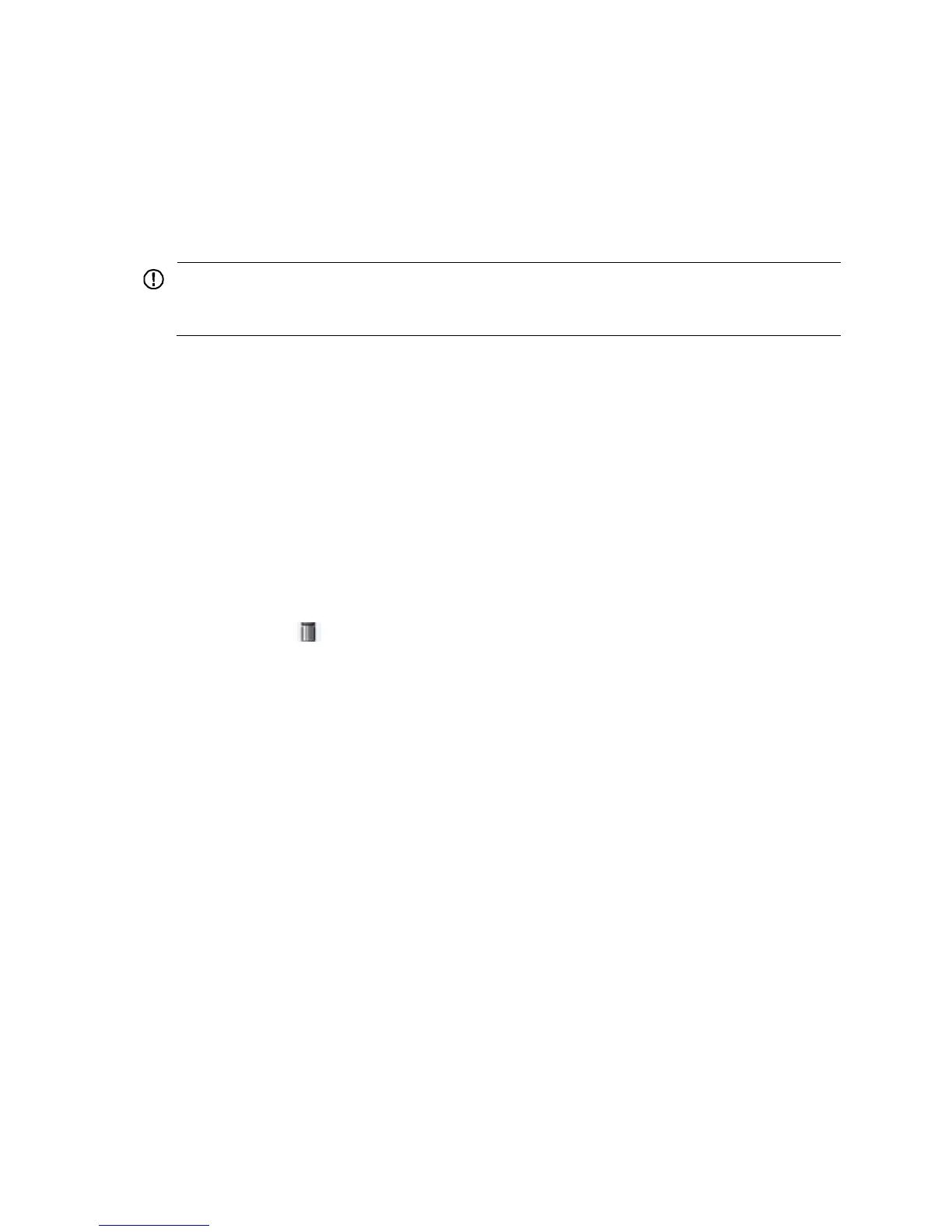68
4. Click Download File.
The File Download dialog box appears.
5. Open the file or save the file to a path.
Uploading a file
IMPORTANT:
Uploading a file takes some time. HP recommends not performing any operation on the Web interface
during the upload.
1. Select Device > File Management from the navigation tree to enter the file management page
(see Figure 57).
2. In the Upload File area, selec
t the medium for saving the file from the Please select disk list.
3. Click Browse to navigate to the file to be uploaded.
4. Click Apply.
Removing a file
1. Select Device > File Management from the navigation tree to enter the file management page
(see Figure 57).
2. Do one of the follow
ing:
{ Click the icon of a file to remove the file.
{ Select a file from the file list and click Remove File.
To remove multiple files, repeat step 2, or select the files from the file list and click Remove File.
Specifying the main boot file
1. Select Device > File Manage from the navigation tree to enter the file management page
(see Figure 57).
2. From the Plea
se select disk list, select the medium that holds the application file to be used as the
main boot file.
3. Select the application file (.bin or .app file) from the file list.
4. Click Set as Main Boot File.
