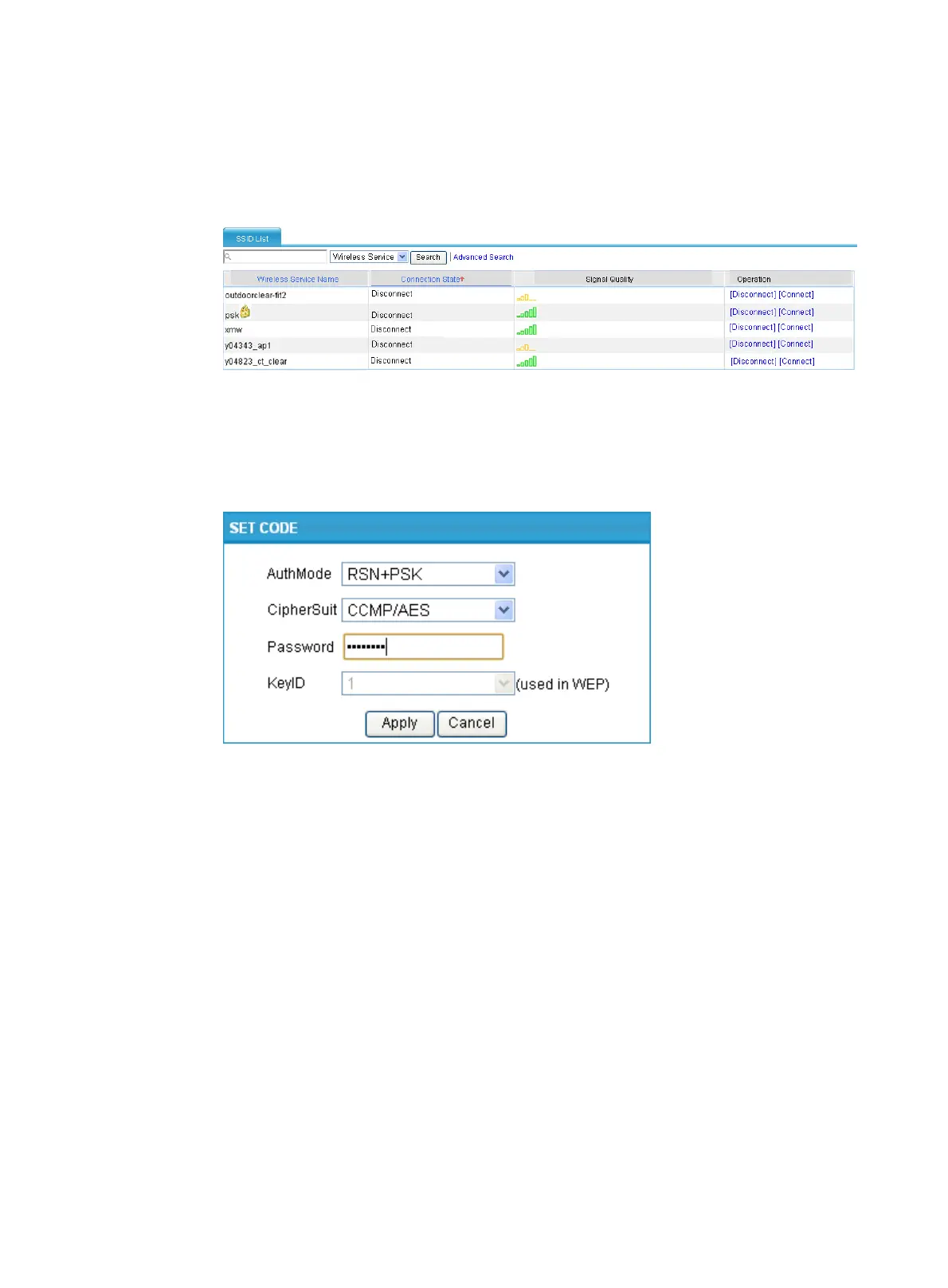106
c. Select the option corresponding to 802.11g and click Enable.
With the client mode enabled, you can check the existing wireless services in the wireless
service list.
Figure 98 Checking the wireless service list
2. Connect the wireless service
a. Click the Connect icon of the wireless service psk in the wireless service list.
A SET CODE dialog box shown in Figure 99 appears.
Figure 99 Setting a code
b. Specify the AuthMode as RSN+PSK.
c. Specify the CipherSuite as CCMP/AES.
d. Set the Password to that on the AP, 12345678.
e. Click Apply.
Verifying the configuration
On the AP shown in Figure 96, select Interface Setup > Wireless Service > Summary > Client from the
navigation tree to enter the page shown in Figure 100, w
here you can check that the router is online.
