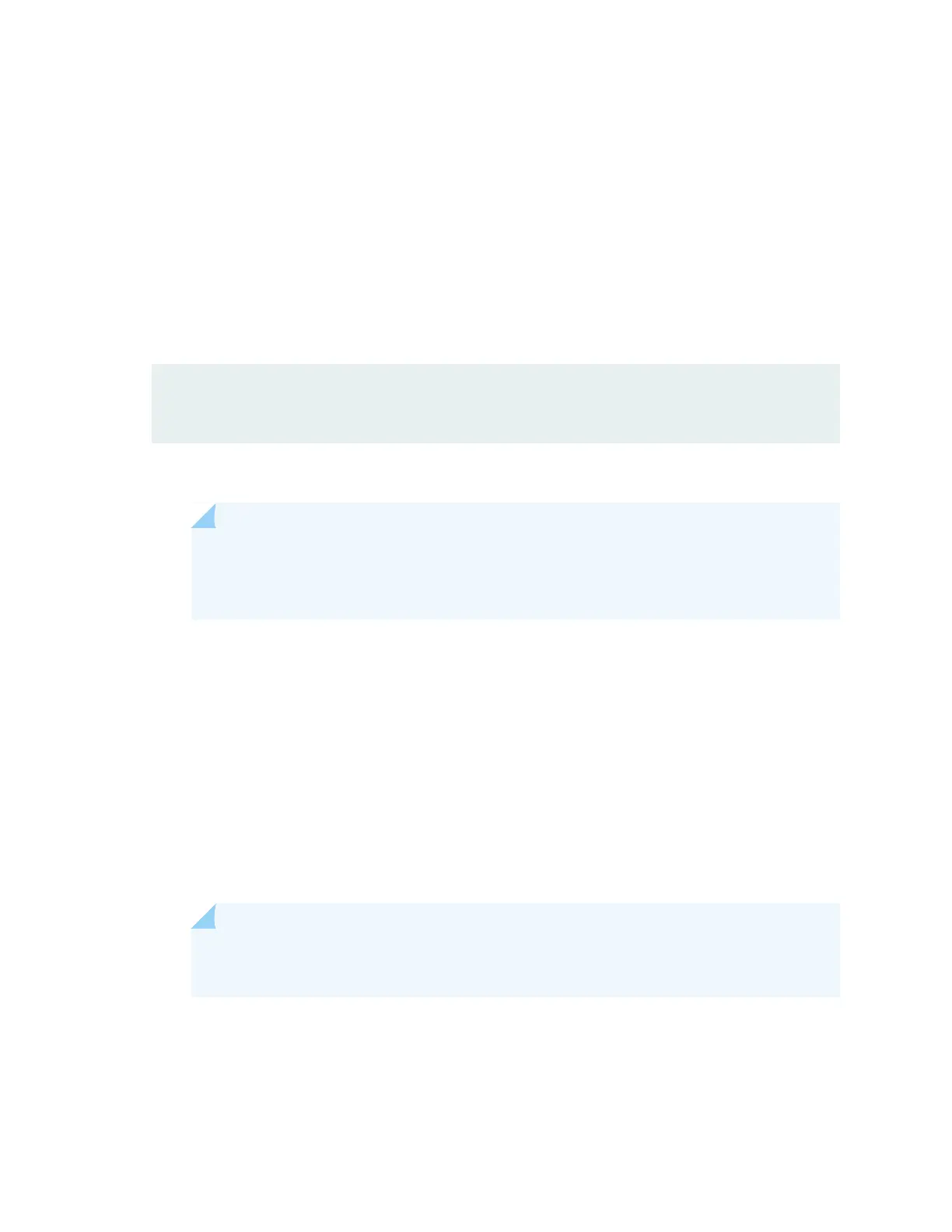•
Powering On an AC-Powered SRX5400 Services Gateway on page 202
•
Powering On a DC-Powered SRX5400 Services Gateway on page 206
•
Powering On an AC-Powered SRX5600 Services Gateway
•
Powering On a DC-Powered SRX5600 Services Gateway
•
Powering On an AC-Powered SRX5800 Services Gateway
•
Powering On a DC-Powered SRX5800 Services Gateway
6. After the secondary node reboots as a standalone node, configure the same cluster ID as in the primary
node.
root@>set chassis cluster cluster-id 1 node 1
7. Install the same Junos OS software image on the secondary node as on the primary node and reboot.
NOTE: Ensure that the Junos OS version installed is release 12.1X47-D15 or later for
SRX5K-RE-1800X4 & SRX5K-SCBE and 15.1X49-D10 or later for SRX5K-RE-1800X4 &
SRX5K-SCB3.
8. After the secondary node reboots, import all the configuration settings from the USB to the node.
For more information about mounting the USB on the device, refer to KB articles KB12880 and KB12022
from the Knowledge Base.
9. Power off the secondary node.
See “Powering Off the SRX5400 Services Gateway” on page 207, Powering Off the SRX5600 Services
Gateway, or Powering Off the SRX5800 Services Gateway.
10. Re-insert all the interface cards into the chassis backplane.
NOTE: Ensure the cards are inserted in the same order as in the primary node, and maintain
connectivity between the control link and fabric link.
11. Power on the node and issue this command to ensure all the cards are online:
user@host> show chassis fpc pic-status
275
