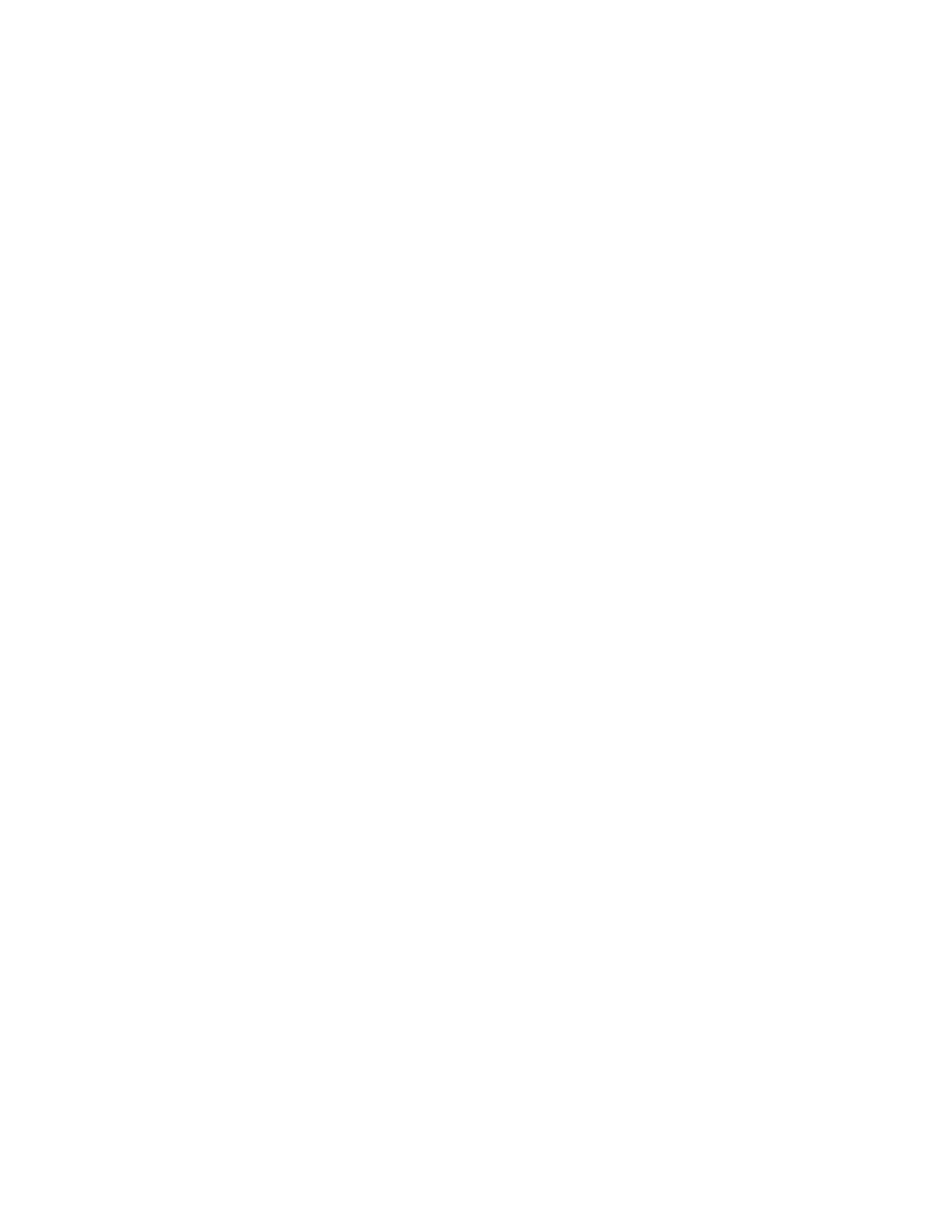root@node0% cp -r /var/tmp/usb/scripts/ /var/db/scripts/
c. Unmount the USB flash drive:
root@node0% umount /var/tmp/usb
d. Remove the USB flash drive.
e. Exit the shell.
root@node0% exit
5. Configure the Routing Engine:
a. Load the firmware:
root@node0>request software add /var/tmp/junos-release-domestic.tgz reboot
The device reboots and comes up with the intended Junos OS version.
b. (Optional) Apply the licenses that you backed up in step 1:
root@node0> request system license add terminal
See Adding New Licenses (CLI Procedure)
c. Load and commit the configuration:
root@node0> configure shared
root@node0# load override /var/tmp/filename
root@node0# commit
root@node0# exit
6. Check the status of all the FPCs and PICs, and ensure that all the FPCs and PICs are online.
root@node0>show chassis fpc pic-status
7. Halt node 0 from the console:
root@node0>request system halt
8. Wait until a message appears on the console confirming that the services have stopped, and then
connect all the cables to node 0.
9. Boot up node 0 by pressing any key on the console.
10. Check the chassis cluster status on node 1:
320
