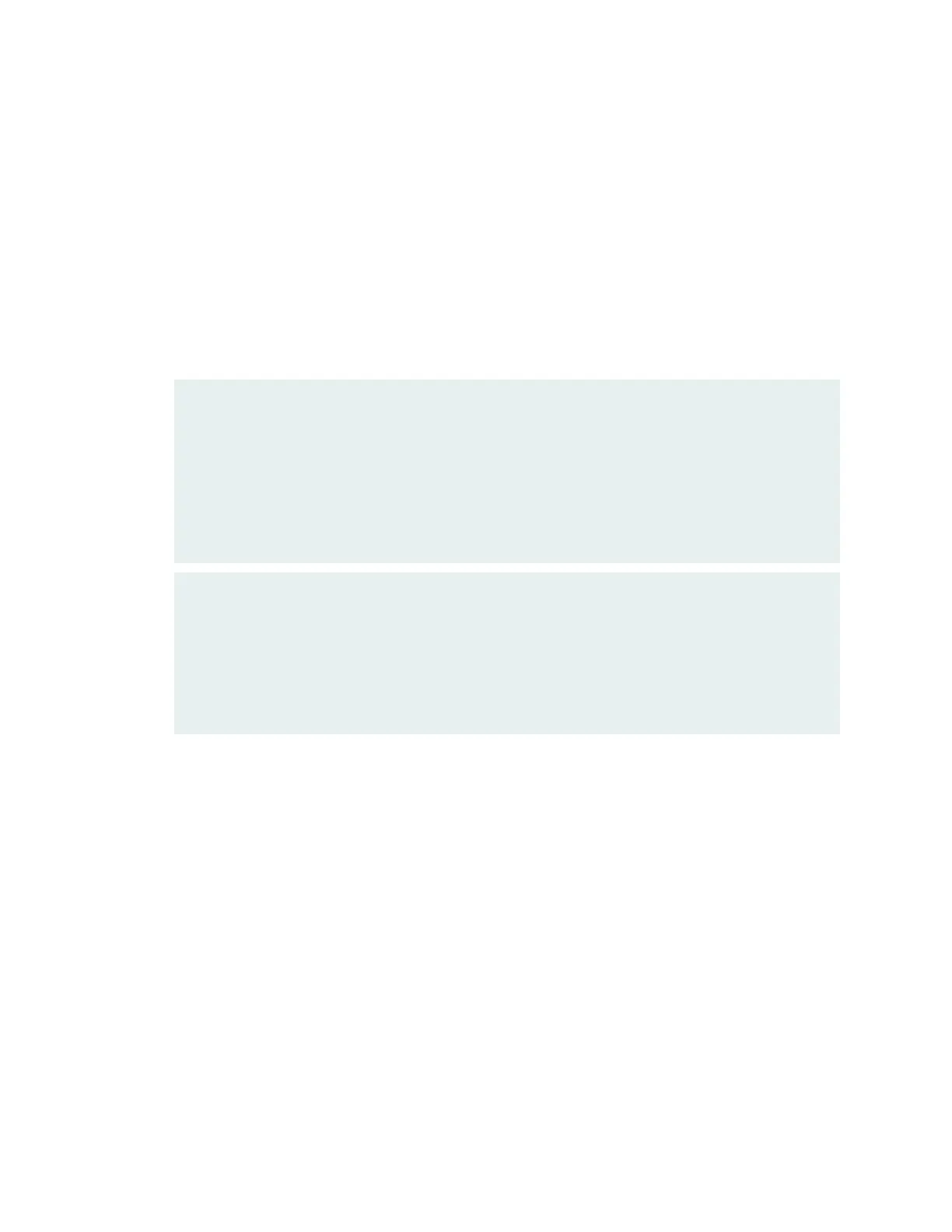b. Wait until a message appears on the console confirming that the services have stopped, and then
physically turn off the power.
c. Label and disconnect all the cables connected to node 0.
d. Replace the Routing Engine.
e. To prevent a split-brain scenario (where the control link is connected while both the nodes are in
the primary state), reconnect only the console cable and the cable to the fxp0 interface. Leave the
rest of the cables disconnected.
f. Ensure that the status of the control link and fabric link on node 1 is down:
root@node1> show chassis cluster interfaces
{primary:node1}
root@node1> show chassis cluster interfaces
Control link status: Down
Control interfaces:
Index Interface Monitored-Status Internal-SA Security
0 em0 Down Disabled Disabled
1 em1 Down Disabled Disabled
Fabric link status: Down
Control interfaces:
Name Child-Interface Status Security
(Physical/Monitored)
fab0 xe-11/0/3 Down / Down Disable
fab0
g. Power on node 0.
4. Load the configuration file and scripts on the new Routing Engine:
a. Log in to the Routing Engine on node 0 from the console.
b. Configure the IP address for the fxp0 interface, and add the necessary route to access the external
server:
root@node0> edit
root@node0# set system services ssh
root@node0# set interfaces fxp0 unit 0 family inet address ip-address mask
root@node0# set system root-authentication plain-text-password
The chassis cluster information is stored in the Switch Control Board (SCB). The device comes up
with the cluster enabled and does not allow a commit without the cluster port configuration. Apply
the node 1 port configuration on node 0.
325
