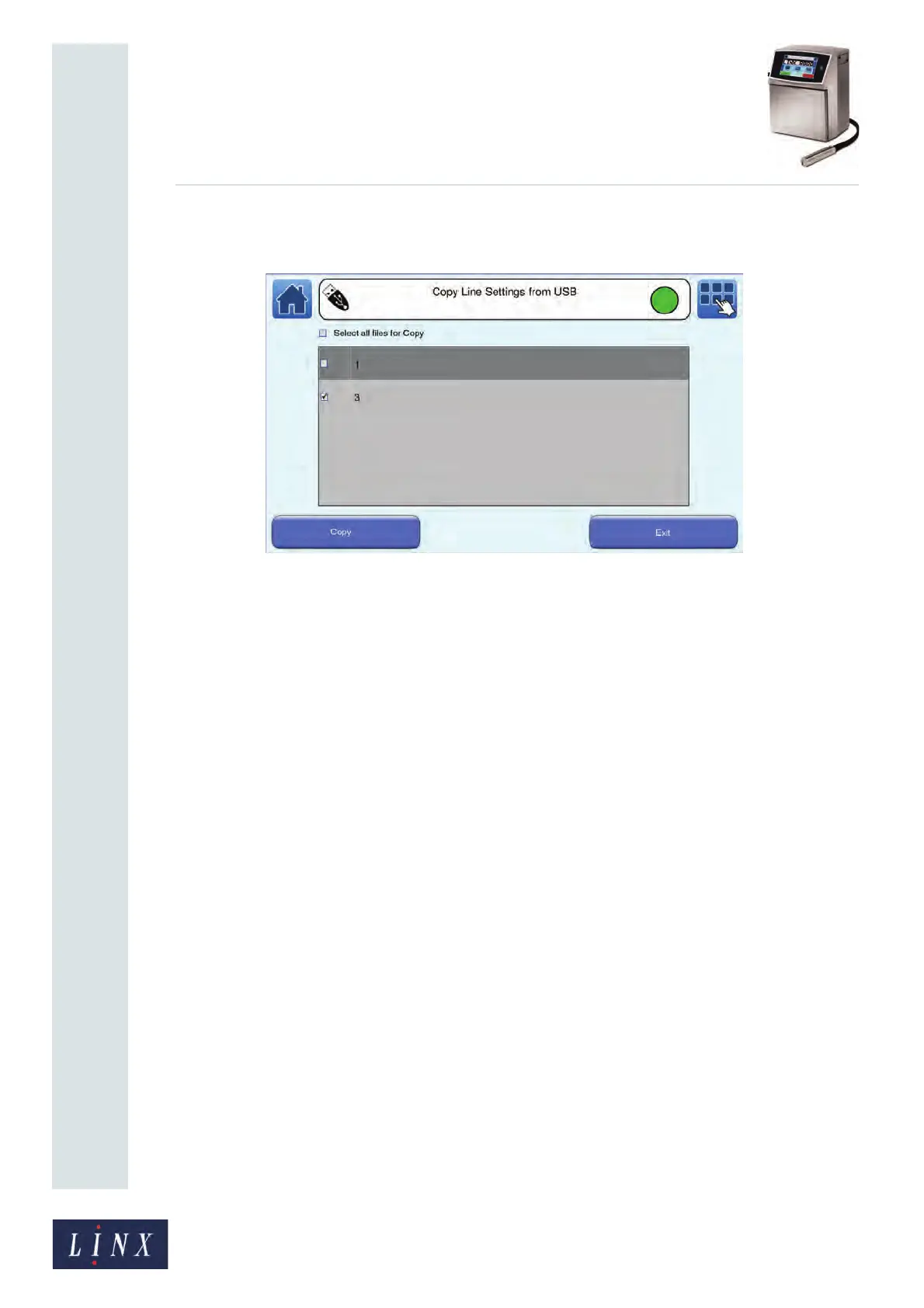Page 136 of 182 TP1A002–1 English
Aug 2015
Linx 8900 Operating Manual —
Printer communications
Linx 8900
2 Touch the Copy Line Settings from USB button to display the Copy Line Settings
from USB screen.
Figure 144. Copy Line Settings from USB screen
The lines saved on the memory device are displayed. You use the same method to
select line settings to copy as you do for messages (see page 133 for more
information).
3 Touch the Copy button to copy the selected line settings to the printer. If the printer
contains a file that has the same name, see page 133 for the available options.
If a copy operation fails for any other reason (for example, if the operation is
cancelled by the operator or if the memory device becomes full), the printer
displays an information message. Touch the Exit button to return to the Copy Line
Settings from USB screen.
When the copy operation is complete, the printer displays a confirmation screen.
4 Touch the Exit button to return to the Copy Line Settings from USB screen.
7.2.5 Copy graphics to USB
To copy graphics (for example, logos) from the printer to a memory device:
1 On the Home screen, touch the Menu button to display the Main Menu screen, and
then touch the Backup & Restore button. The Backup & Restore screen is
displayed (see Figure 139 on page 132).
89217