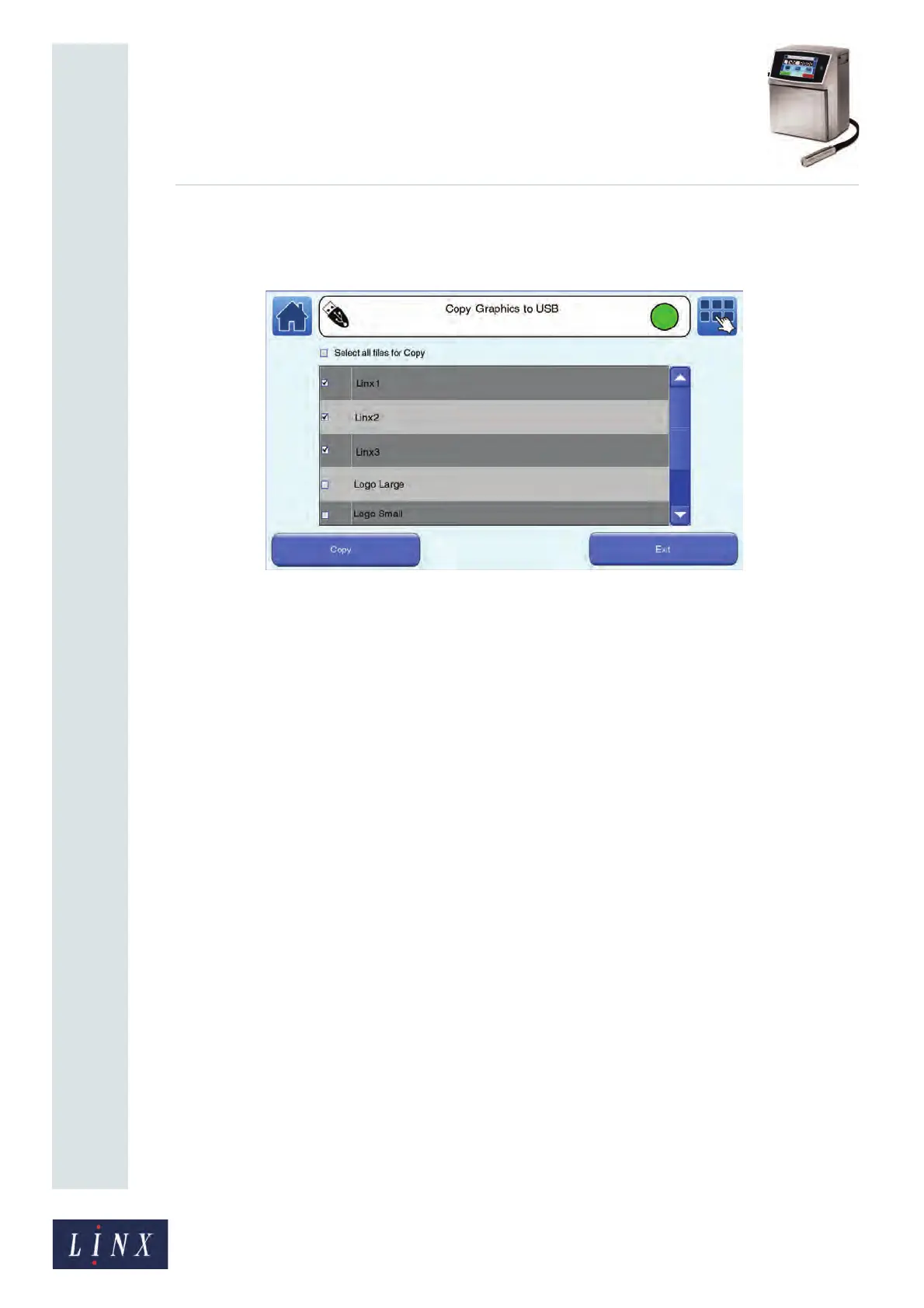Page 137 of 182 TP1A002–1 English
Aug 2015
Linx 8900 Operating Manual —
Printer communications
Linx 8900
2 Touch the Copy Graphics to USB button to display the Copy Graphics to USB
screen. The printer displays a list of graphics that are saved in the printer.
Figure 145. Copy Graphics to USB screen
You use the same method to select graphics to copy as you do for messages (see
page 133 for more information).
3 Touch the Copy button to copy the selected graphics to the memory device. If the
printer contains a file that has the same name, see page 133 for the available
options.
If a copy operation fails for any other reason (for example, if the operation is
cancelled by the operator or if the memory device becomes full), the printer
displays an information message. Touch the Exit button to return to the Copy
Graphics to USB screen.
When the copy operation is complete, the printer displays a confirmation screen.
4 Touch the Exit button to return to the Copy Graphics to USB screen.
7.2.6 Copy graphics from USB
To copy graphics (for example, logos) created on a computer from a memory device to the
printer:
1 On the Home screen, touch the Menu button to display the Main Menu screen, and
then touch the Backup & Restore button. The Backup & Restore screen is
displayed (see Figure 139 on page 132).
89218