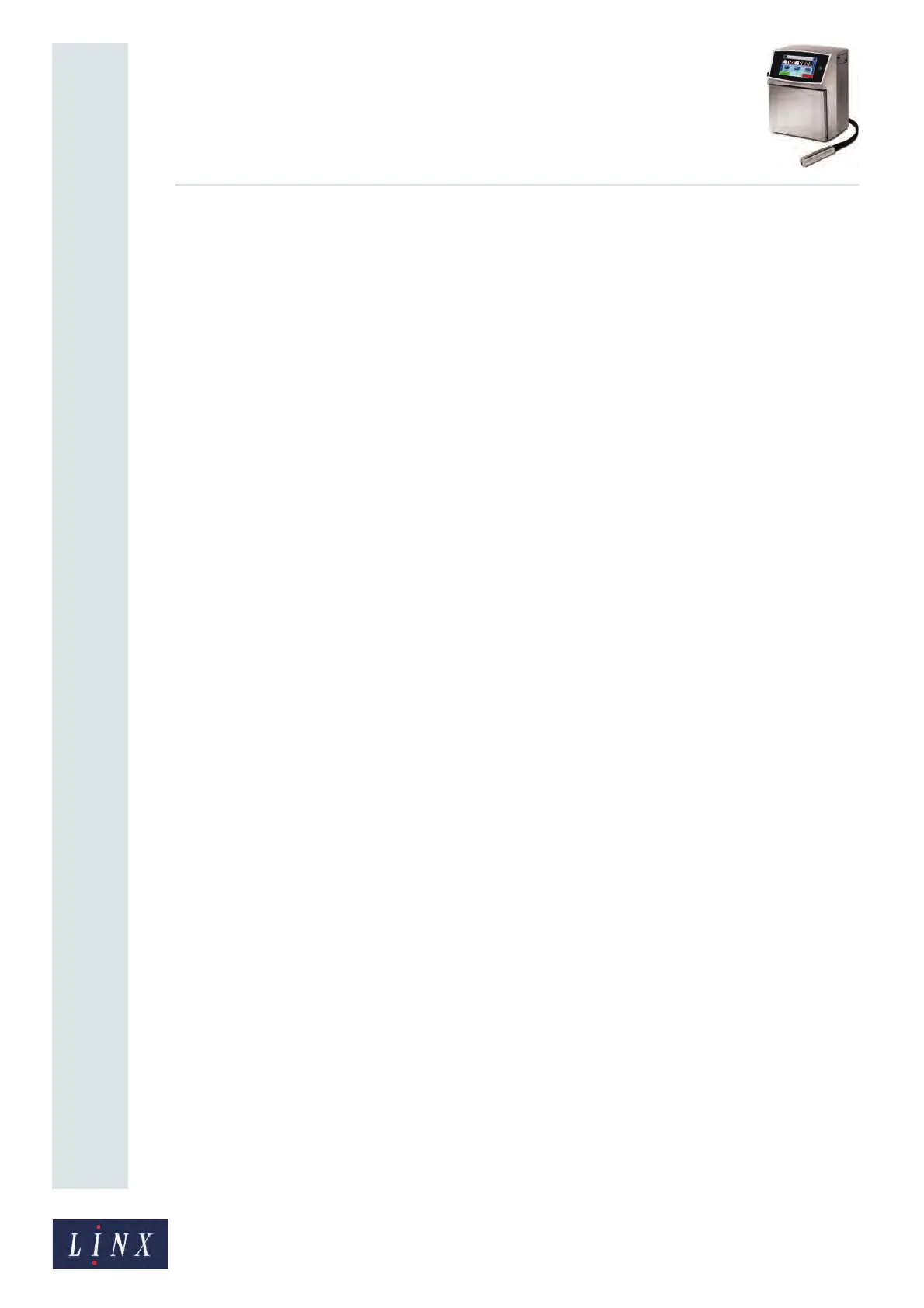Page 163 of 182 TP1A002–1 English
Aug 2015
Linx 8900 Operating Manual —
Look after your printer
Linx 8900
The consumables status panel on the Home screen shows the percentage of fluid that
remains in the printer ink and solvent cartridges. When the level in a cartridge reaches 0%,
the printer displays the “3.77 Ink Cartridge Empty” or “3.78 Solvent Cartridge Empty”
Warning screen. You must now replace the cartridge. Refer to the ‘Printer setup and
Maintenance’ section of the Linx 8900 Quick Start Guide for instructions about how to
replace the ink and solvent cartridges.
9.3 Clean or replace the air filter
Clean the air filter every week. If the printer operates in dirty conditions, you must clean the
filter every day. You must replace the air filter when a new service module is fitted.
NOTE: Refer to the ‘Setup and Maintenance’ section of the Linx 8900 Quick Start Guide for
an illustrated version of the procedure described below.
To clean or replace the filter:
1 Loosen the thumbscrews and remove the access panel on the right side of the
printer.
2 Use the nylon tab to remove the filter element. (Pressure can be necessary to release
the filter from the housing.)
3 Gently hit the filter to remove dirt, or use an air line to blow air through the filter in
the opposite direction to the normal flow.
4 Check that the filter is clean and no dirt is visible in the filter housing. Replace the
filter if you cannot clean it.
5 Fit the clean filter or new filter into the filter housing with the steel mesh
downwards.
6 Refit the access panel and tighten the thumbscrews.
9.4 Flush the nozzle
NOTE: Before you perform a Nozzle Flush, refer to the instructions below or on the Main
Menu screen (Home > Main Menu > Help > Nozzle Flush).
The printer automatically cleans the printhead, but if necessary you can use the Nozzle
Flush sequence to clean the nozzle of dry ink that can obstruct or stop the ink jet.
A Nozzle Flush uses the pump pressure to create a flow of solvent through the nozzle. The
solvent returns to the ink system through the gutter.
NOTE: The Nozzle Flush option is not available unless the jet is stopped. Touch the Stop
Jet button on the Home screen to stop the jet.