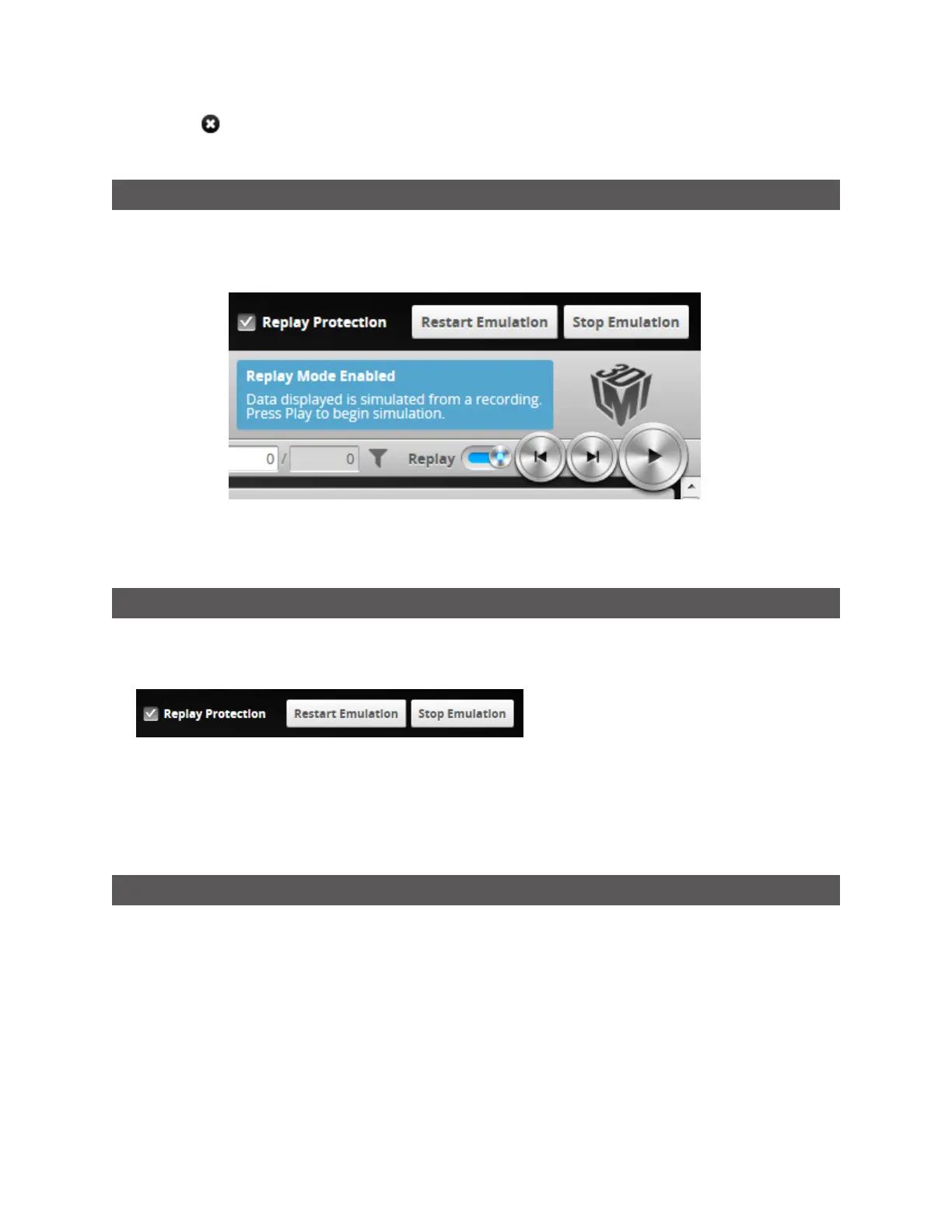Gocator Line Profile Sensors: User Manual
Gocator Emulator • 339
3. Click the button next to the scenario you want to remove.
The scenario is removed from the emulator.
Using Replay Protection
Making changes to certain settings on the Scan page causes the emulator to flush replay data. The
Replay Protection option protects replay data by preventing changes to settings that affect replay
data. Settings that do not affect replay data can be changed.
If you try to uncheck Replay Protection, you must confirm that you want to disable it.
Replay Protection is on by default.
Stopping and Restarting the Emulator
To stop the emulator:
l Click Stop Emulation.
Stopping the emulator returns you to the launch screen.
To restart the emulator when it is running:
l Click Restart Emulation.
Restarting the emulator restarts the currently running simulation.
Running the Emulator in Default Browser
When you use the /browser command line parameter, the emulator application launches normally but
also launches in your default browser. This provides additional flexibility when using the emulator. For
example, you can resize the emulator running in a browser window.
To run the emulator in your default browser:
1. In Windows Explorer (Windows 7) or File Explorer (Windows 8 or 10), browse to the location of the emulator.
The emulator is under bin\win64, in the location in which you installed the emulator.