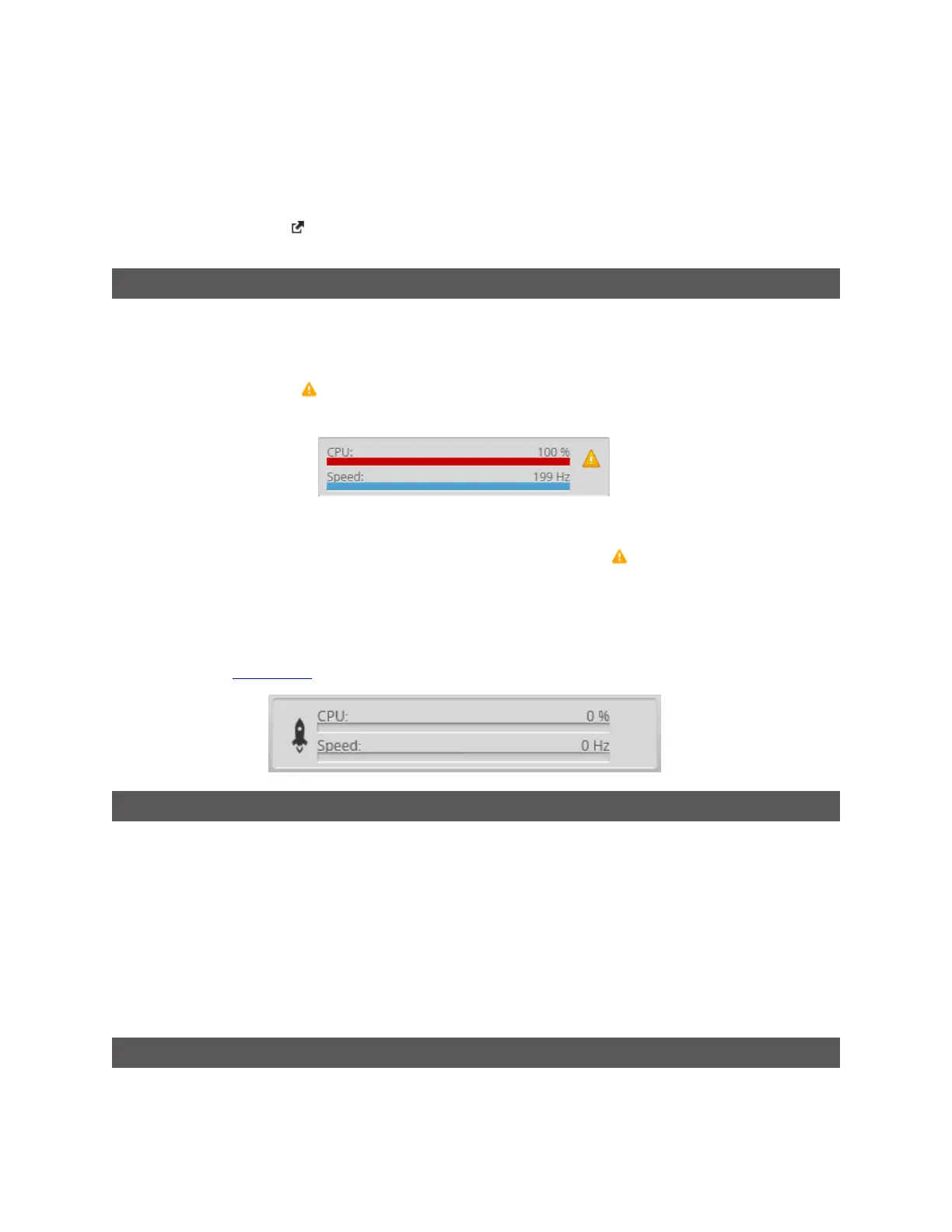Gocator Line Profile Sensors: User Manual
Gocator Web Interface • 78
To export video data to a BMPfile:
1. In the Scan Mode panel, switch to Video mode.
Use the playback control buttons to move to a different replay location; for information on playback,
see To replay data in Recording, Playback, and Measurement Simulation on page 72.
2. Click the Export button and select Video data as BMP.
Metrics Area
The Metrics area displays two important sensor performance metrics: CPU load and speed (current
frame rate).
The CPU bar in the Metrics panel (at the top of the interface) displays how much of the CPU is being
utilized. A warning symbol ( ) will appear next to the CPUbar if the sensor drops profiles because the
CPU is over-loaded.
CPUat 100%
The Speed bar displays the frame rate of the sensor. A warning symbol ( ) will appear next to it if
triggers (external input or encoder) are dropped because the external rate exceeds the maximum frame
rate.
Open the log for details on the warning. For more information on logs, see Log on the next page.
When a sensor is accelerated a "rocket"icon appears in the metrics area.
Data Viewer
The data viewer is displayed in both the Scan and the Measure pages, but displays different
information depending on which page is active.
When the Scan page is active, the data viewer displays sensor data and can be used to adjust the active
area and other settings. Depending on the selected operation mode (page 104), the data viewer can
display video images, profiles, sections, or surfaces. For details, see Data Viewer on page 144.
When the Measure page is active, the data viewer displays sensor data onto which representations of
measurement tools and their measurements are superimposed. For details, see Data Viewer on page
181.
Status Bar
The status bar lets you do the following: