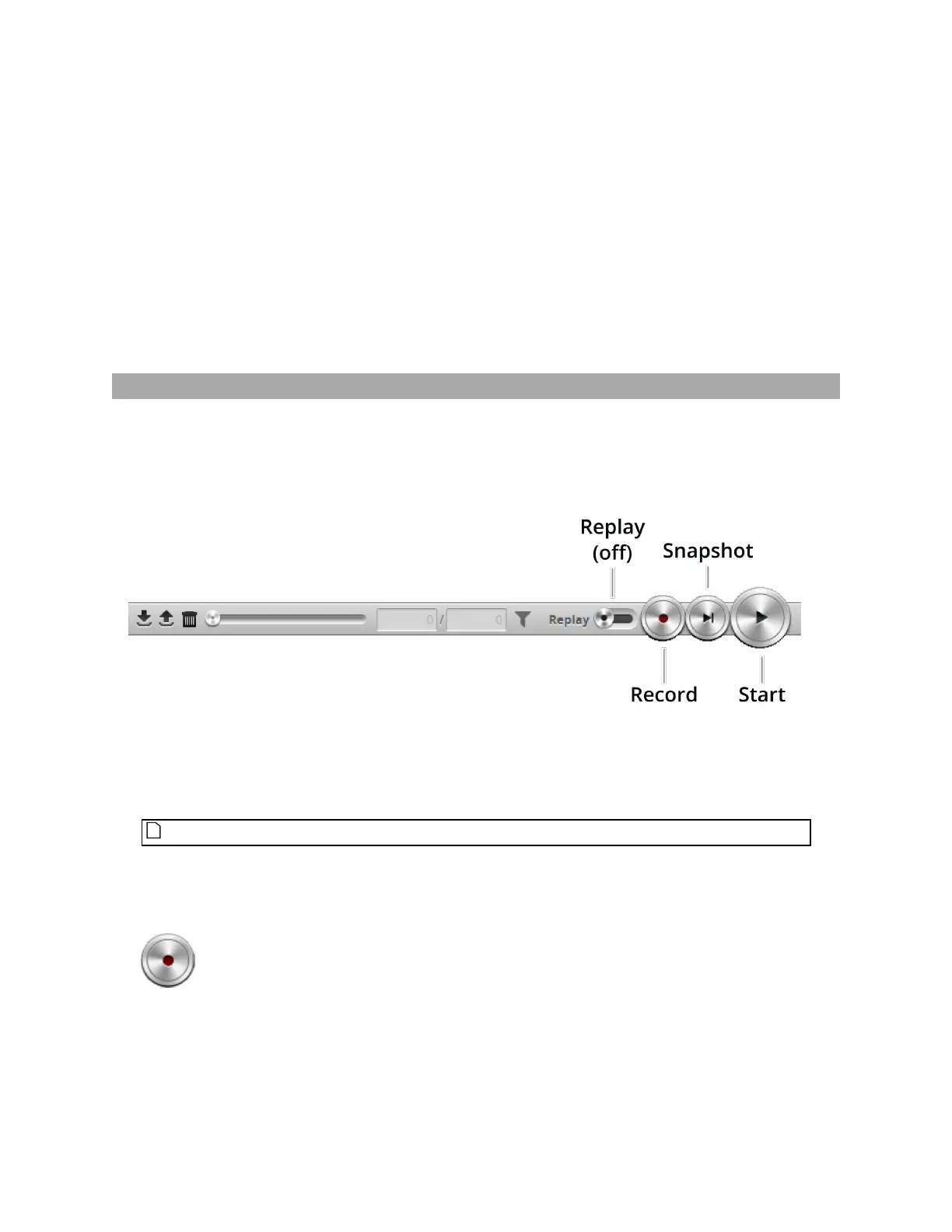Gocator Line Profile Sensors: User Manual
Gocator Web Interface • 72
The job is saved to sensor storage. Saving a job automatically sets it as the default, that is, the job
loaded when then sensor is restarted.
To load (switch) jobs:
l Select an existing file name in the job drop-down list.
The job is activated. If there are any unsaved changes in the current job, you will be asked whether you want
to discard those changes.
You can perform other job management tasks—such as downloading job files from a sensor to a
computer, uploading job files to a sensor from a computer, and so on—in the Jobs panel in the Manage
page. See Jobs on page 95 for more information.
Recording, Playback, and Measurement Simulation
Gocator sensors can record and replay recorded scan data, and also simulate measurement tools on
recorded data. This feature is most often used for troubleshooting and fine-tuning measurements, but
can also be helpful during setup.
Recording and playback are controlled using the toolbar controls.
Recording and playback controls when replay is off
To record live data:
1. Toggle Replay mode off by setting the slider to the left in the Toolbar.
Replay mode disables measurements.
2. (Optional) Configure recording filtering.
For more information on recording filtering, see Recording Filtering on page 74.
3. Click the Record button to enable recording.
The center of the Record button turns red.
When recording is enabled (and replay is off), the sensor will store the most recent data as it runs.
Remember to disable recording if you no longer want to record live data. (Press the Record button