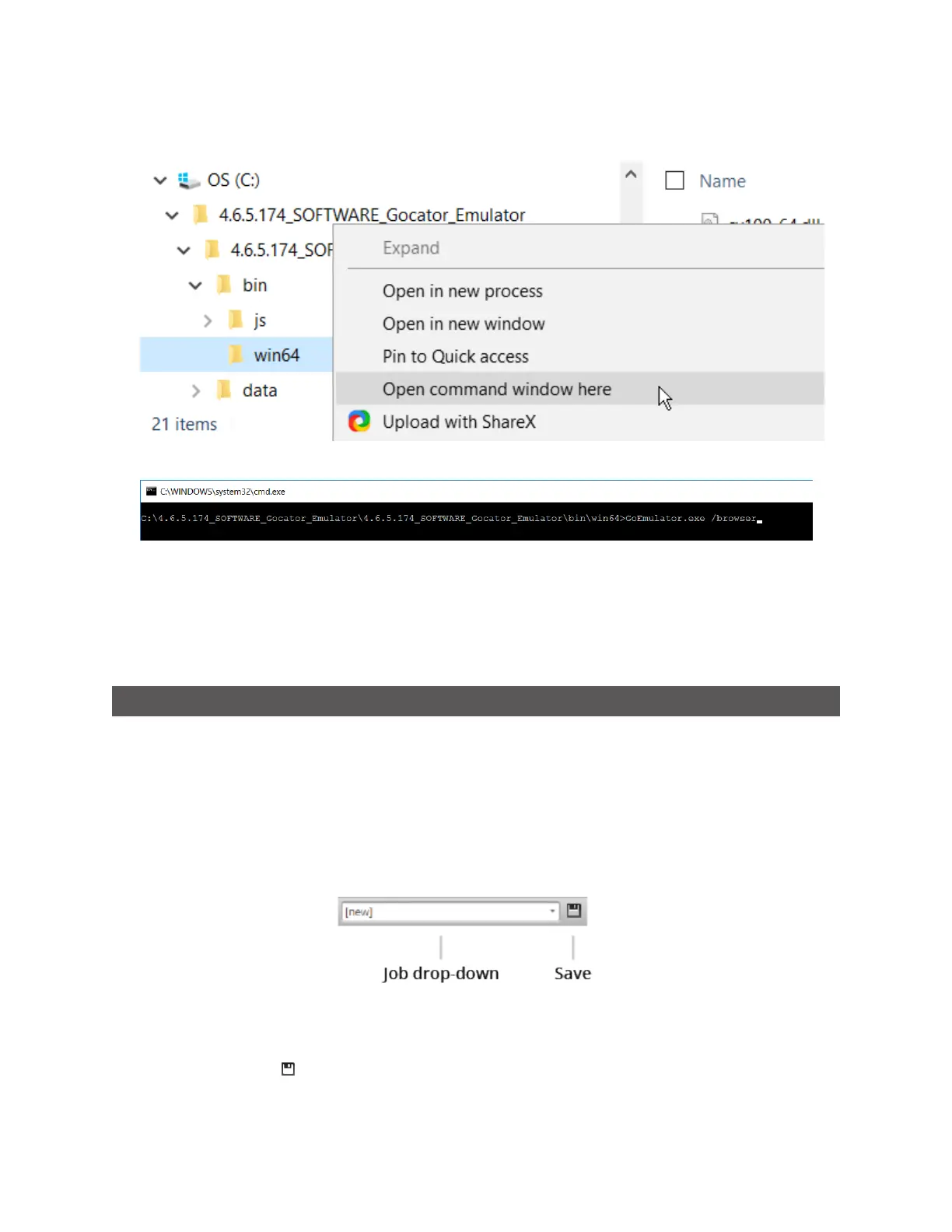Gocator Line Profile Sensors: User Manual
Gocator Emulator • 340
2. Press and hold Shift, right-click the win64 folder containing the emulator, and choose Open command
window here.
3. In the command prompt, type GoEmulator.exe /browser, followed by an IPV4address.
After the emulator application starts, the emulator also launches in your default browser.
Working with Jobs and Data
The following topics describe how to work with jobs and replay data (data recorded from a physical
sensor)in the emulator.
Creating, Saving, and Loading Jobs
Changes saved to job files in the emulator are not persistent (they are lost when you close or restart the
emulator). To keep jobs permanently, you must first save the job in the emulator and then download the
job file to a client computer. See below for more information on creating, saving, and switching jobs. For
information on downloading and uploading jobs between the emulator and a computer, see
Downloading and Uploading Jobs on page 345.
The job drop-down list in the toolbar shows the jobs available in the emulator. The job that is currently
active is listed at the top. The job name will be marked with "[unsaved]" to indicate any unsaved changes.
To create a job:
1. Choose [New] in the job drop-down list and type a name for the job.
2. Click the Save button or press Enter to save the job.
The job is saved to the emulator using the name you provided.