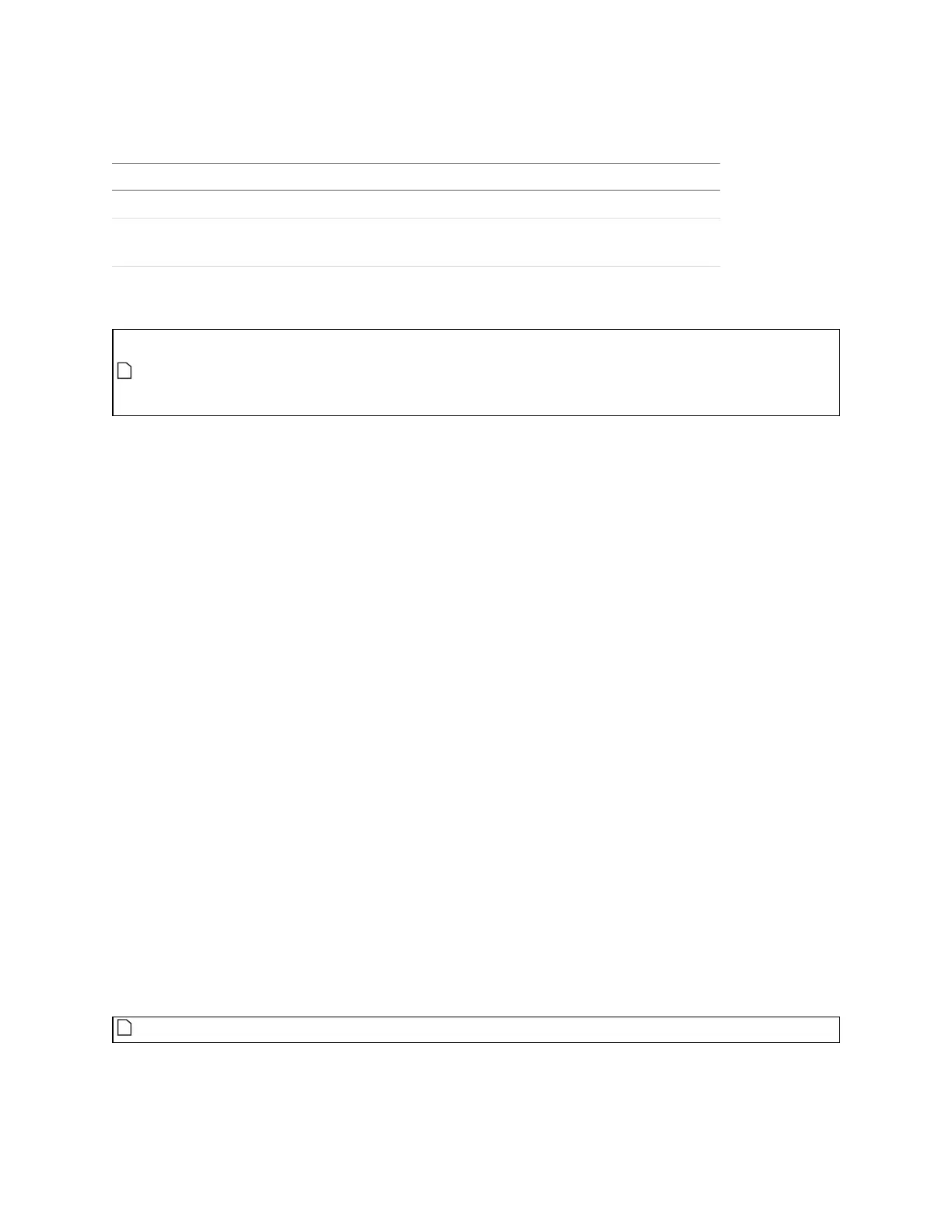Gocator Line Profile Sensors: User Manual
Tools and Native Drivers • 577
With some formats, one or more of the following options are available:
Option Description
Scale Z Resamples the Z values to use the full value range.
Swap X/Y Swaps the X and Y axes to obtain a right-handed
coordinate system.
Keep Aspect Ratio Resamples the X and Y axes to obtain the proper aspect
ratio.
Output options
The GenTL format is a 48-bit RGB or grey scale PNG. Height map, intensity and stamp
information are stored as defined in the GenTL Driver section (GenTL Driver on page 558). You
can load the exported data into image processing software to provide simulation data for
developing applications using the GenTL driver.
To convert exported CSV into different formats:
1. Select the CSV file to convert in the CSVfield.
2. (Optional) If intensity information is required, check the Intensity box and select the intensity bitmap.
Intensity information is only used when converting to ASCII or GenTL format. If intensity is not selected,
the ASCII format will only contain the point coordinates (XYZ).
3. If a dual-sensor system was used, choose the source sensor next to Image.
4. Select the output format.
For more information on output formats, see Output formats on the previous page.
5. (Optional) Set the Scale Z, Swap X/Y, and Keep Aspect Ratio options.
Availability of these options depends on the output format you have chosen. For more information, see
Output options above.
6. Click Convert.
The converter converts the input files.
The converted file will be in the same directory as the input file. It will also have the same name as the
input file but with a different file extension. The converted file name is displayed in the Output File
field.
MountainsMap Transfer Tool
The MountainsMap transfer tool (MMTransfer.exe)lets you trigger scans on a connected sensor. The
scan data is then automatically transferred to the MountainsMap component of the transfer tool. You
can then work on the scan data within the tool. For more information on the tool, see Using the
Mountains Map Transfer Tool on the next page.
MountainsMap must be installed and properly licensed on the PC.