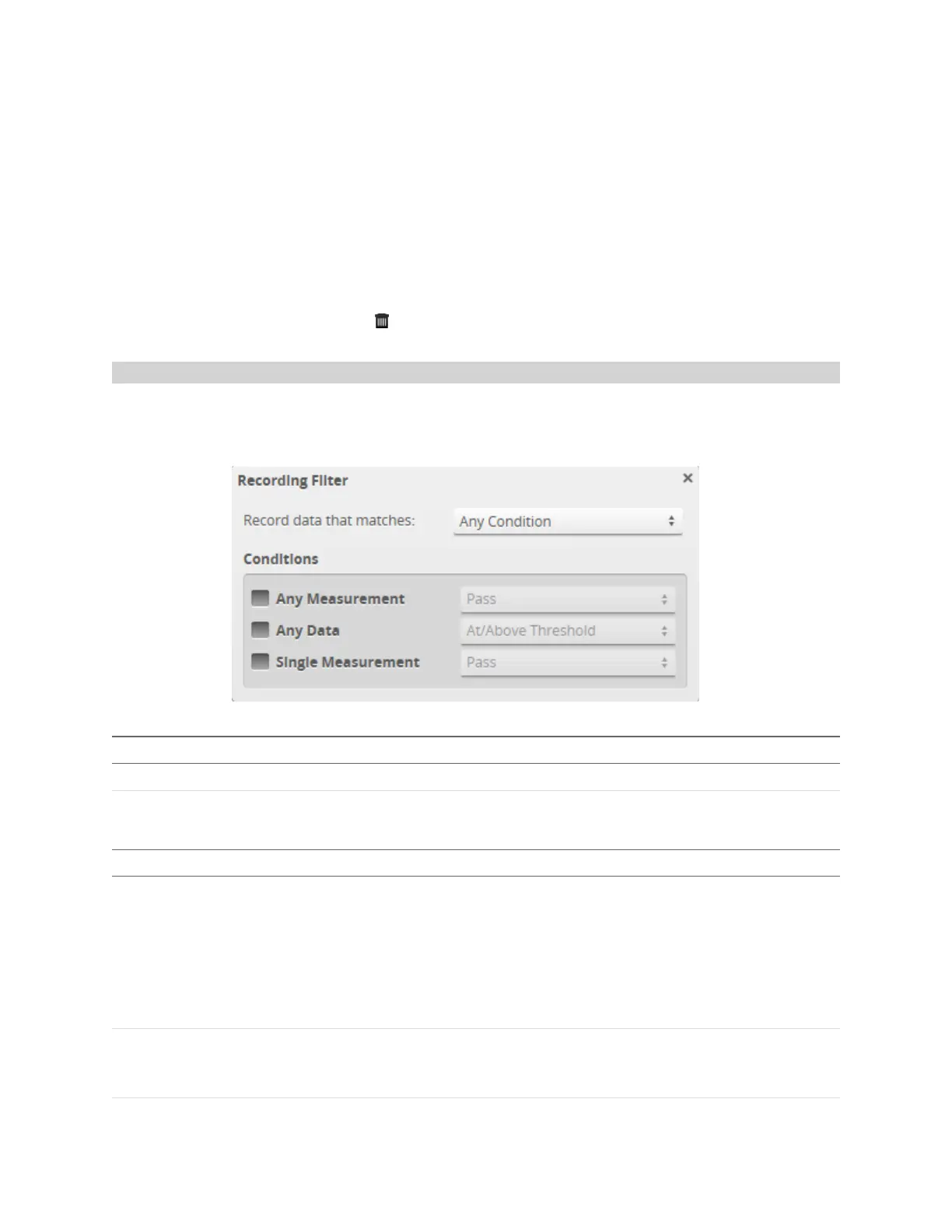Gocator Line Profile Sensors: User Manual
Gocator Web Interface • 74
3. Use the Replay Slider, Step Forward, Step Back, or Play button to simulate measurements.
Step or play through recorded data to execute the measurement tools on the recording.
Individual measurement values can be viewed directly in the data viewer. Statistics on the
measurements that have been simulated can be viewed in the Dashboard page; for more information
on the dashboard, see Dashboard on page 330.
To clear replay data:
1. Stop the sensor if it is running by clicking the Stop button.
2. Click the Clear Replay Data button .
Recording Filtering
Replay data is often used for troubleshooting. But replay data can contain thousands of frames, which
makes finding a specific frame to troubleshoot difficult. Recording filtering lets you choose which frames
Gocator records, based on one or more conditions, which makes it easier to find problems.
Setting Description
Any Condition
Gocator records a frame when any condition is true.
All Conditions
Gocator only records a frame if all conditions are true.
How Gocator treats conditions
Setting Description
Any Measurement
Gocator records a frame when any measurement is in the state you select.
The following states are supported:
l pass
l fail or invalid
l fail and valid
l valid
l invalid
Single Measurement
Gocator records a frame if the measurement with the IDyou specify in IDis in the state
you select. This setting supports the same states as the Any Measurement setting (see
above).
Conditions